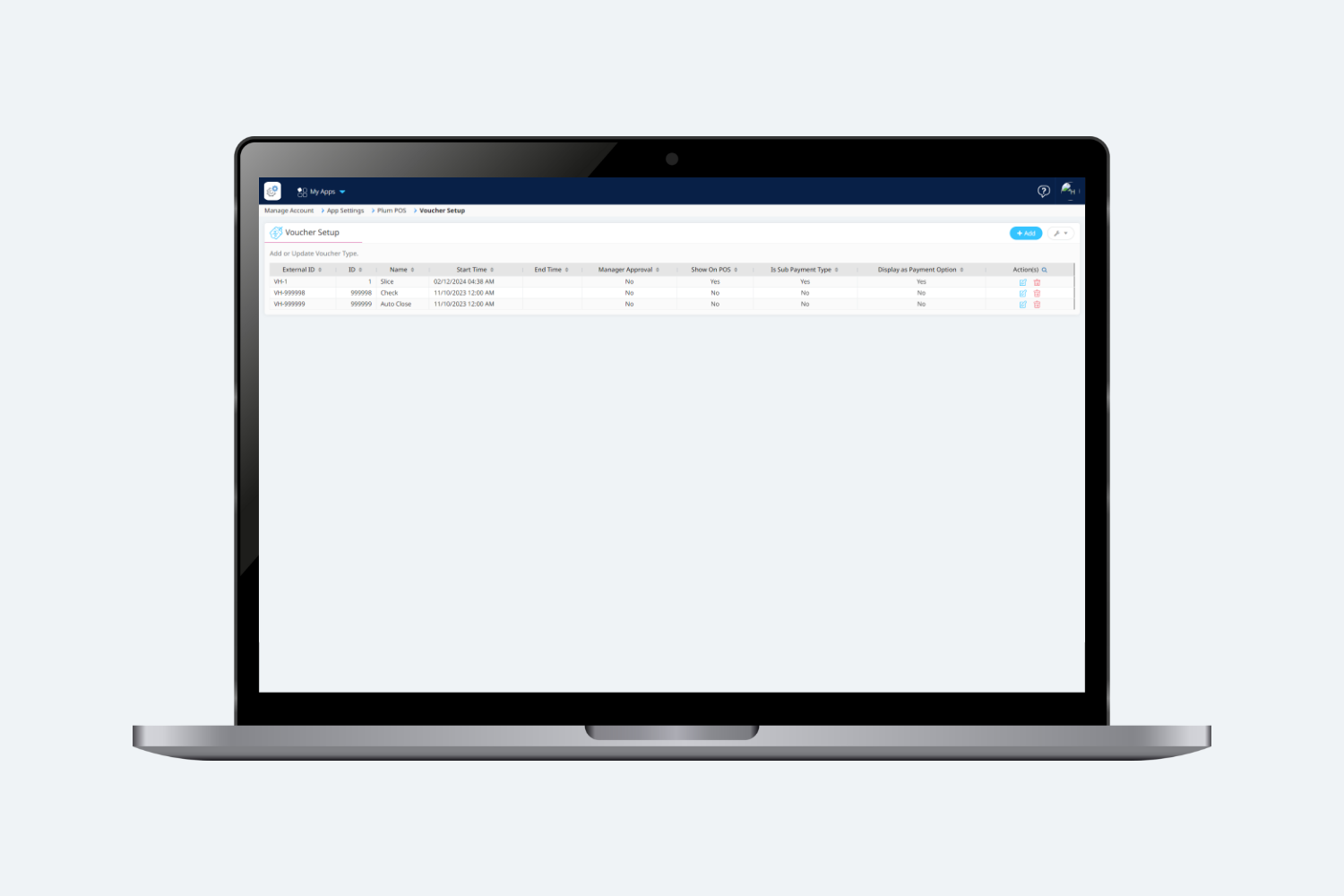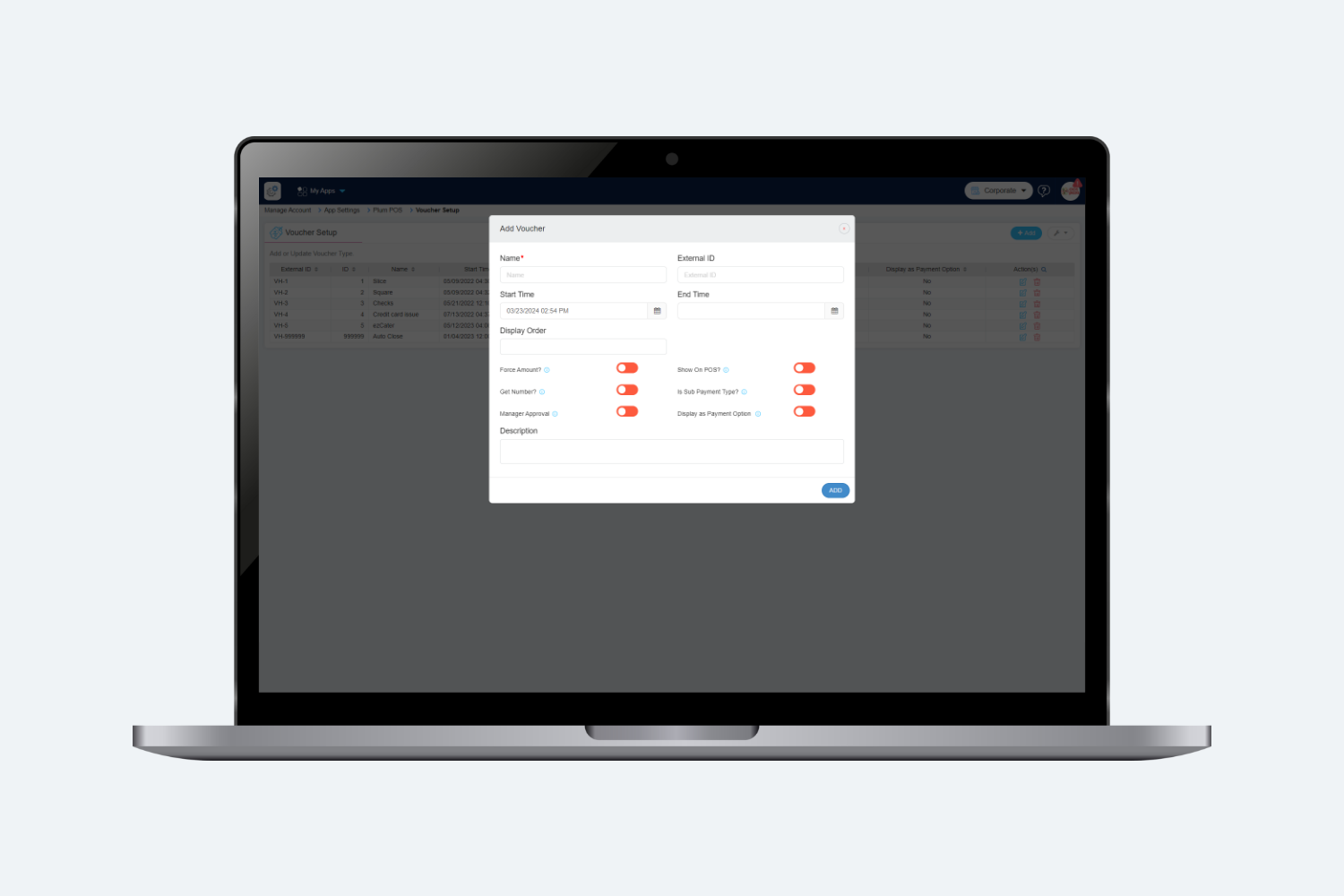Introduction
A voucher is a payment method within the IPA system used to settle order amounts. Specifically selected sub-types of vouchers will be visible in reports. Additionally, there’s an auto-generated voucher setup that users must use to conclude a day, which cannot be removed. This auto-generated voucher is essential for day closure, since previously, only cash was available as an option. Many clients prefer not to use cash for day closure, and utilising the auto-generated voucher makes sales reporting more transparent and straightforward.
In the voucher setup, the following screen will be displayed.
How to Add Voucher?
The user needs to click on the add button to add a voucher. The following pop-up should be displayed.
The user needs to enter the following required details to add Voucher.
- Name : Name of the voucher that will be displayed on the POS.
- External ID: In the External ID field, the entered ID will be used to import the voucher.
- Start Time: The “start time” field indicates the time when the voucher becomes active for users to utilise within IPA
- End Time: The “end time” field signifies the time when the voucher becomes inactive and is no longer available for users to utilise.
- Display as payment Option: When this flag is set to true, the voucher will be shown as a payment option within the checkout section, alongside other options such as discounts, payments, loyalty points, etc.
- Show on POS : If this flag is set to yes, then the voucher setup will be displayed on the POS.
- Get Number : If this flag is set to “yes”, any order placed on IPA will require users to enter their voucher number.
- Is Sub Payment Type: If this flag is set to “Yes,” then this voucher setup should be recognized as a payment type. Consequently, the configured voucher name “Contra Voucher” will be visibly displayed in the reports like cash, credit card,etc.
- Manager Approval : If this flag is set to Yes, then In the IPA while the user selects this voucher setup, a “Manager Authorization” pop-up will be displayed in which the user needs to enter Manager Pin to apply this voucher.
- Force Amount: If this flag is set to “true,” the system will prompt the user to manually enter the check amount instead of using a predefined amount when adding a voucher on a terminal for a check.