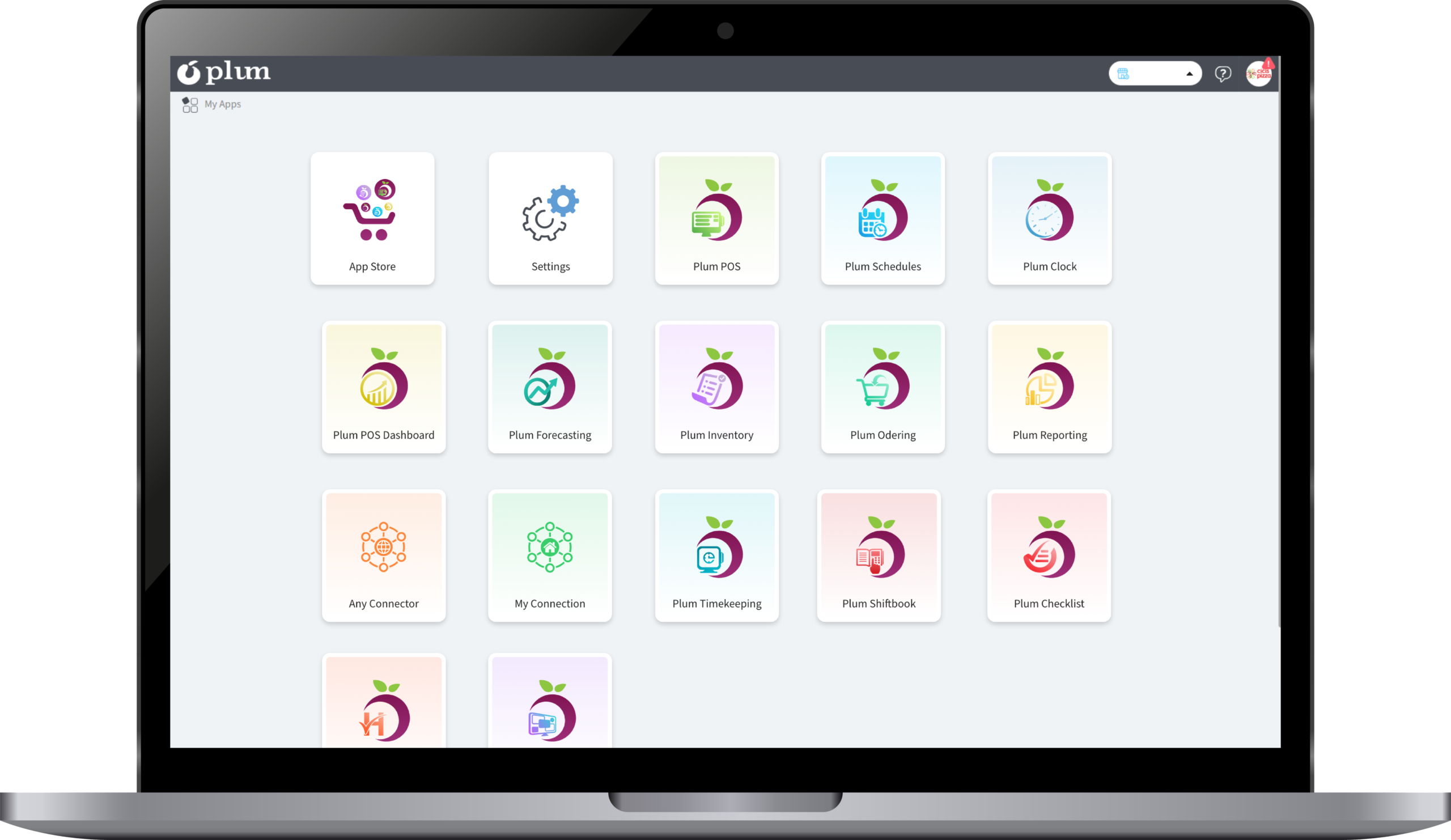How to login into Plum POS ?
Introduction This document will outline in detail the steps that are required to log into the Plum POS terminal with the employee PIN. What types of job codes should be assigned to employees in Plum POS? Job Code/ Job Classes determine the access of the function on the IPA and based on that a server can have access to the POS. The different types of Job Codes/Job Classes in the Plum POS app are listed below: Manager Cashier Supervisor
How to add Terminal in Plum POS ?
Introduction In the Devices section we brand Plum POS Terminal by configuring Terminal’s IP Address and Auth Code, there are various configurations which we can do in this section for branding Plum POS Android APK. Types of Device Primary Device : Primary device is the first device branded at any store and it’s the primary source of communication with PA. “Allow as Primary” will have to be enabled for the Primary device, users need to select the default terminal from drop
Comprehensive Guide to Setup and Go Live
Getting Started with Plum POS Introduction Welcome to Plum POS. This is a quick guide to getting started using your new Plum POS system. Approximately three weeks before your scheduled Go Live date with Plum POS, you will receive your plumpos.com login credentials via email. Follow the instructions/links in the email to get your account set up. Subscribed Applications Once you have successfully logged into your account you will see a list of applications you are currently subscribed to.
Unboxing and Setting up the Plum POS Terminal
Unboxing and Setting up the Plum POS Terminal This document will provide a journey from getting your Plum POS Terminal to unboxing and setting it up. Introduction This document will provide a journey from getting your POS terminal to unboxing and setting it up. Below mentioned are the steps Step 1: Unbox terminal(s) and power supply(s) Step 2: Unbox Plum POS Printer (thermal printer) and power supply Step 3: Unbox Cash drawer(s) Coaxial cable should be taped to underside