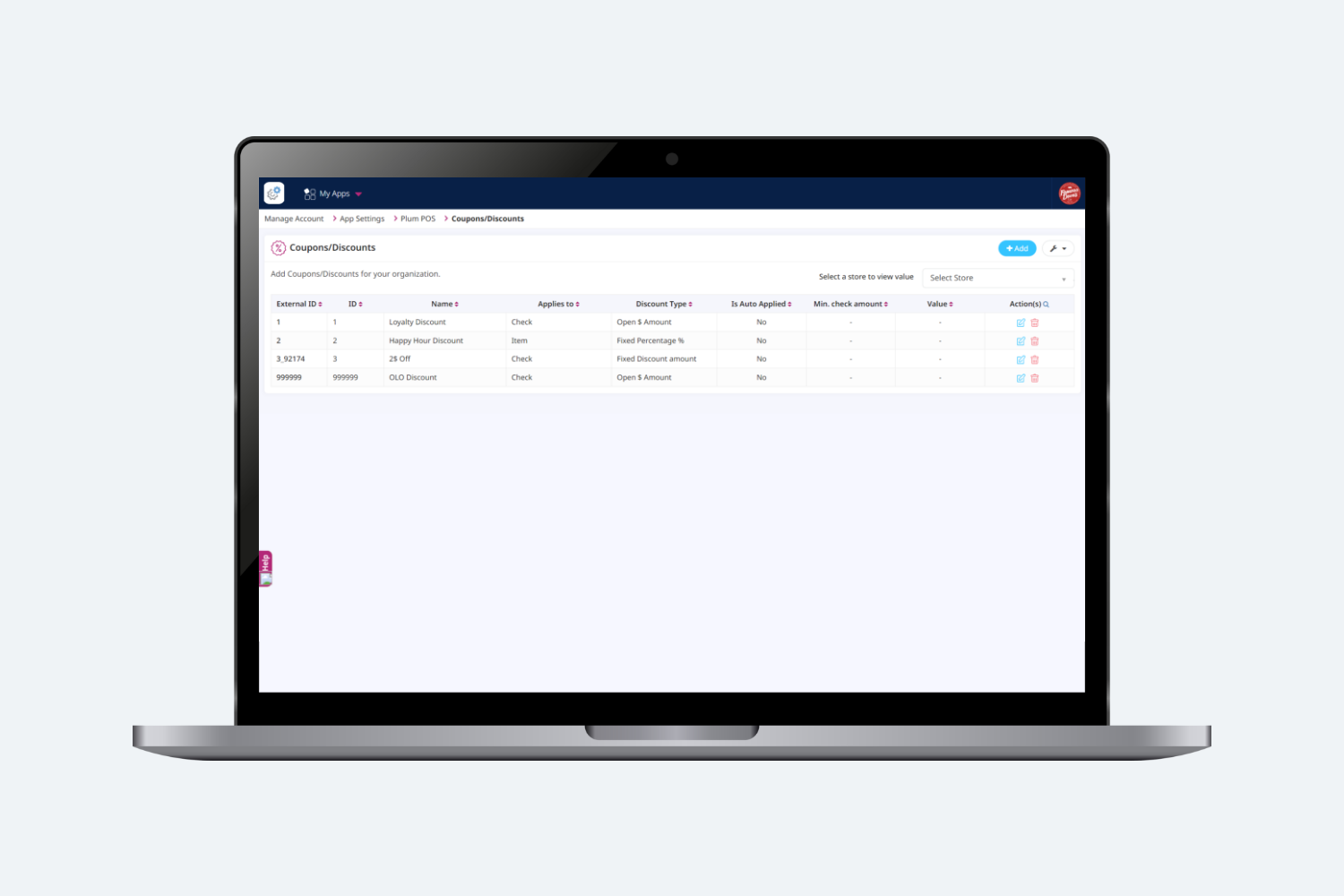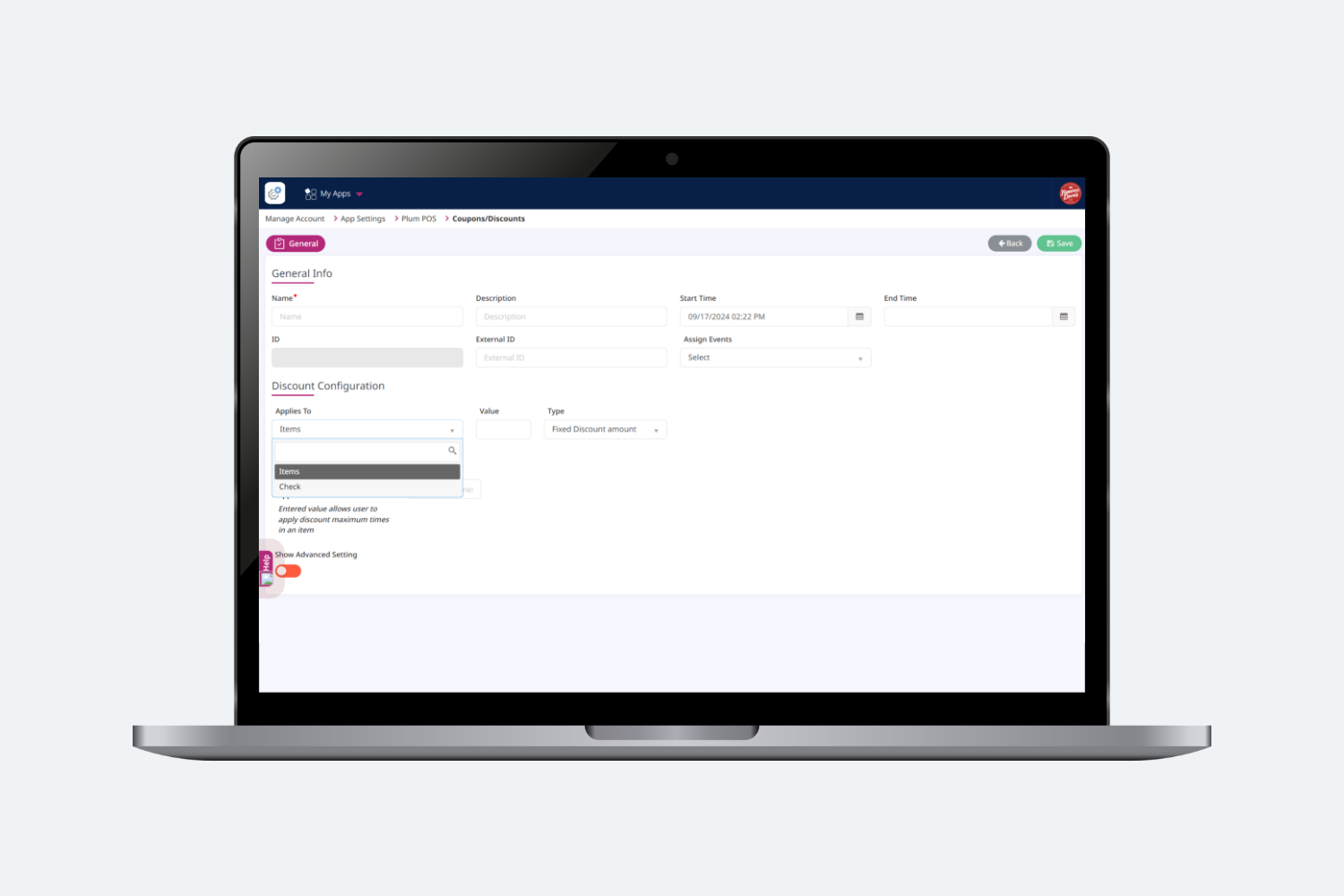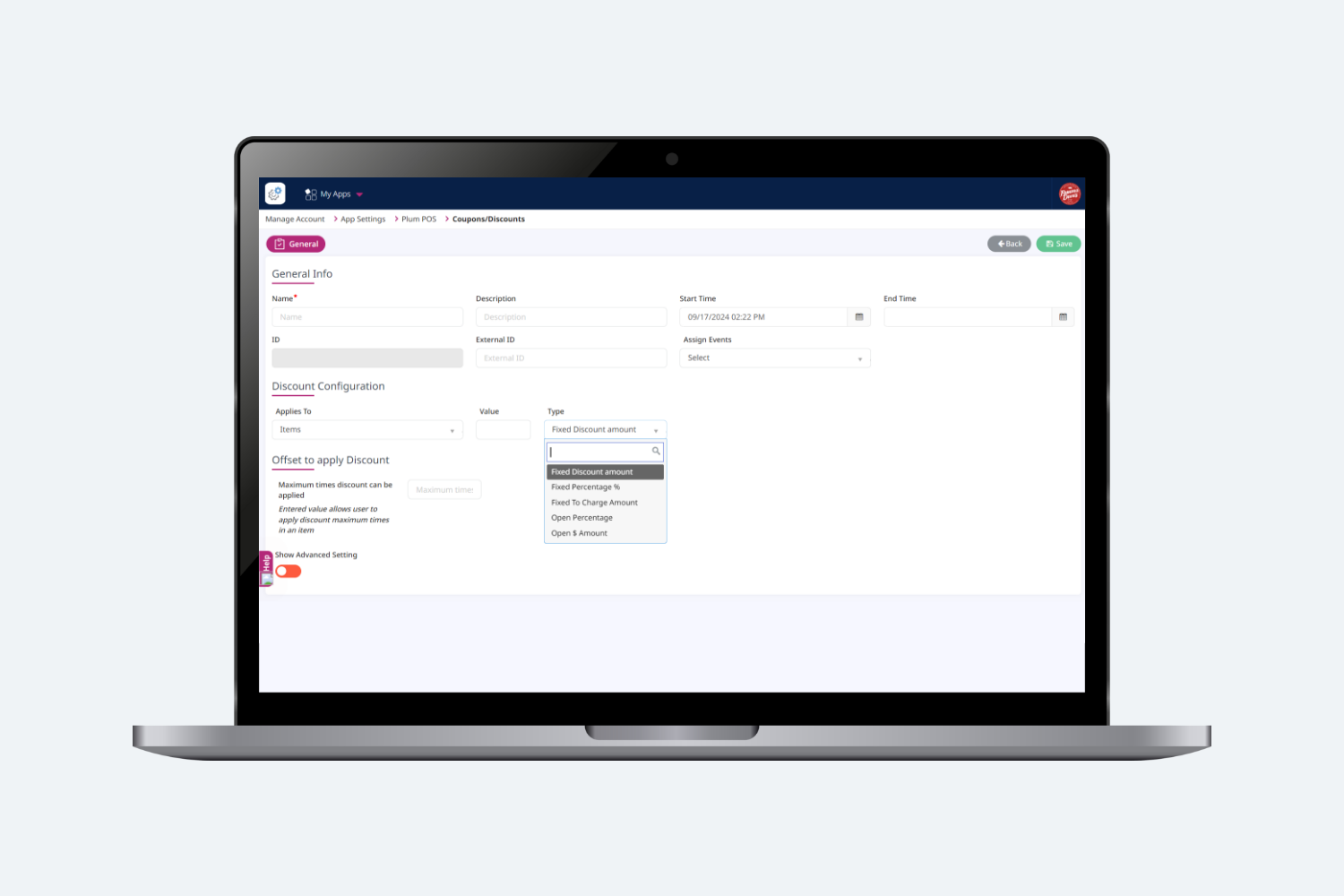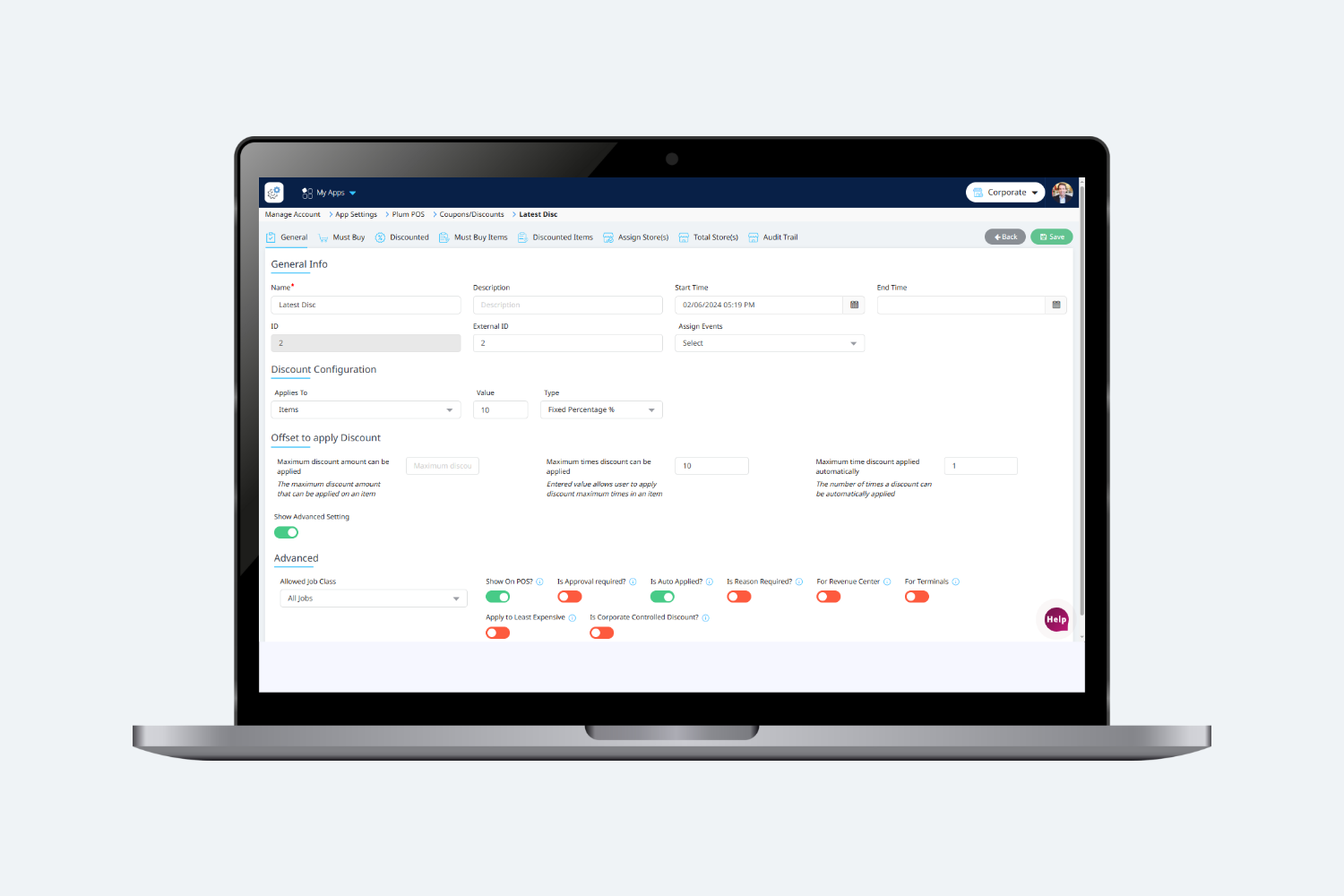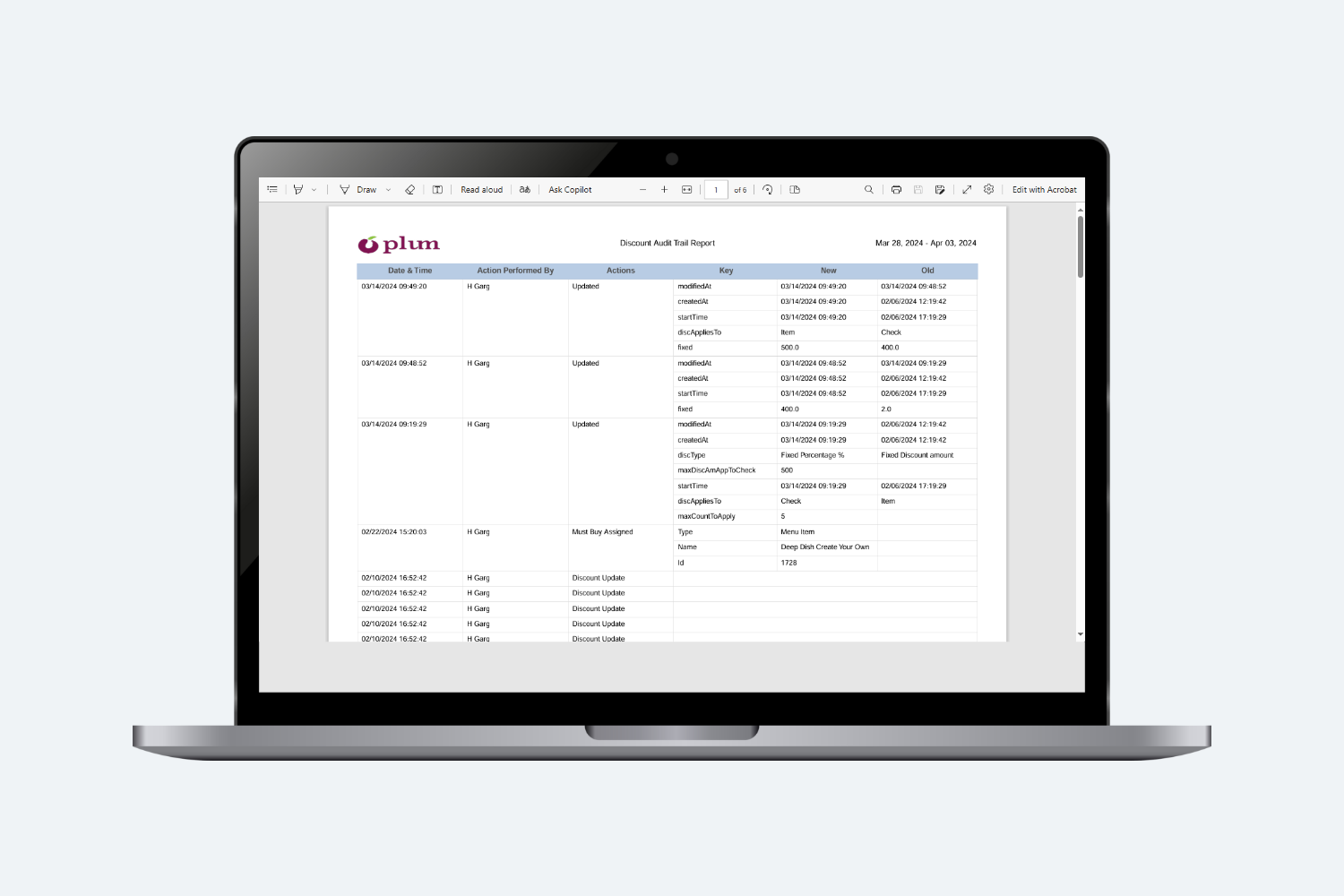Introduction
Coupons and discounts serve various purposes in restaurants, all aimed at attracting customers, increasing sales, and fostering customer loyalty. Here are some common purposes:
- Enhancing Customer Acquisition:
- Increasing Customer Retention:
- Driving Sales During Slow Periods:
- Seamless Integration with POS Systems:
- Leveraging Online Ordering Platforms:
- Personalized Marketing Campaigns:
- Special Events and Holidays
Types of Discounts
In our system there are two types of Discounts
-
Ticket/Check Level Discount: These kinds of discounts apply to a whole check which has been configured at Hubworks.
-
Item Level Discount: These kinds of discounts only apply to an individual item in a check which has been configured at Hubworks.
How to add discounts in the System?
To add the discount, user needs to click on the ‘Add’ button from the summary screen and fill in all the mandatory details.
General Info:
In the General info page, users should be able to fill in all the details like Name, Description, Start and End time.
- Name : In this field, the user can enter the name of the discount to be displayed on the POS.
- Start Time : The start time specifies when the discount begins.
- End Time: The end time indicates when the discount will conclude.
Discount Configuration:
Under discount configuration users should be able to configure the Applied to, Value and Type field.
- Applies to: In Applies to drop-down users should be able to select the Discount type like check and item level discount.
- Value : Under the value field, the user should be able to assign the Value of discount.
- Type : Under the type of field, the user should be able to see the type of discount off.
-
Fixed discount amount
-
This discount type applies to a fixed amount specified at Hubworks. It can be used at both the check and item levels.
-
-
Fixed percentage %
-
This discount type applies a fixed percentage value specified at Hubworks. It can be used at both the check and item levels.
-
-
Fixed charge amount
-
- This discount type applies a calculated value using the formula: Total Amount (Check/Item) – Fixed Amount value defined at Hubworks. It can be used at both the check and item levels.
-
Open percentage
-
- This discount type applies to an open percentage value that is entered at the time of application. It can be used at both the check and item levels.
-
Open dollar amount
-
- This discount type applies to an open amount value that is entered at the time of application. It can be used at both the check and item levels.
Offset to apply Discount:
There are three fields under the offset of the applicable discount:
-
Maximum times discount can be applied:
-
- If the user enters the value ‘2’ in this field, they should be able to apply the same discount two times to check if the must-buy and discounted criteria match.
-
Maximum discount amount can be applied:
-
- If the user enters the value ‘$2’ in this field, the maximum amount of discount that can be applied in the check is $2. This field is only visible in the UI if the user selects the Fixed Percentage and Open Percentage types of discounts.”
-
Maximum times discount applied automatically:
-
- When the user sets the ‘Is Auto Applied?’ flag to true for the discount, this field will appear on the screen. The user can then update the maximum number of times the auto discount should be applied to any checks/items.
Advanced Tab:
- Allowed Job Code: Under this drop the user should be able to assign job code and only assigned Job would have used the discount.
- Show on POS? If this flag is set true then only a discount would be available in POS.
- Is approval required? If this flag is set true then, applying a discount on Manager approval should be required.
- Is reason required? :- If this flag is set true then in IPA users should select the reason to apply the discount.
- For revenue? If this flag is set true and the user assigns a specific revenue center to the discount then this discount would apply only on the assigned revenue center.
- For Terminals – If this flag is set true and the user assigns specific terminals to the discount then this discount would apply only on the assigned terminals.
- Apply to Least Expensive? If this flag is set true then discount would have applied to the least expensive item of the check.
- Is corporate controlled discount? If this flag is set true then the value of the discount would not change from the store.
Under must buy [tab], the user should be able to assign the items which are necessary to buy to get the discount. Under this [tab], users should be able to assign Modifiers, Menu items, Tags , item categories and their quantity.
Under discounted [tab], the user should be able to assign the items on which the user would have gotten a discount. Under this [tab], users should be able to assign Modifiers, Menu items, Tags , item categories and their quantity and should include the modifier price while assigning a discount by enabling the “Include Modifier Price” flag.
Under this [tab], all the items are displayed which are assigned in the must buy [tab] after exploding it.
Under this [tab], all the items are displayed which are assigned in the discounted [tab] after exploding it.
Under this [Tab], user should be able assign the store on which discount would be use
Under this [tab], users should be able to see or active/inactive the store which is assigned to this discount.
Under this tab users can see the recent activities to the Coupons/Discounts with details like Date Time, Action performed by, Actions, Key, New and Old data.
Users can also download the audit trail report in the form of a PDF file as ‘Discount Audit Trail Report.’