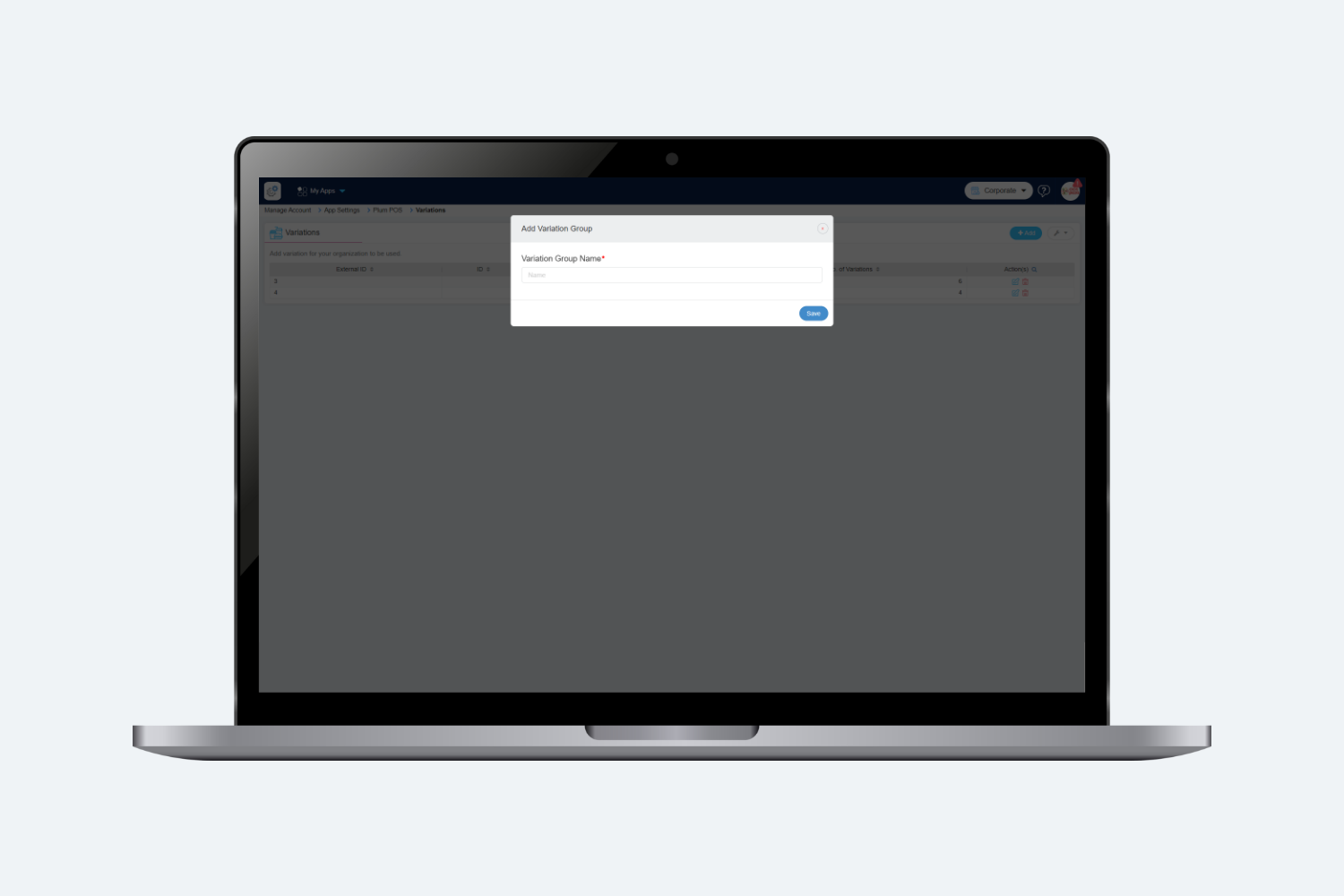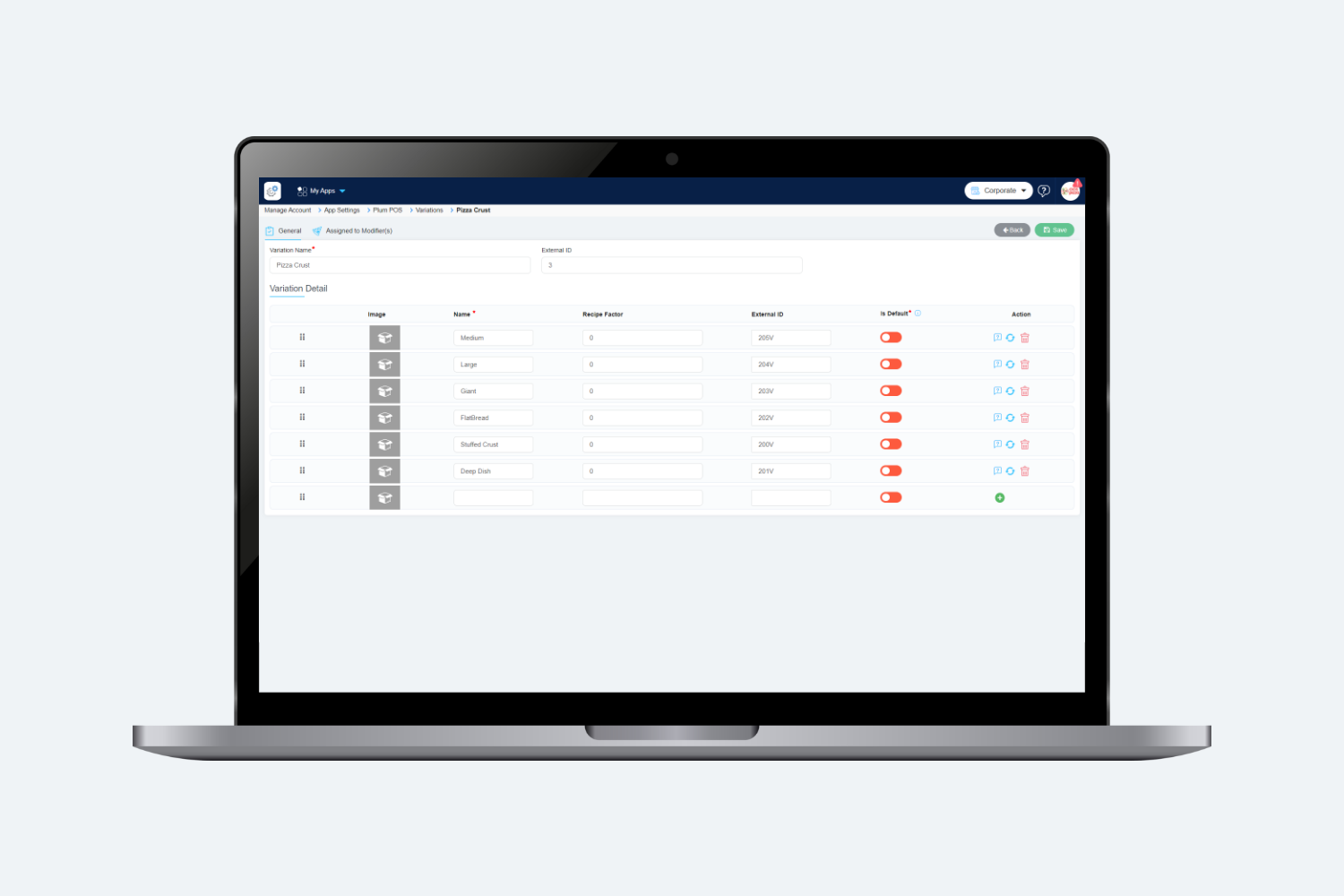Introduction
Variations can be defined as the sizes in which the items are sold in the store.
For Eg : A coke can be sold in various variations/sizes like Small, Medium, Large etc.
User can add various Variation Groups for his organization, depending on the sizes that he supports for items and modifiers of its store
How to add a Variation Group ?
To add a Variation Group, user needs to click on “Add” button in the summary screen of “Variations” and then the following pop-up will be displayed.
Here, when the user will enter the name of Variation Group, and click on Save, then the following detail screen will be displayed:
The user now needs to add the Variations that he wants to assign to this respective Variation Group.
Following fields are displayed on the screen for which details should be entered and then click on Save.
- Name : The name of the Variation that the user wants to add. (For Eg: Small, Medium, Large, etc.)
- Recipe Factor : This is the value that tells how much the added variation will affect the normal size of any modifier/menu item.
For eg: If user has entered the Recipe Factor as 0.5, this means that if user has selected this Variation for any modifier/menu item, then that modifier/menu item will be added 50% of it’s normal quantity
-
Is Default : If this flag is set to Yes, for any added Variation, then that Variation will be shown as selected as default for every Menu Item/modifier, to which it is assigned.
-
Exclude Forced Question : By clicking on forced question users can navigate to Exclude forced question screen and users can select the forced question which they want to disable for that particular variation.
After entering all the details, the user must click “Save” to store the added Variation. Clicking the “Back” button will navigate the user to the summary screen, where all the added Variation groups will be displayed.