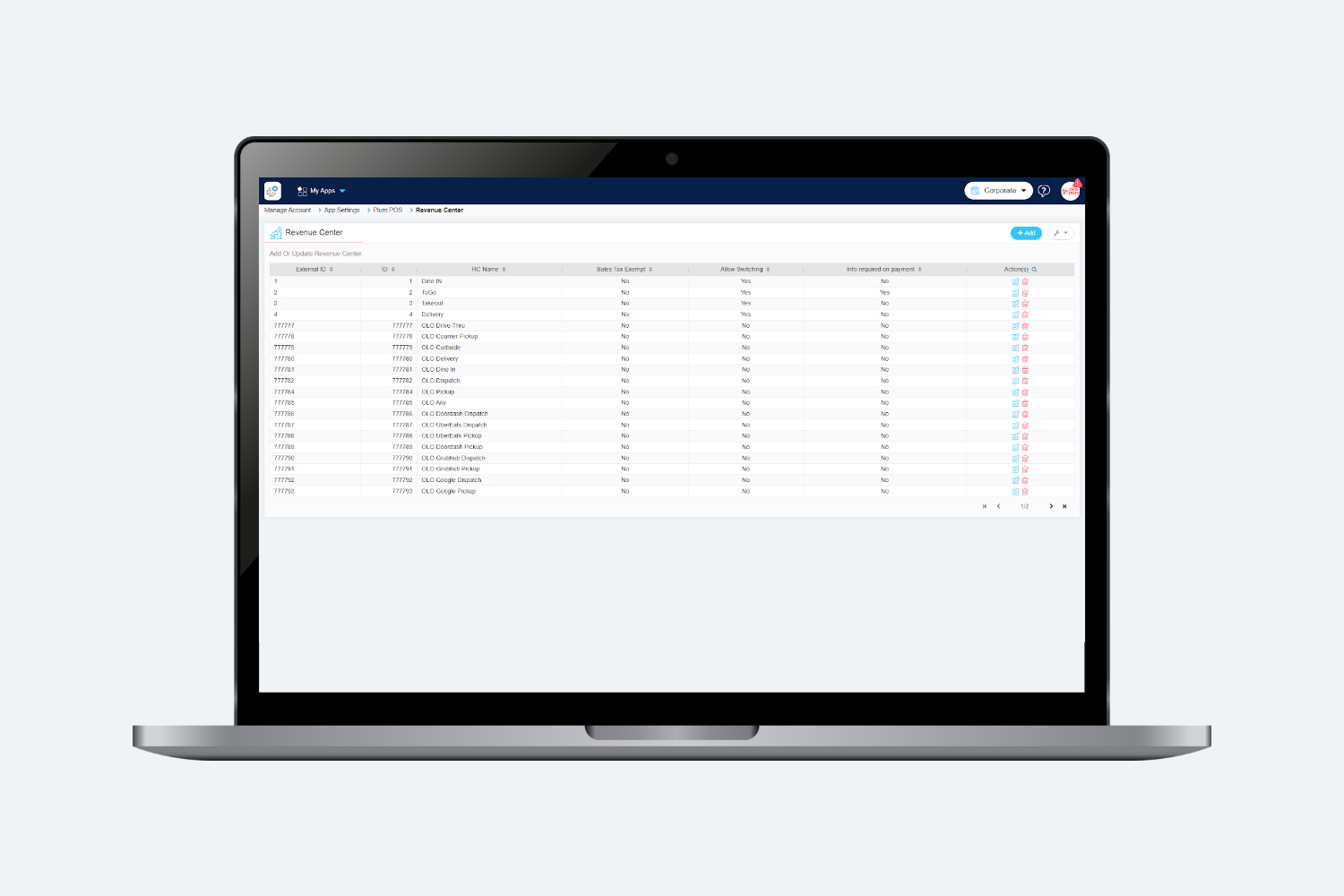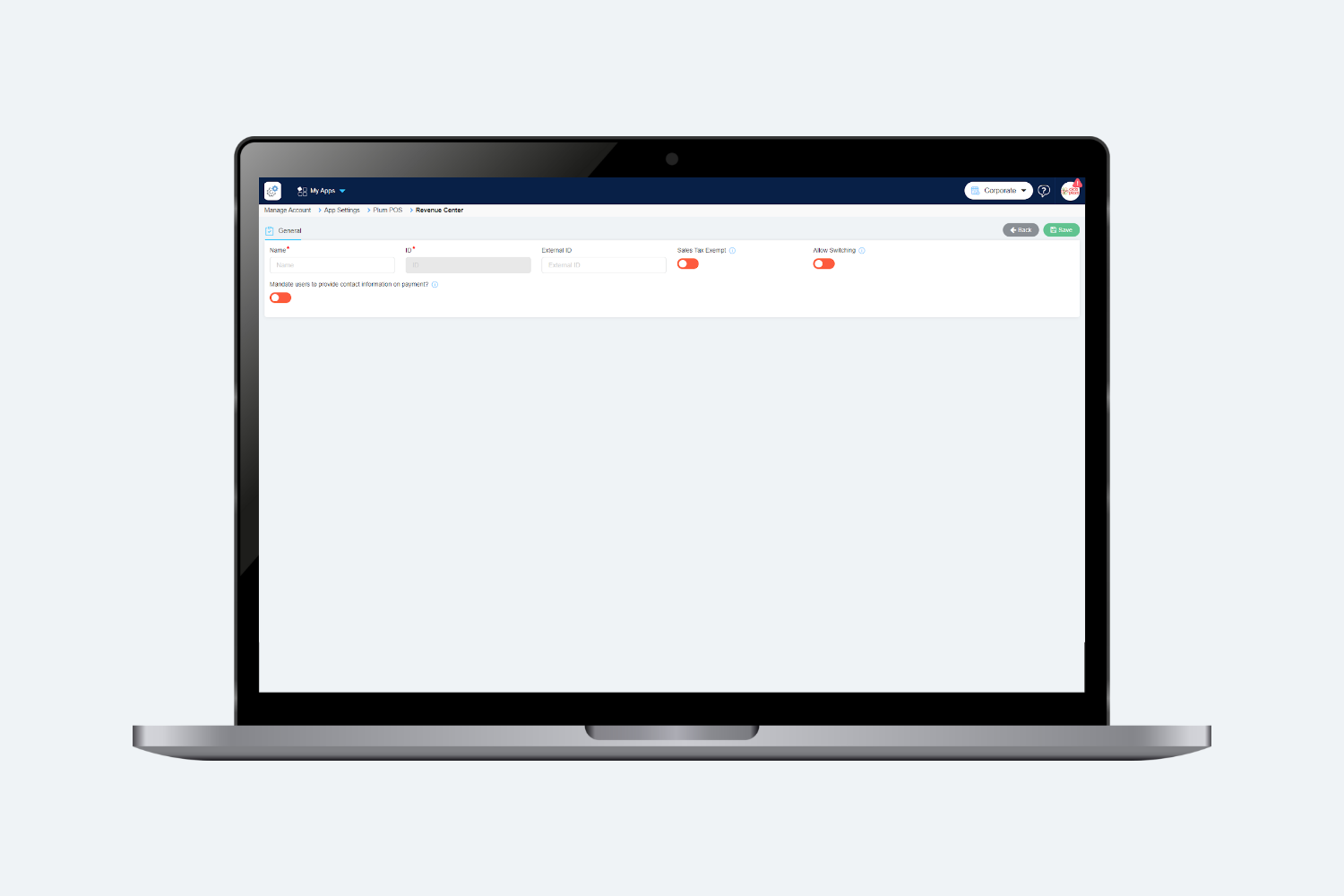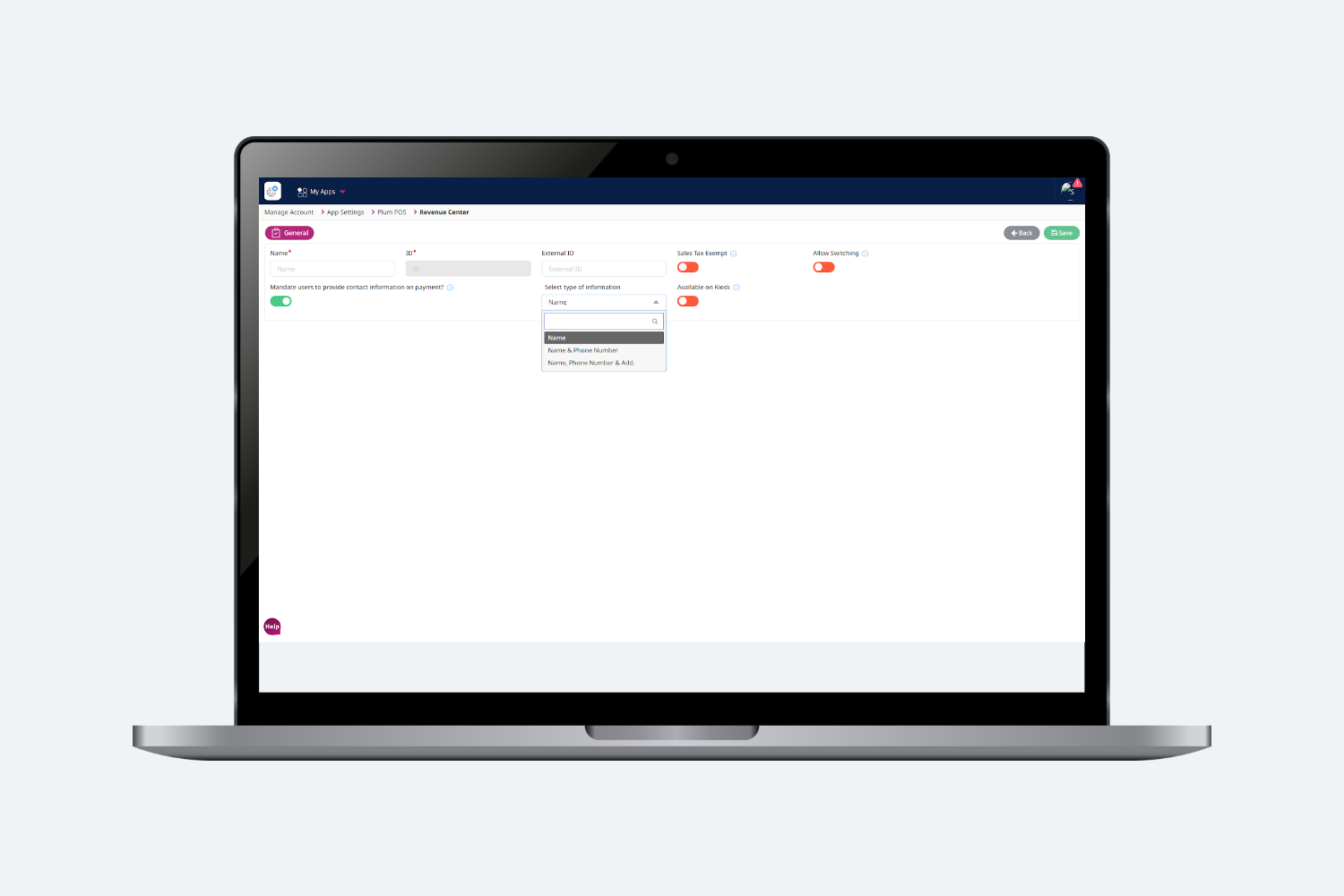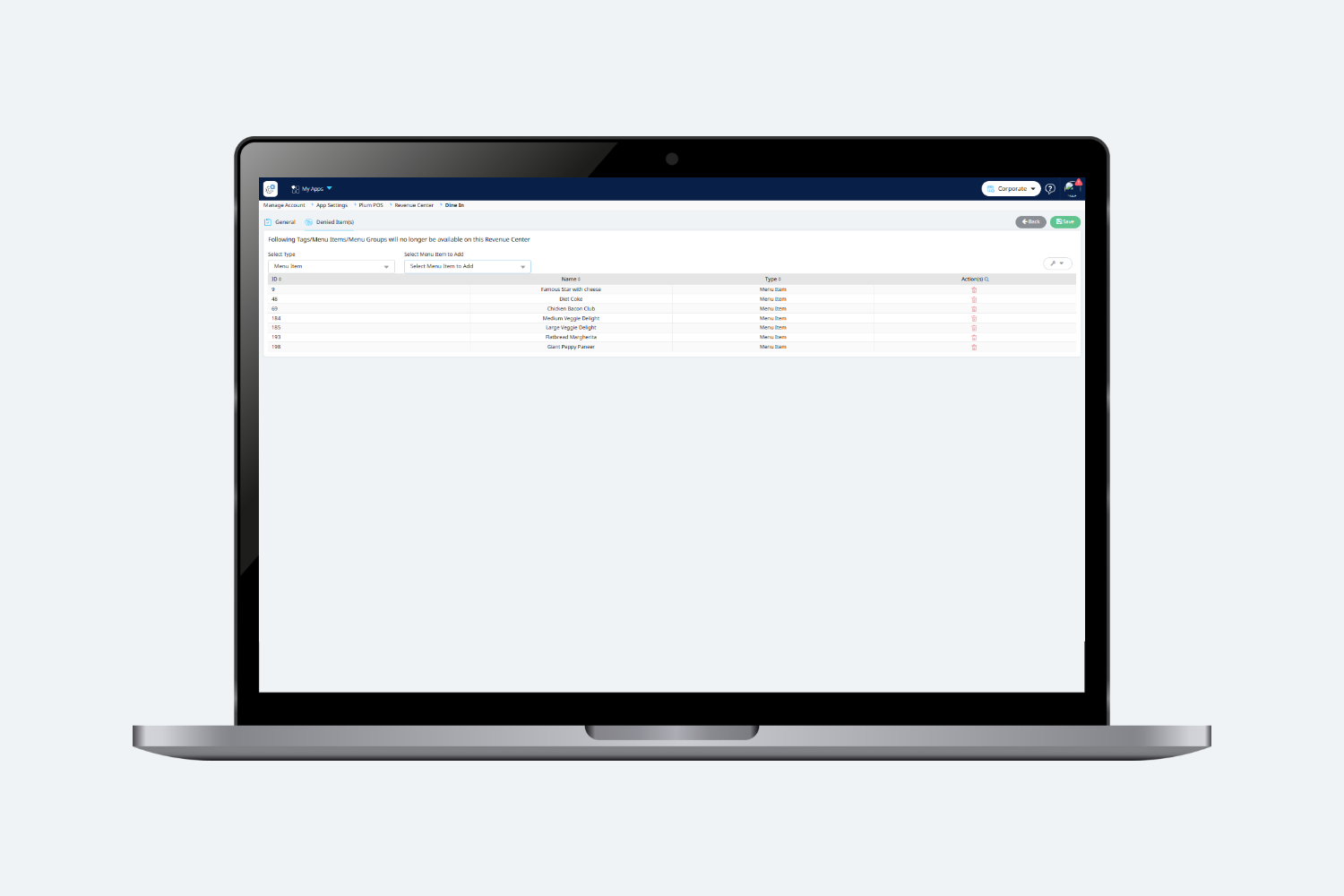Introduction
Revenue centers are used in reporting to distinguish total income across different areas of your business. For example, if your restaurant includes a bar, a dining room, and a retail section, you can create separate Revenue Centers for each to analyze their individual profitability.
How to add Revenue Center ?
Users need to click on the add button to add a Revenue Center. On clicking on Add button, the following screen will be displayed:
General Tab
User needs to enter the following required details to add a Revenue Center on General Tab:
- Name : Name of the Revenue Center which will be displayed on the IPA & Reports.
- External ID : In the External ID field entered ID will be used to Import the Revenue Center.
- Sale Tax Exempt : If this flag is set to Yes, then Sales Tax will be exempted for this Revenue Center.
- Allow Switching : If this flag is set to Yes, then User should be able to switch the revenue center on the POS.
- Mandate users to provide contact info on Payment? : If this flag is set to Yes, then a drop down will be open in which the user needs to select the type of information Which he wants from the customer.
- Available on Kiosk : If enabled, users can select revenue centers on the Kiosk device between those for which the “Available On Kiosk” flag is true.
Denied Item(s)
This tab displays the following screen, allowing users to select multiple items that they do not want to appear on the POS for the specified Revenue Center.