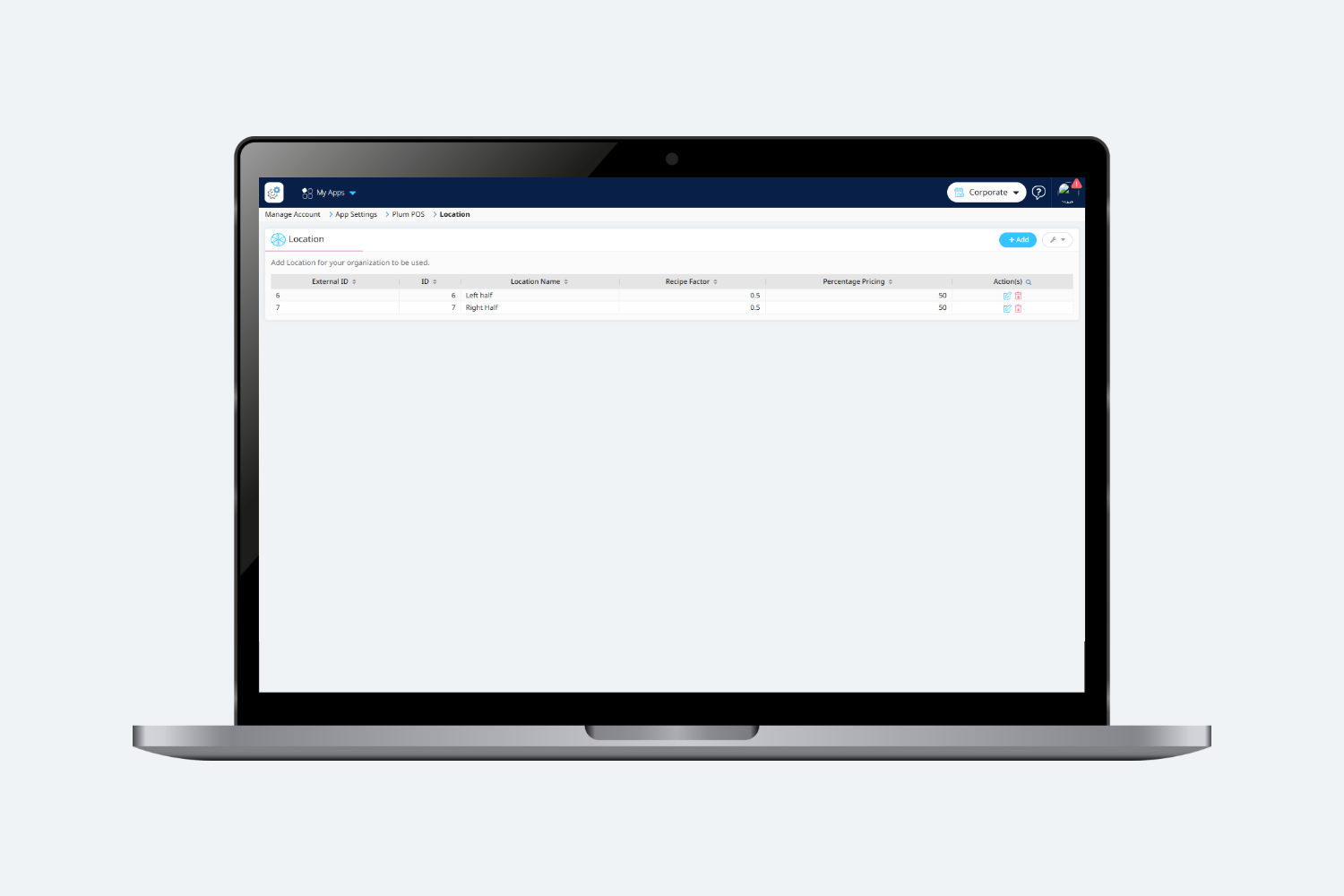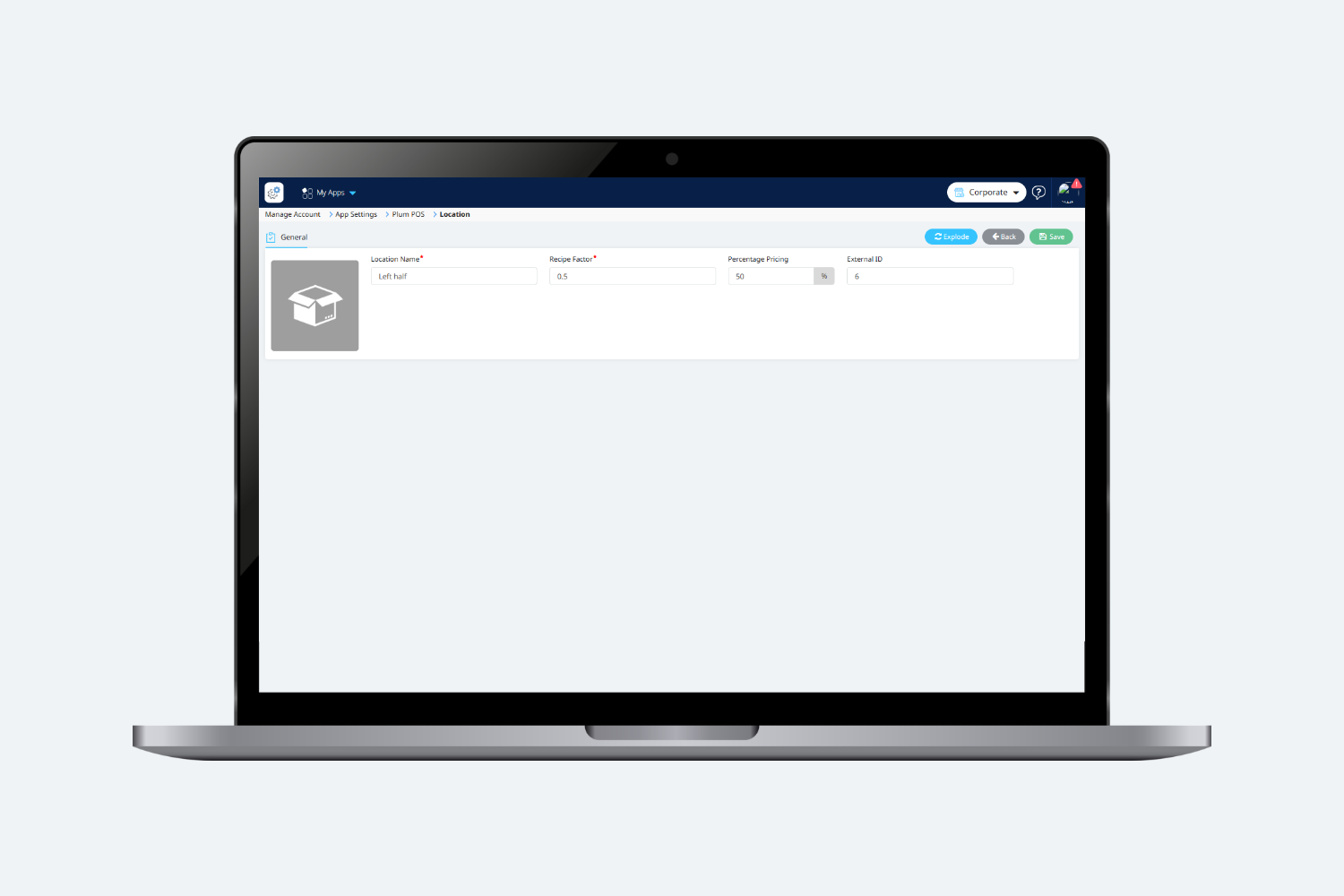Introduction
When creating an order, the server can ask the customer which side of the pizza they would like to add modifiers, such as Pepperoni on the left or right side. To specify these preferences, Plum POS includes a “Locations” lookup feature.
How to add a Location ?
Users can add various Locations that he supports on its store for the added modifiers.
To add a Location, the user needs to click on the “Add” button on the summary screen of Locations.
On clicking on “Add” button, user will be navigated to the following screen:
The following details will be displayed on the screen:
- Location name: Name of the Location. (For eg: Left, Right, etc.).
- Recipe Factor: This is the value that tells how much the added location will affect the normal size of the Modifier.
For eg: If the user has entered the Recipe Factor as 0.5, this means that, if the user has selected this variation for any modifier, then that modifier will be added 50% of its normal quantity for a menu item when used as a recipe.
-
Percentage Pricing : This value is used to calculate the pricing of the child items of any modifier. It is entered in the form of percentage.
After entering all the details, the user must click “Save” to store the added Location. Clicking the “Back” button will navigate the user to the summary screen, where all the added Location will be displayed.