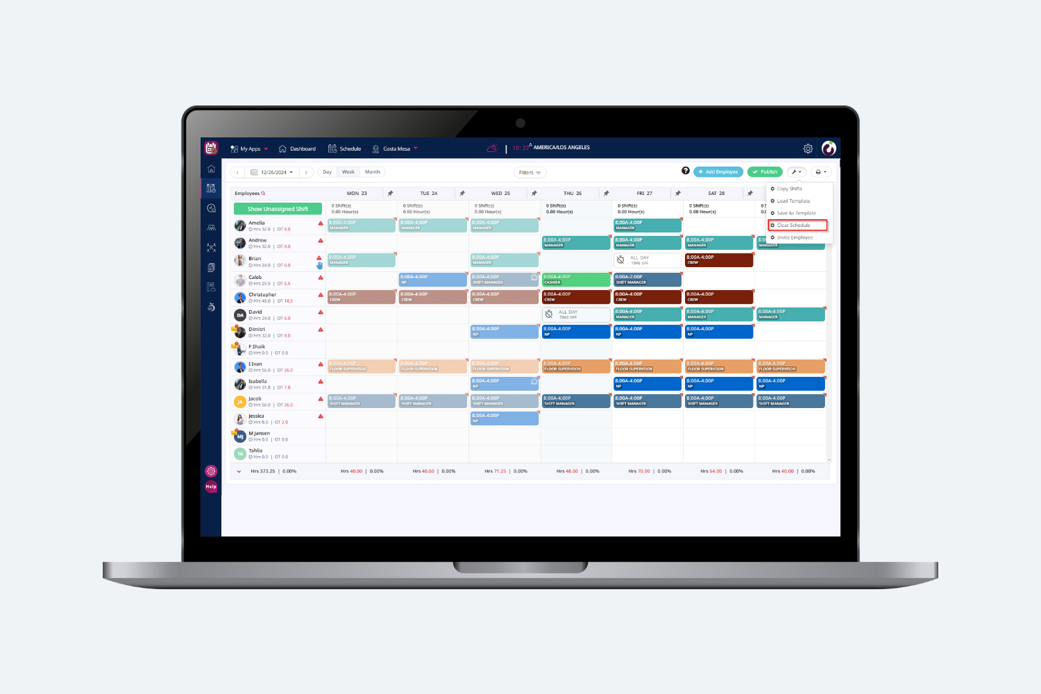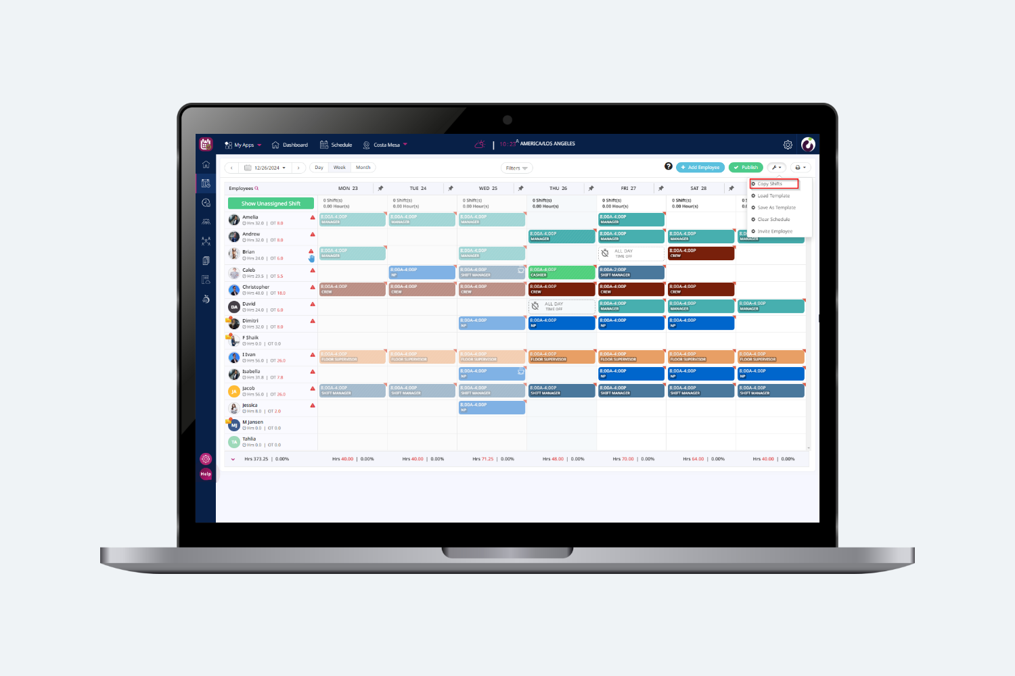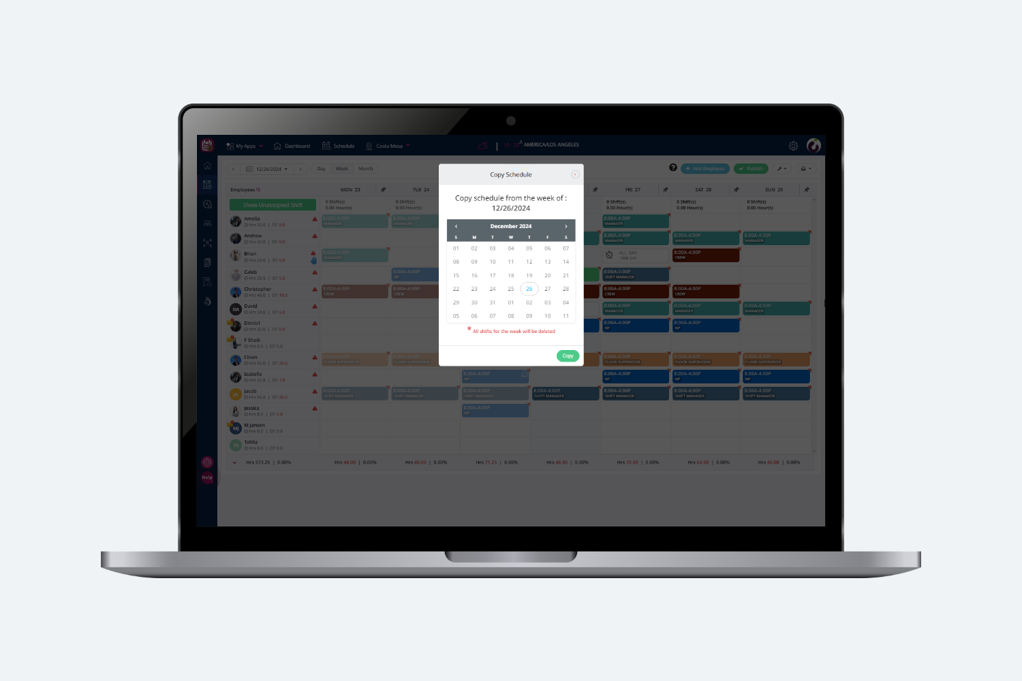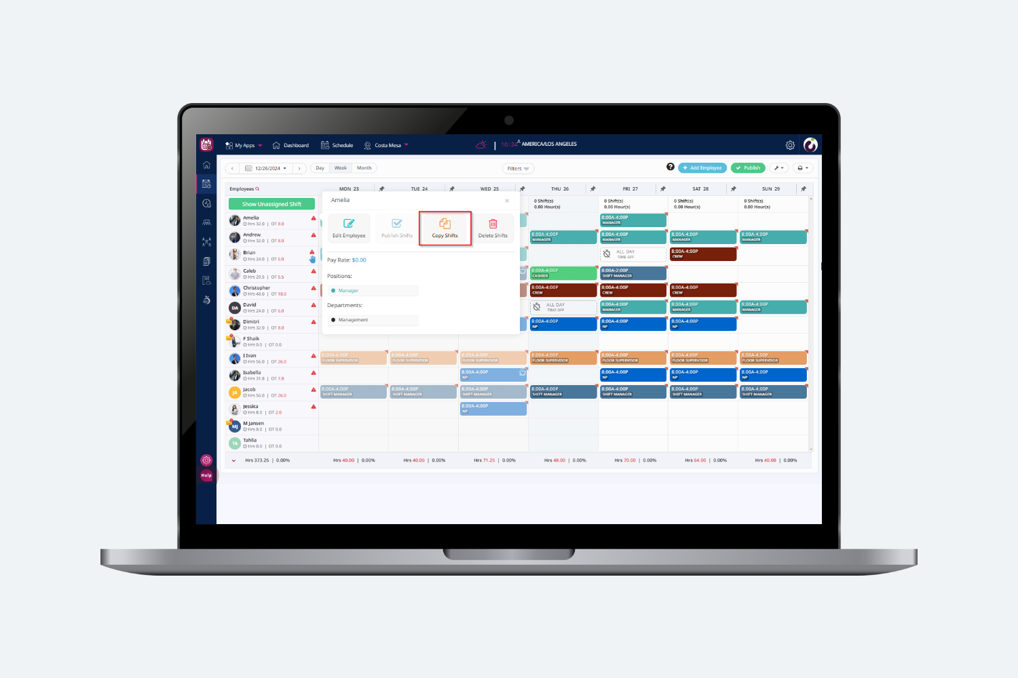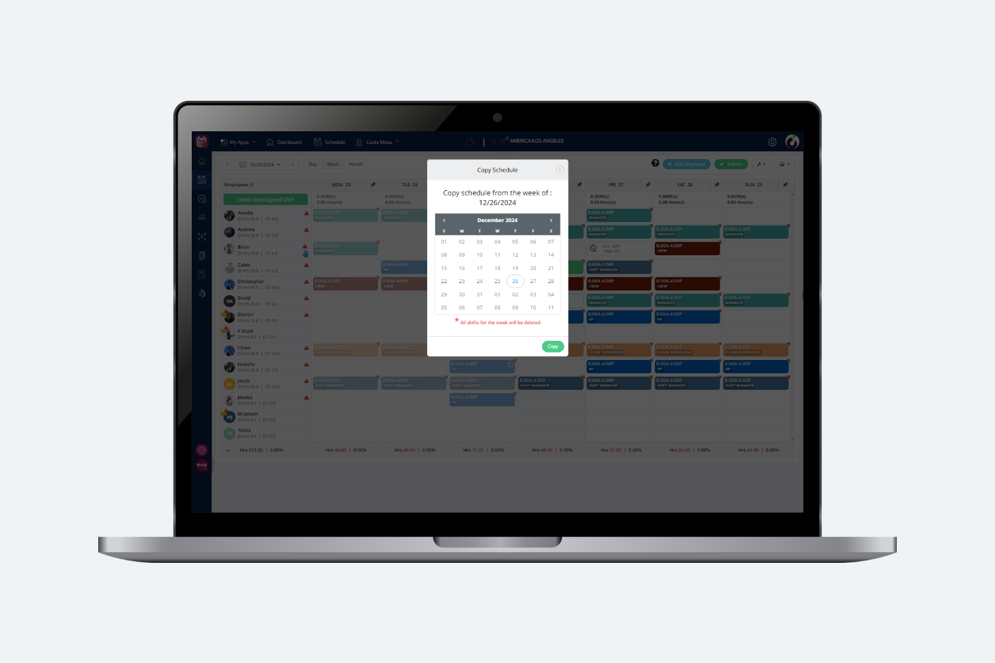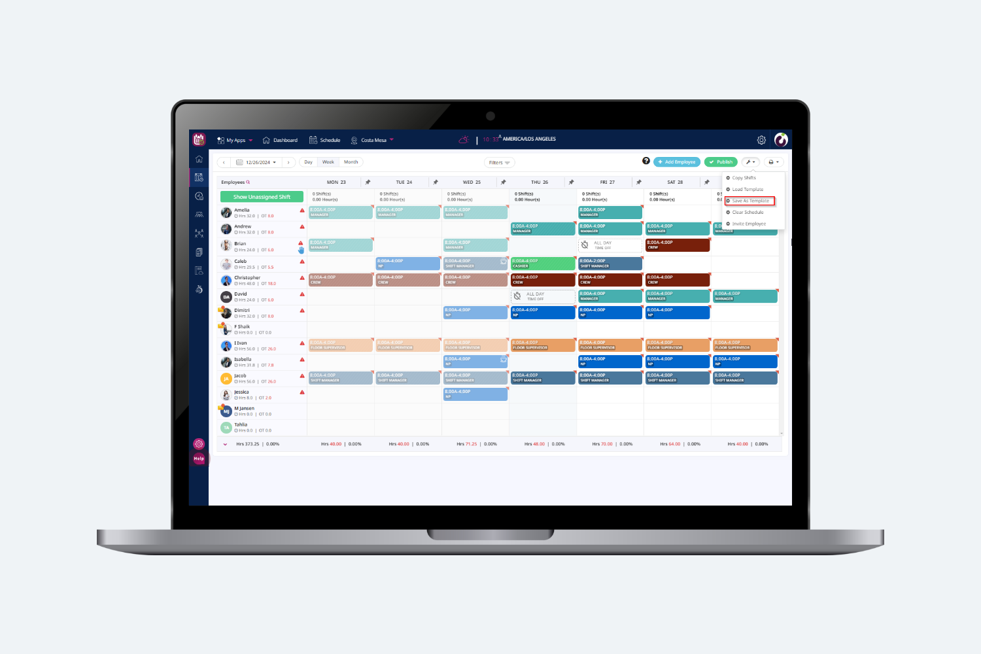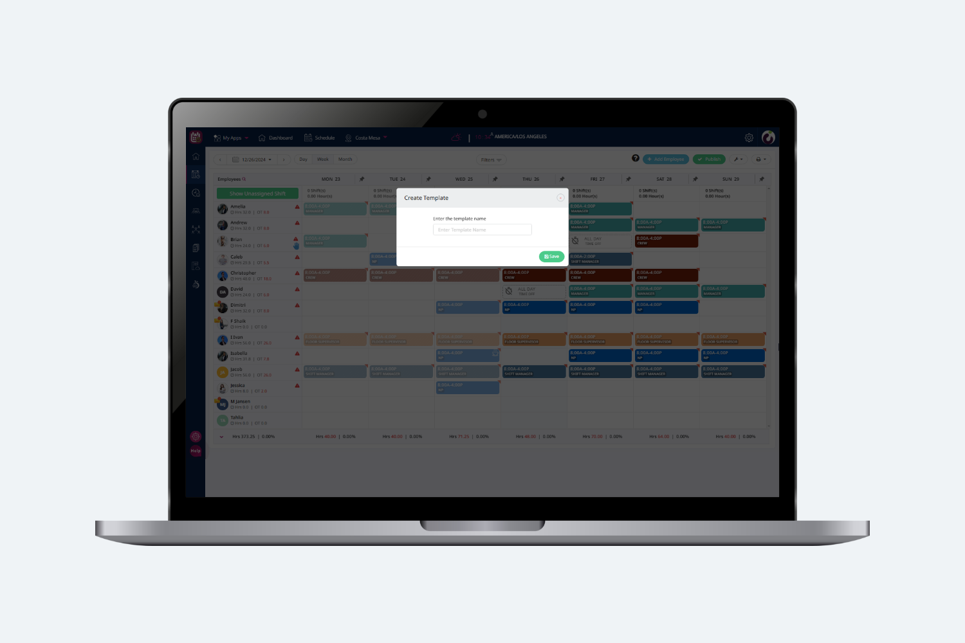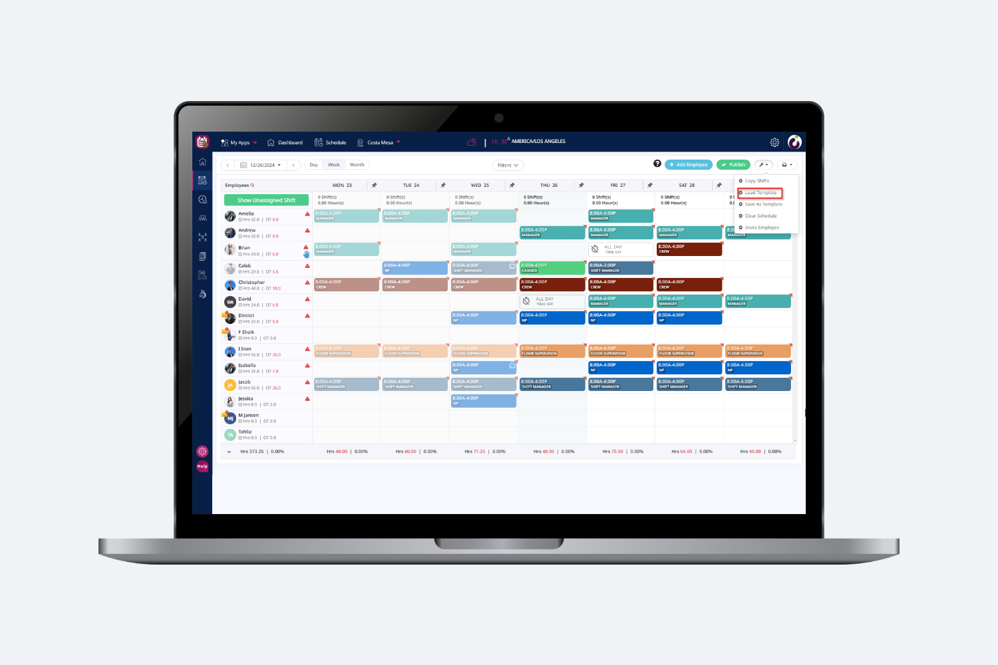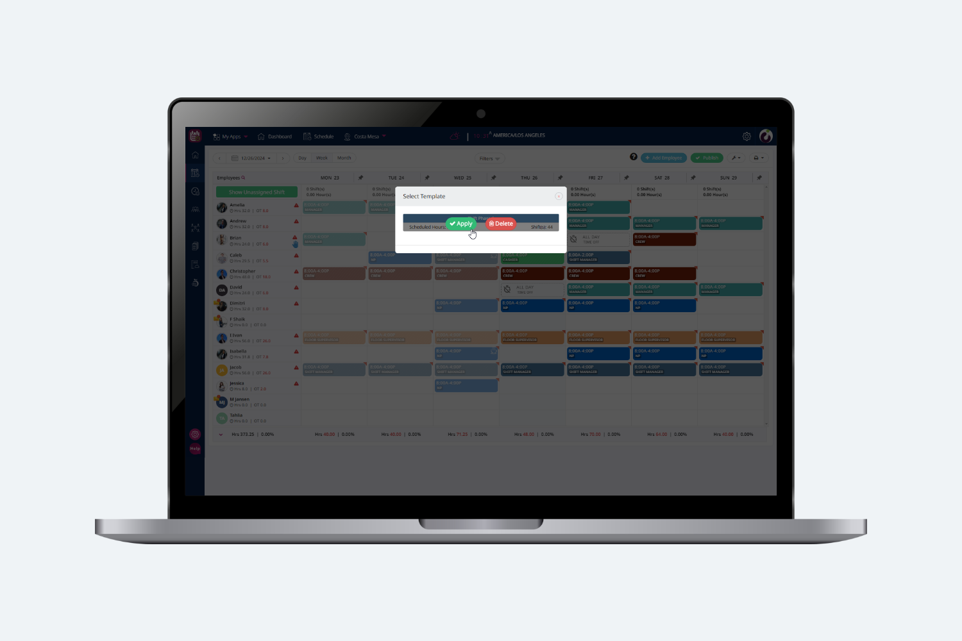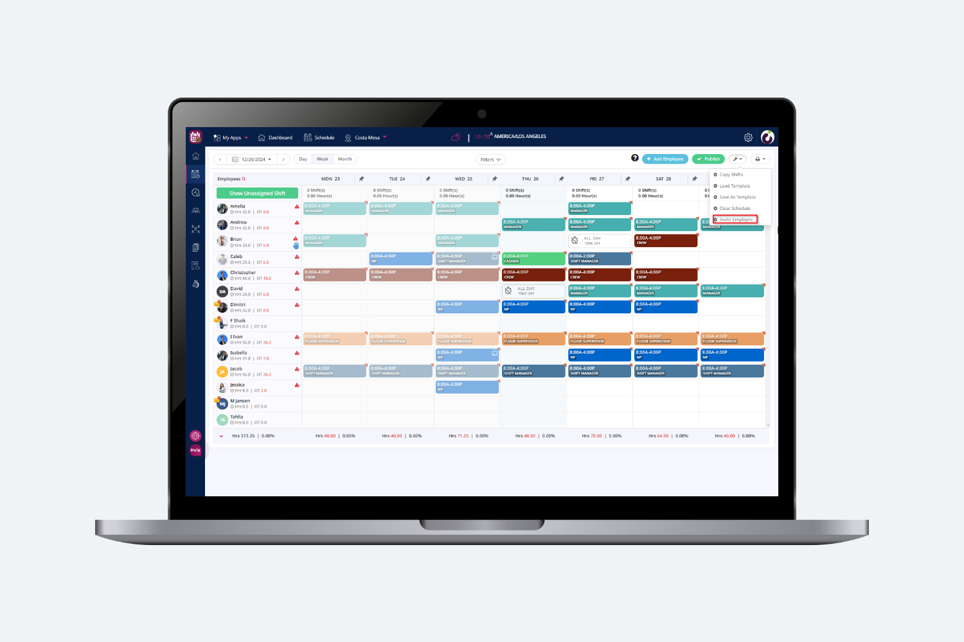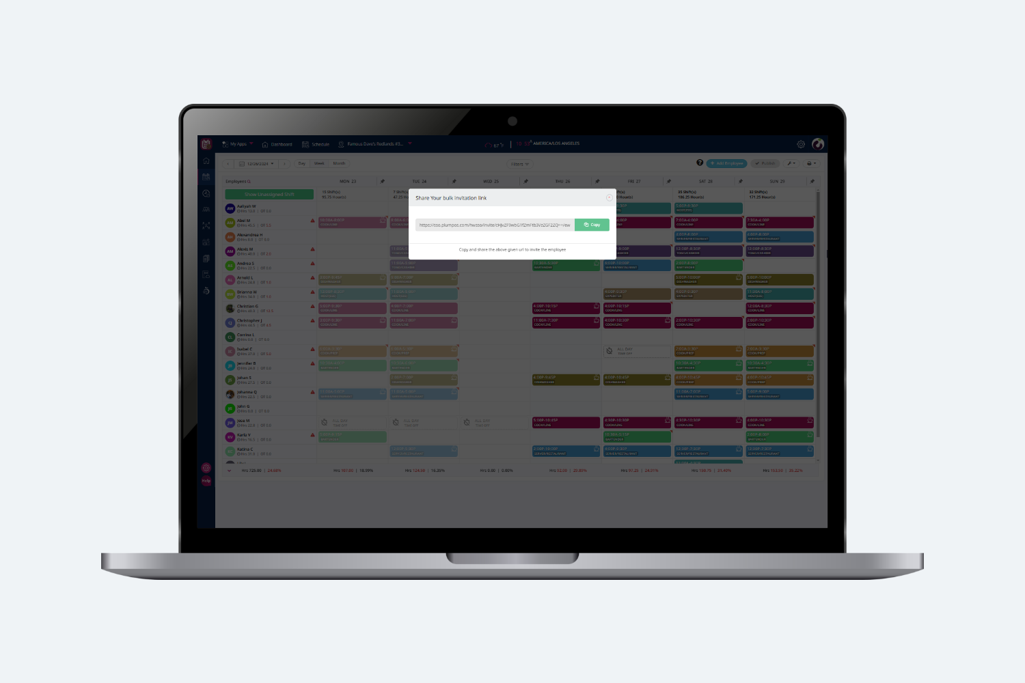Introduction
Plum Schedules simplifies workforce management with features like Clear Schedule to remove future shifts while keeping past data intact. Copy Shifts lets users duplicate schedules from a selected week, while Save As Template and Load As Template enable easy reuse of recurring schedules. The Invite Employee feature streamlines onboarding with a shareable link, making scheduling efficient and hassle-free.
Clear Schedule
Clearing the schedule will clear all schedules, scheduled to start post current time on the store. Users cannot clear schedule’s for past weeks and also if there are time offs added on the schedule pad those time offs will not be cleared.
Copy Shifts
Select a day on the calendar pop-up for the week the user wants to copy the schedule from. There are two ways to copy the schedule on the schedule pad.
-
Users can view the copy shift option from the tool icon drop-down on the top-right side of the schedule pad, which will copy the selected week onto your current week’s schedule. Refer to the following image-
- Users can view the copy shift icon on clicking the employee name.
Save As Template
Use this tool to save a weekly schedule as a template and enter a name for the template, and click “Save”.
Load As Template
Click “Load Template” and select the template the user wants to apply on the week for which user wants to create the schedule.
Invite Employee
Users can invite employees by sharing this Invite Employee link.
On clicking the “Invite Employee” a pop-up will be displayed with the link which needs to be shared to the employees in order to join the organization.