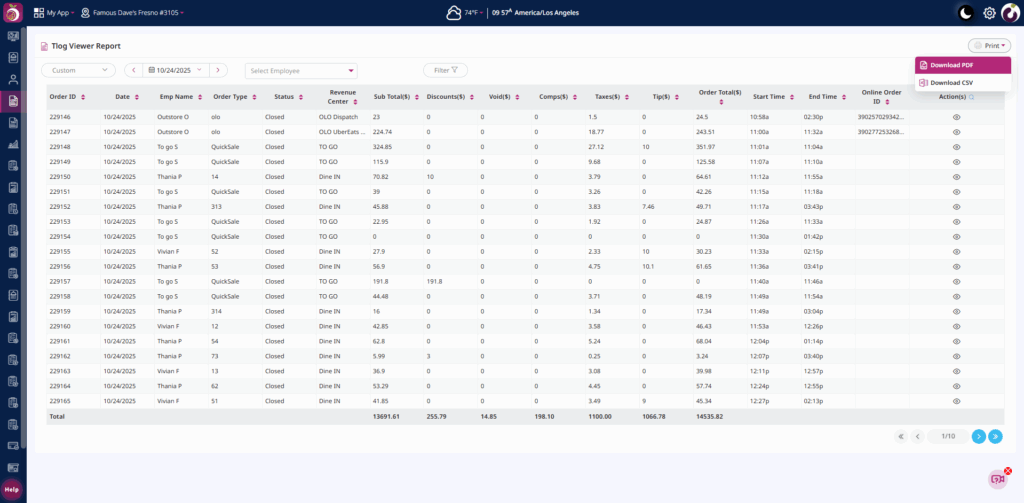T-Log Viewer Report Overview
The T-Log Viewer Report displays all orders along with their details for the selected period. This includes Order ID, Date, Employee Name, Order Type, Status, Revenue Center, Sub Total ($), Discount ($), Void ($), Comp ($), Taxes ($), Tip ($), Order Total ($), Start Time, End Time, and Online Order ID.
The Order Details screen in the Tlog Report provides a complete breakdown of each transaction recorded in the system.
Users can review item-level details such as Item Name, Quantity, Price, and Amount, along with sections for Discounts/Comps, Voids, and Refunds.
On the right-hand side, the Order Summary displays key financial information including Subtotal, Discounts, Taxes, Tips, and the Total Amount.
It also includes Payment Details, such as the card type and amount paid, helping users validate transaction accuracy and reconcile payments effectively.
This view ensures full visibility into each order’s activity, making it easier to monitor transactions, identify adjustments, and maintain accurate sales records.
Key Details included in TLog Viewer Report.
- Report Location: POS Dashboard > TLog Viewer Report
- Date Range Selector: Allows users to choose a specific date or custom date range to view the report data.
- Employee selection Dropdown: Enables users to select an employee from the dropdown list to view the orders received and the total sales amount generated by that employee.
- Filter Options:
The filter feature allows users to filter down results based on specific parameters.- Status: All, Open, Closed, Reopened, Auto Closed, Is Tax Exempted.
- Opportunity: All, Discount, Comps, Voids, Refund
- Order Type: All, Quick Sale, Table, OLO (Online Order)
- Payment Mode: All, Cash, Credit Card, House Account, Voucher, Gift Card,etc.
- Revenue Center: All, Dine In, Takeout, Delivery, ToGo, GOOGLE, POSTMATES, BITESQUAD etc.
- Displayed Columns: The report includes the following data fields:
Order ID, Date, Employee Name, Order Type, Status, Revenue Center, Subtotal ($), Discounts ($), Voids ($), Comps ($), Taxes ($), Tips ($), Order Total ($), Start Time, End Time, and Online Order ID.
Detailed View of Order:
By clicking the eye icon under the Action(s) column, users can open a detailed order view that includes the following information:
- Order Information: Displays Order ID and Online Order ID (if available).
- Item Information: Shows Item Name, Quantity, Price ($), Excl. Tax ($), and Amount ($).
- Discounts/Comps (if any): Displays Discount/Comp Name, Item Name (on which discount/comp is applied), Type, and Amount ($).
- Voids (if any): Displays details of voided items, including Void Reason, Item Name, Type, and Amount ($).
- Refunds (if any): Displays Source ID, Item Name, Type, and Amount ($) of refunded items.
- Order Summary: Shows Sub Total, Discounts, Taxes, Fees, Check Total, Tip, and Total Amount.
- Payment Details: Displays the payment method(s) used for the order.
- View Details (Pop-up): When clicked, this button opens an Order Check Detail pop-up showing: Order ID, Number of Checks in the Order, Store Name, Order Creation Date & Time, Employee Name, Item Names included in the check, along with Total Amount and Payment Details.
Steps to View the Report:
Step1: Navigate to T-Log Viewer Report from the left navigation panel of the POS Dashboard.
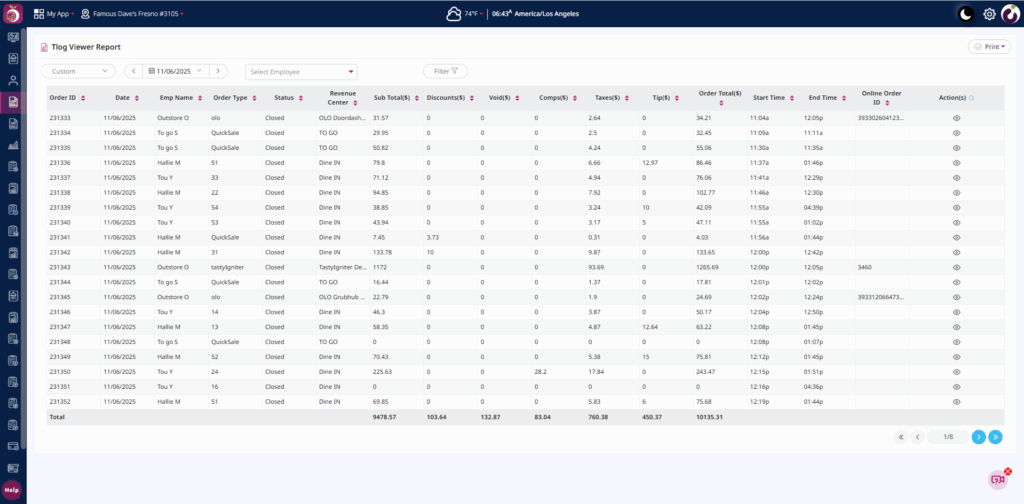
Step2: Select the desired date range from the calendar to view order details for the chosen dates.

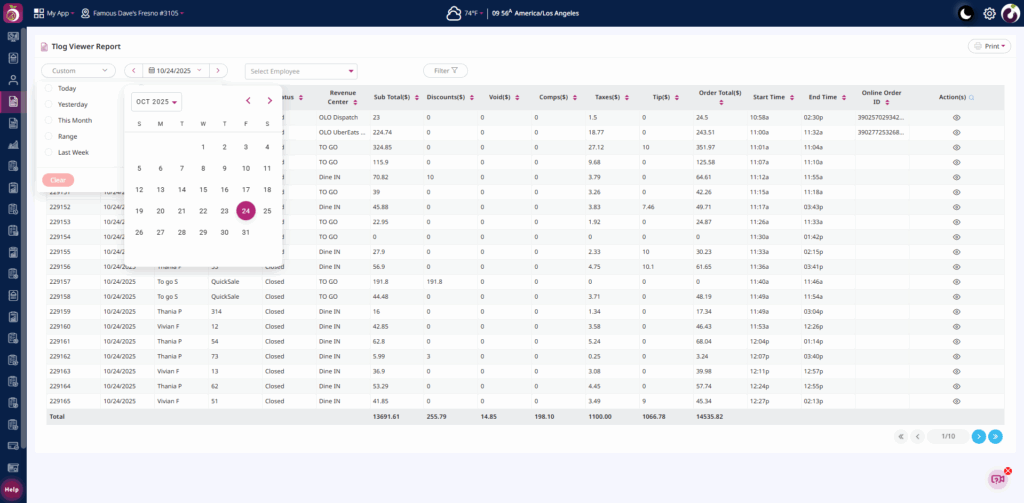
Step3: Choose an Employee or click on the Filter icon to apply additional filters.
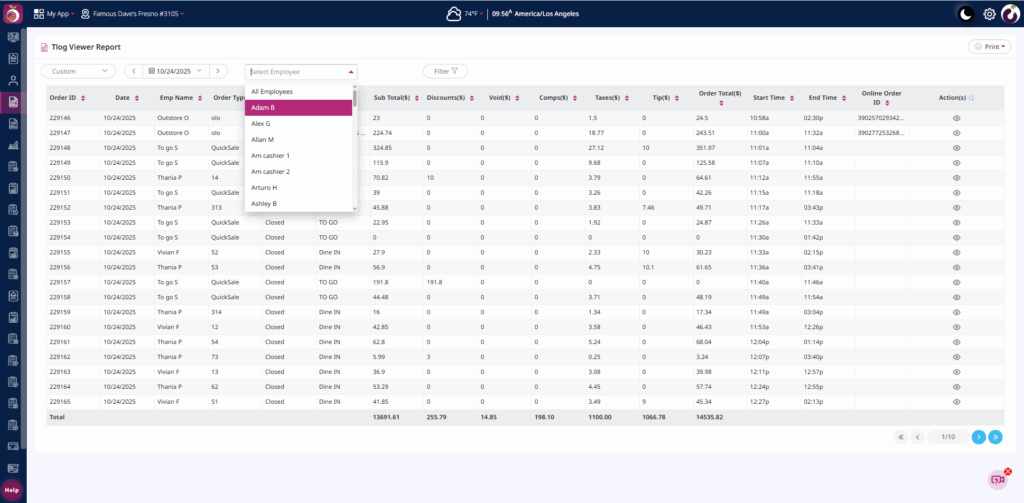
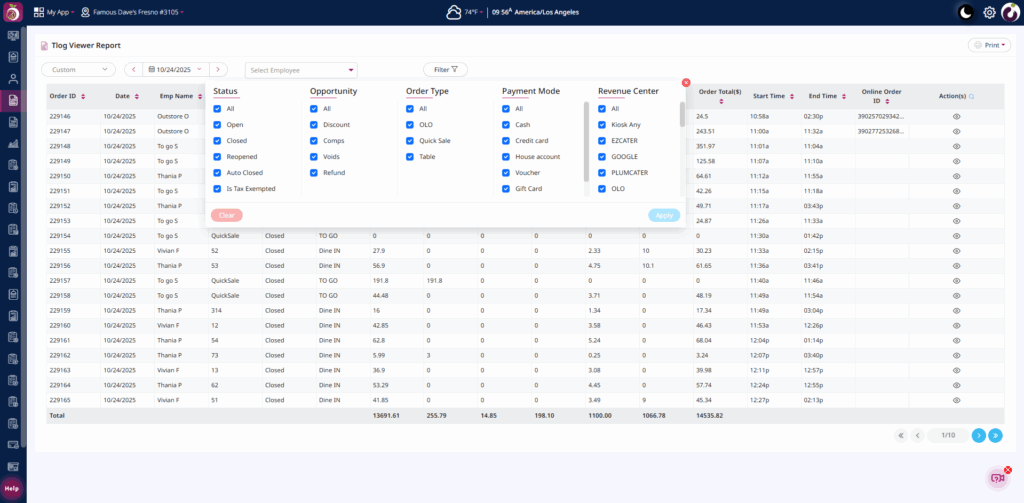
Step4: Click the eye icon under the Action(s) column to view detailed order information.
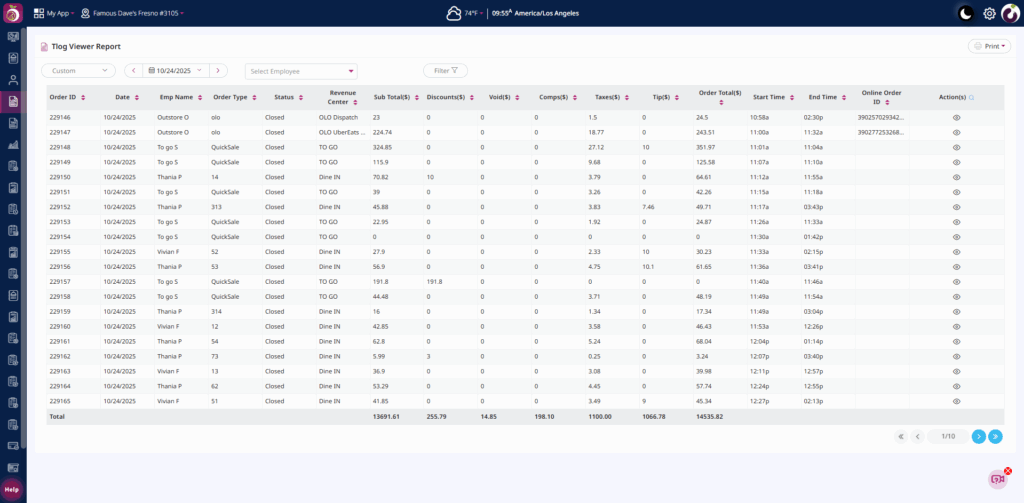
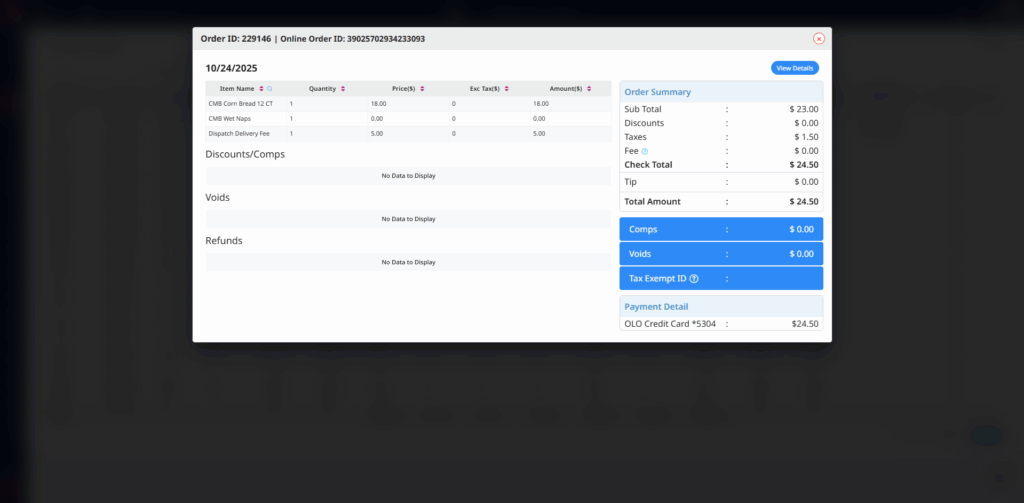
Step5: Now click on the View Details button to view the Order Check Detail.
Step6: Use the Print option on the top-right to export the data in PDF or CSV format.