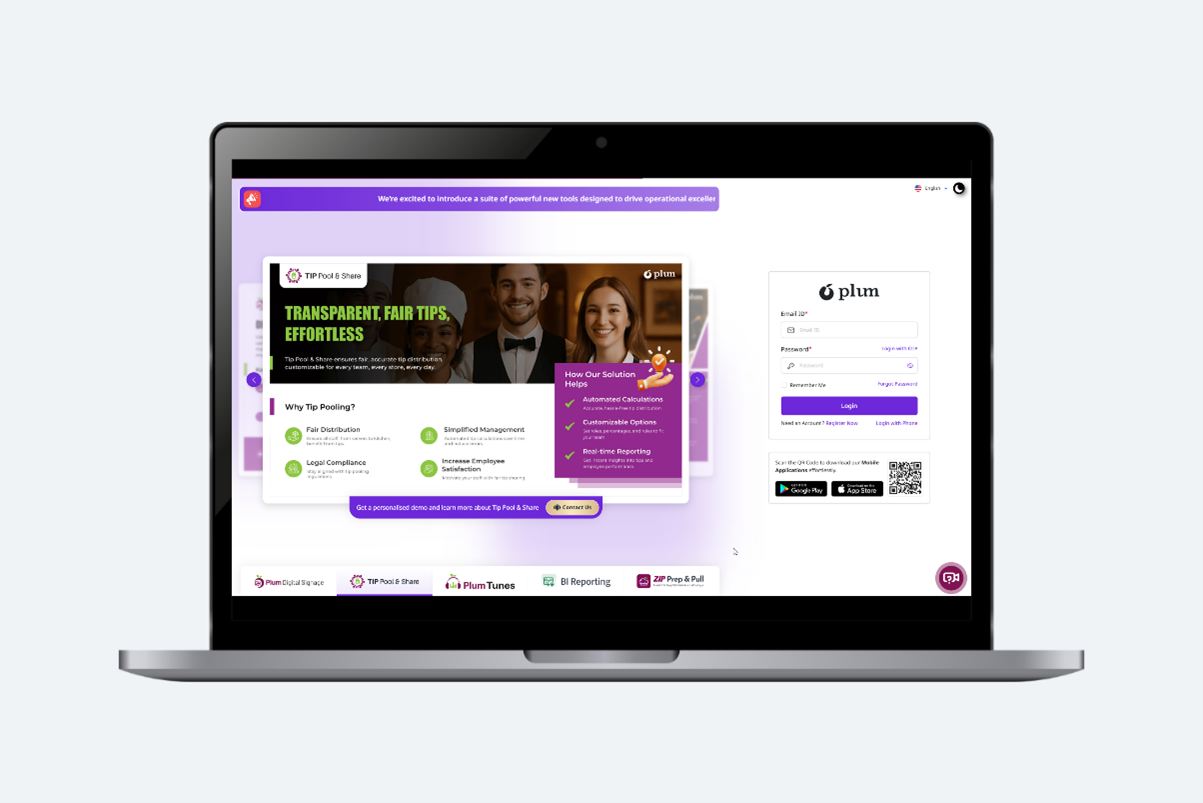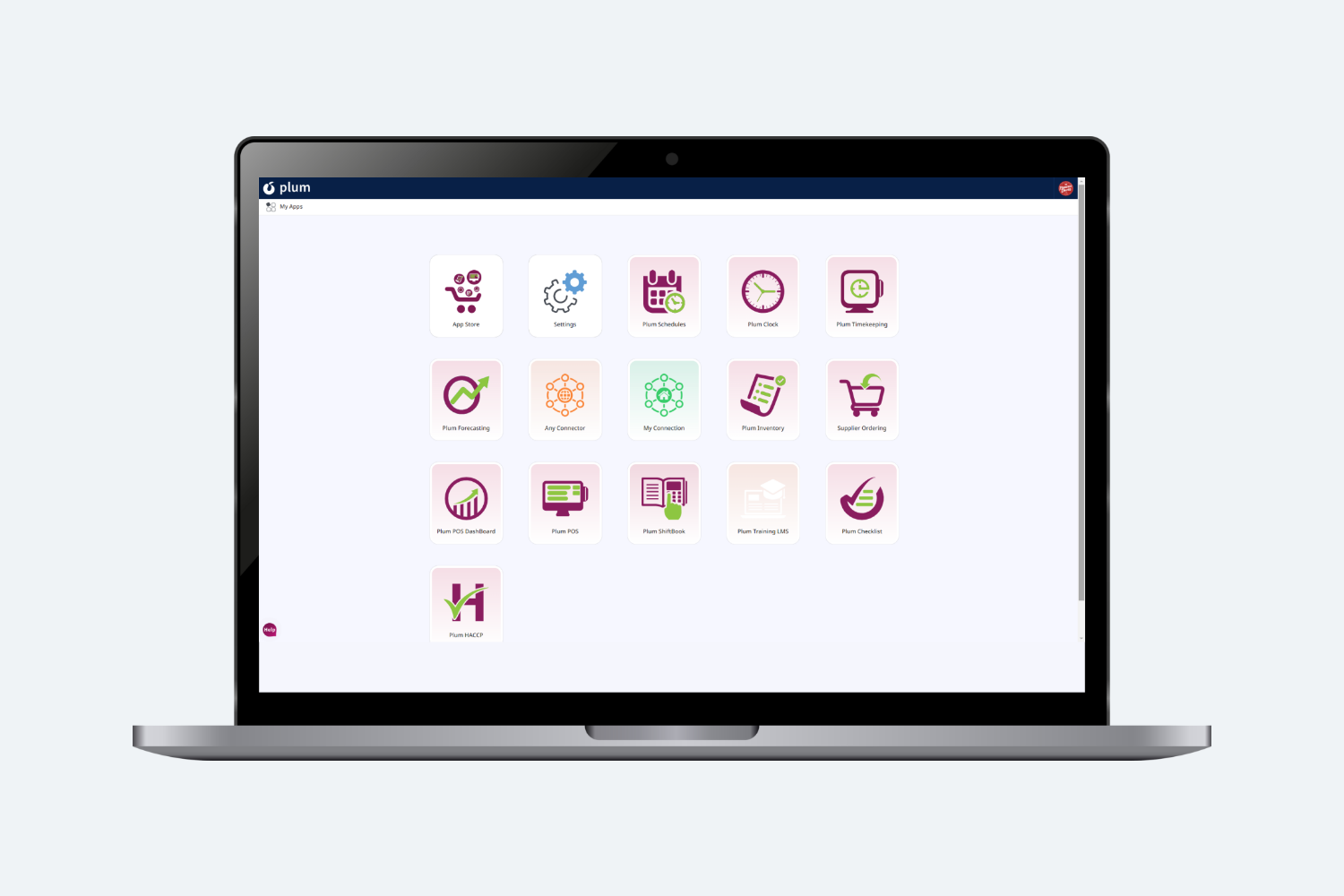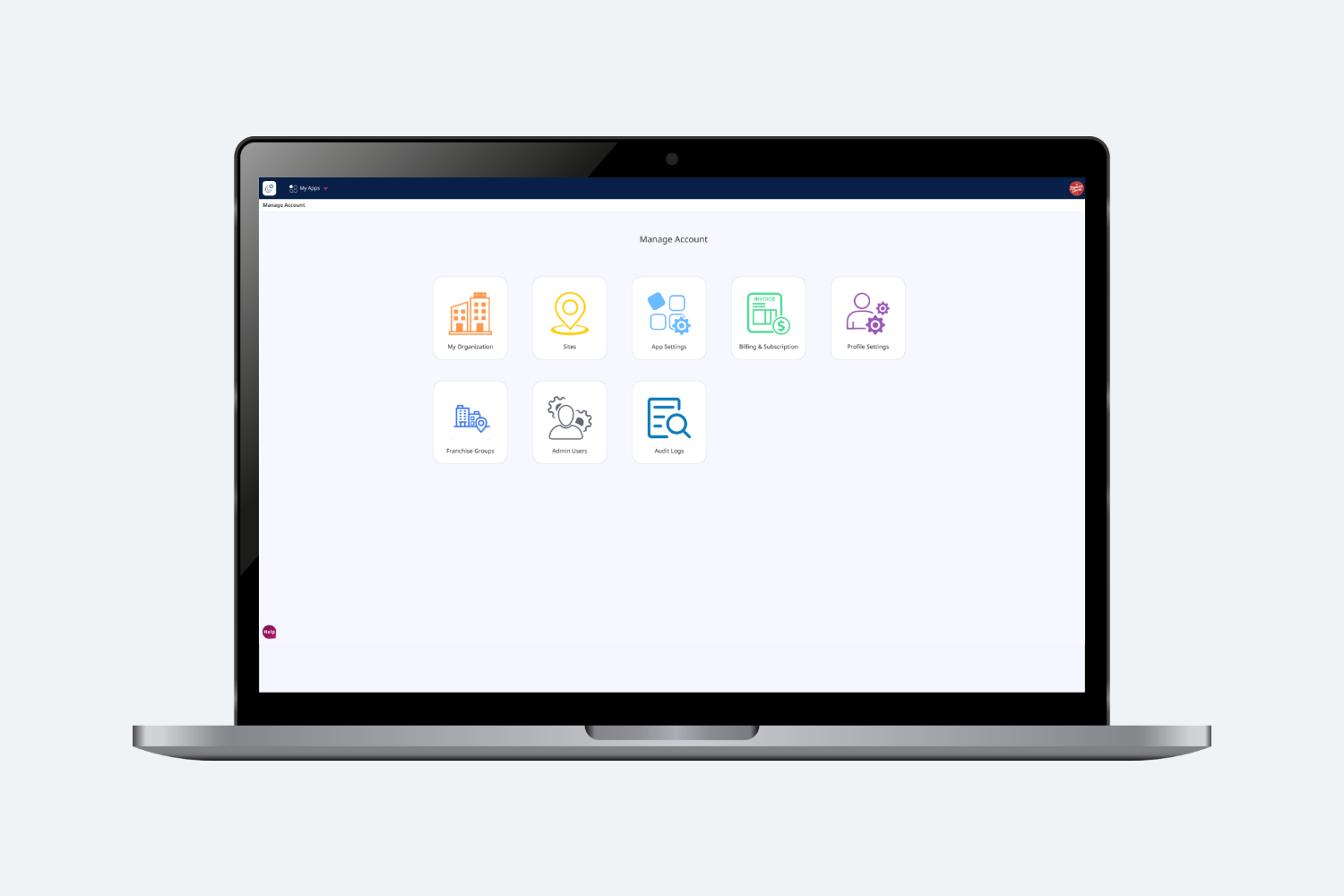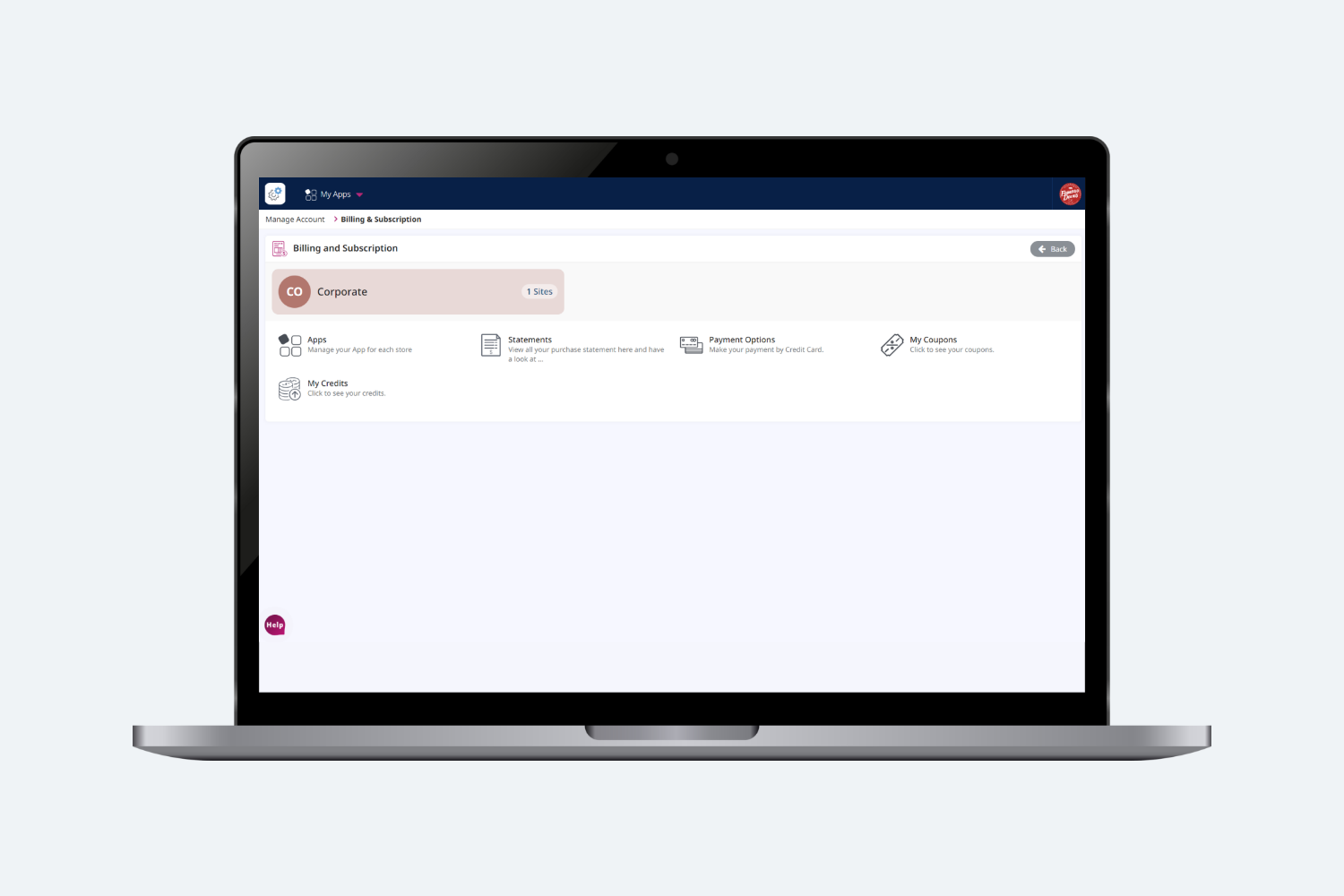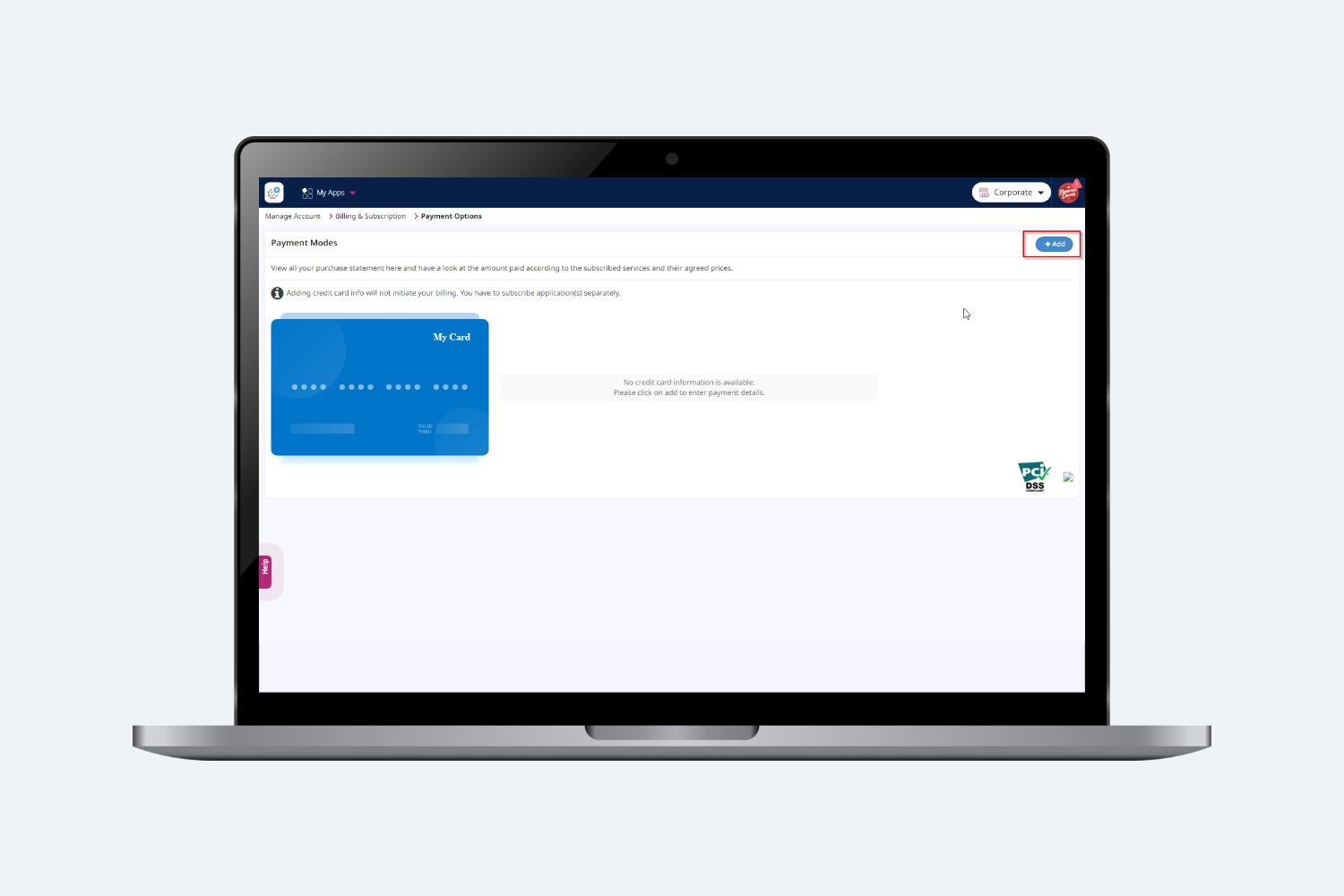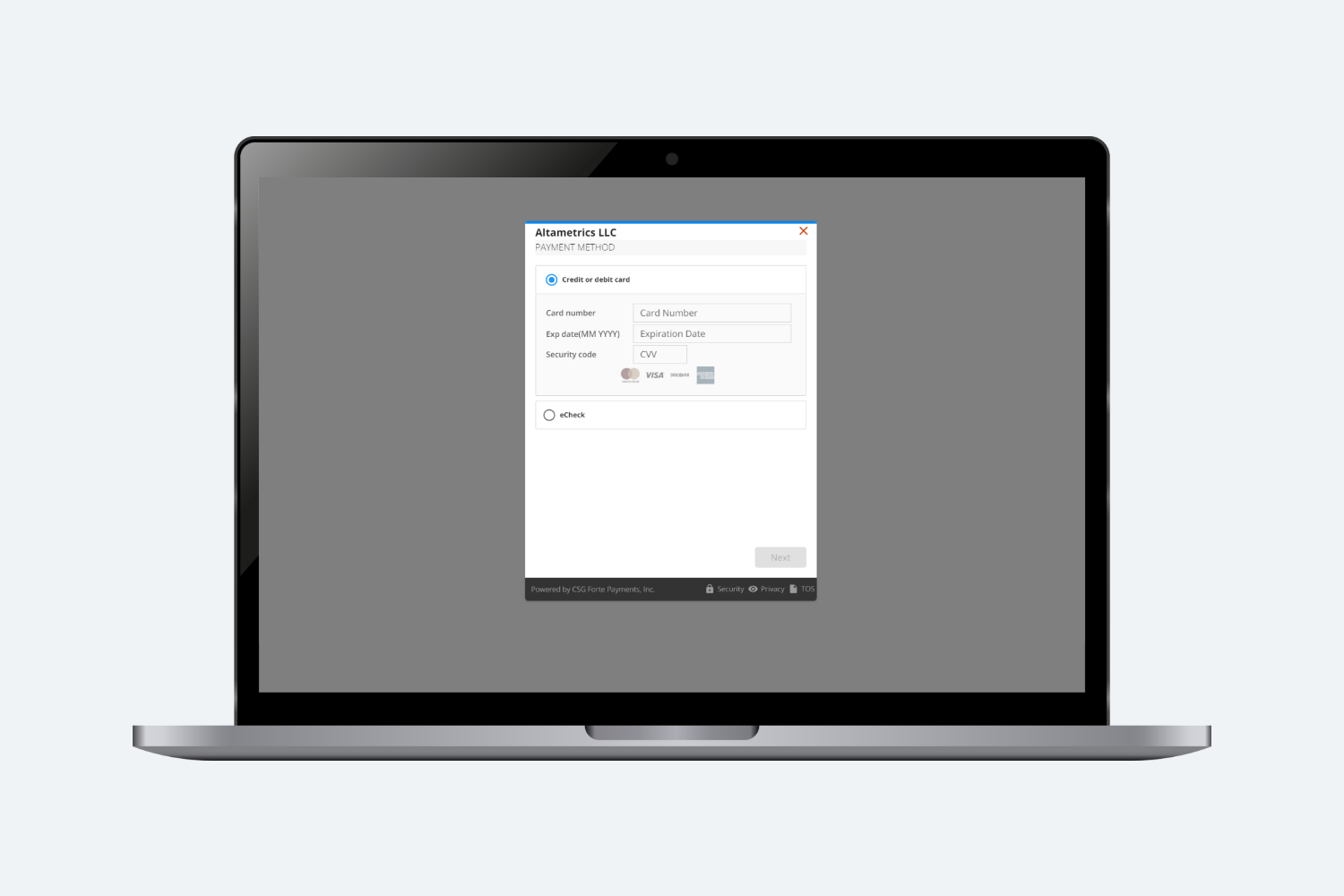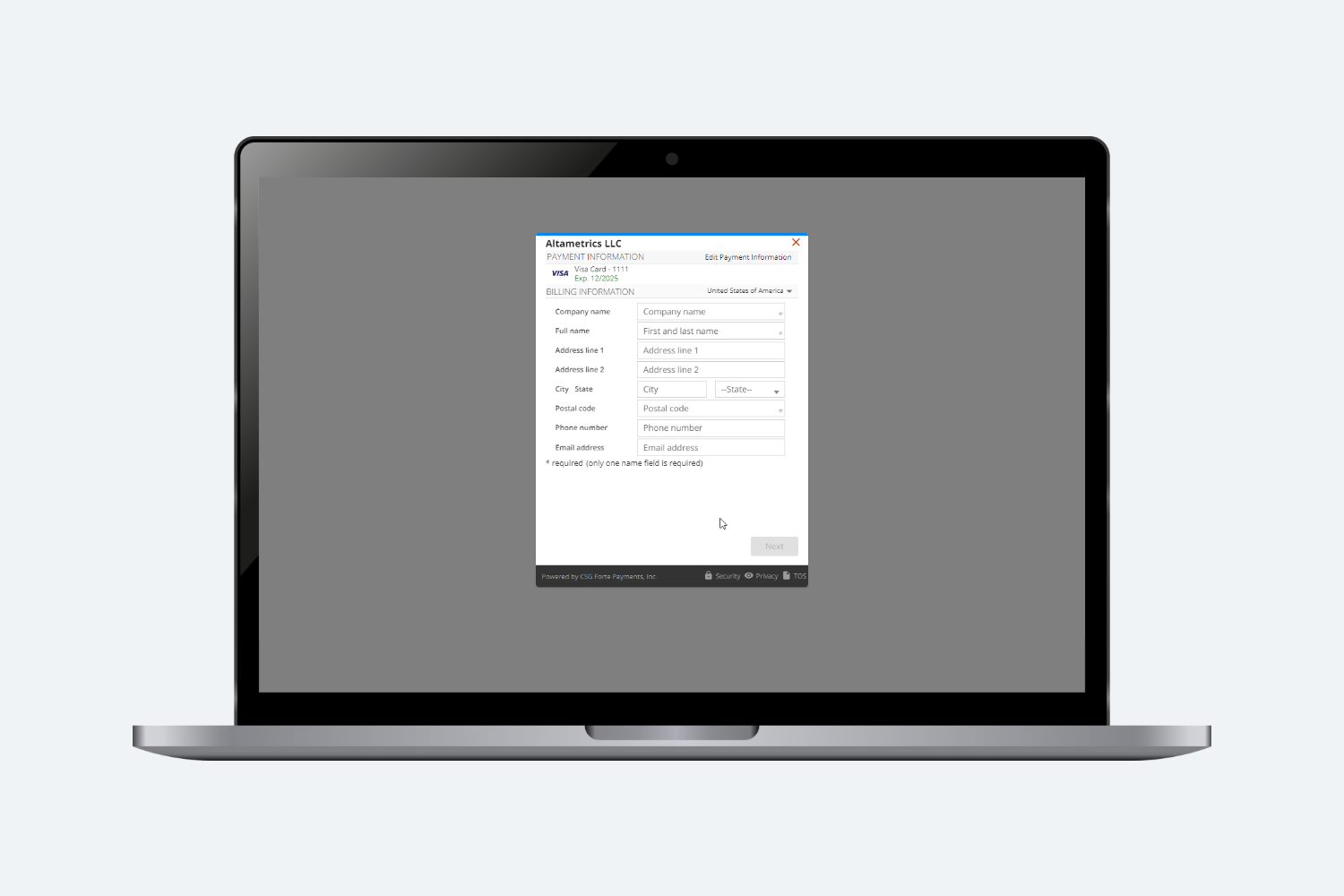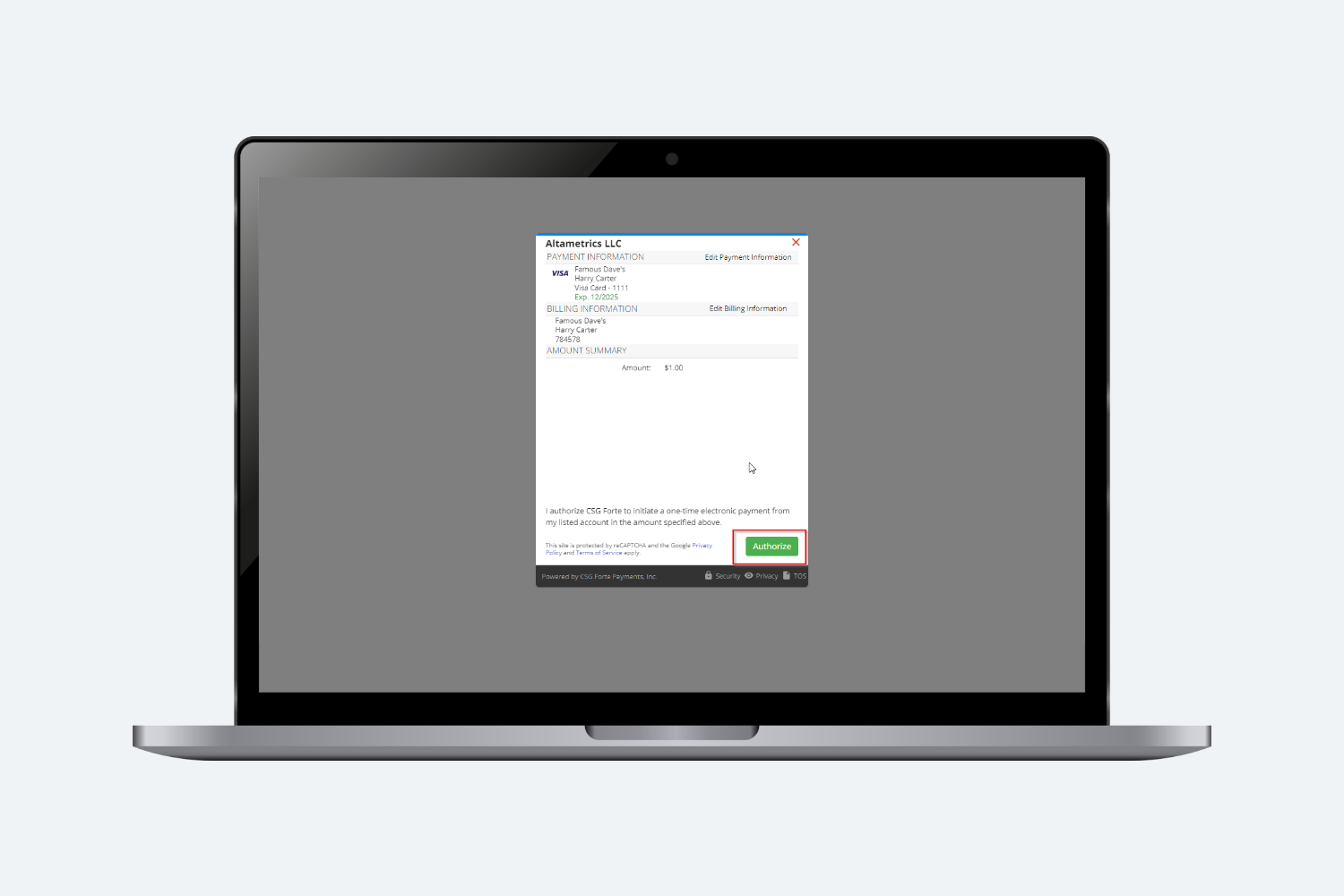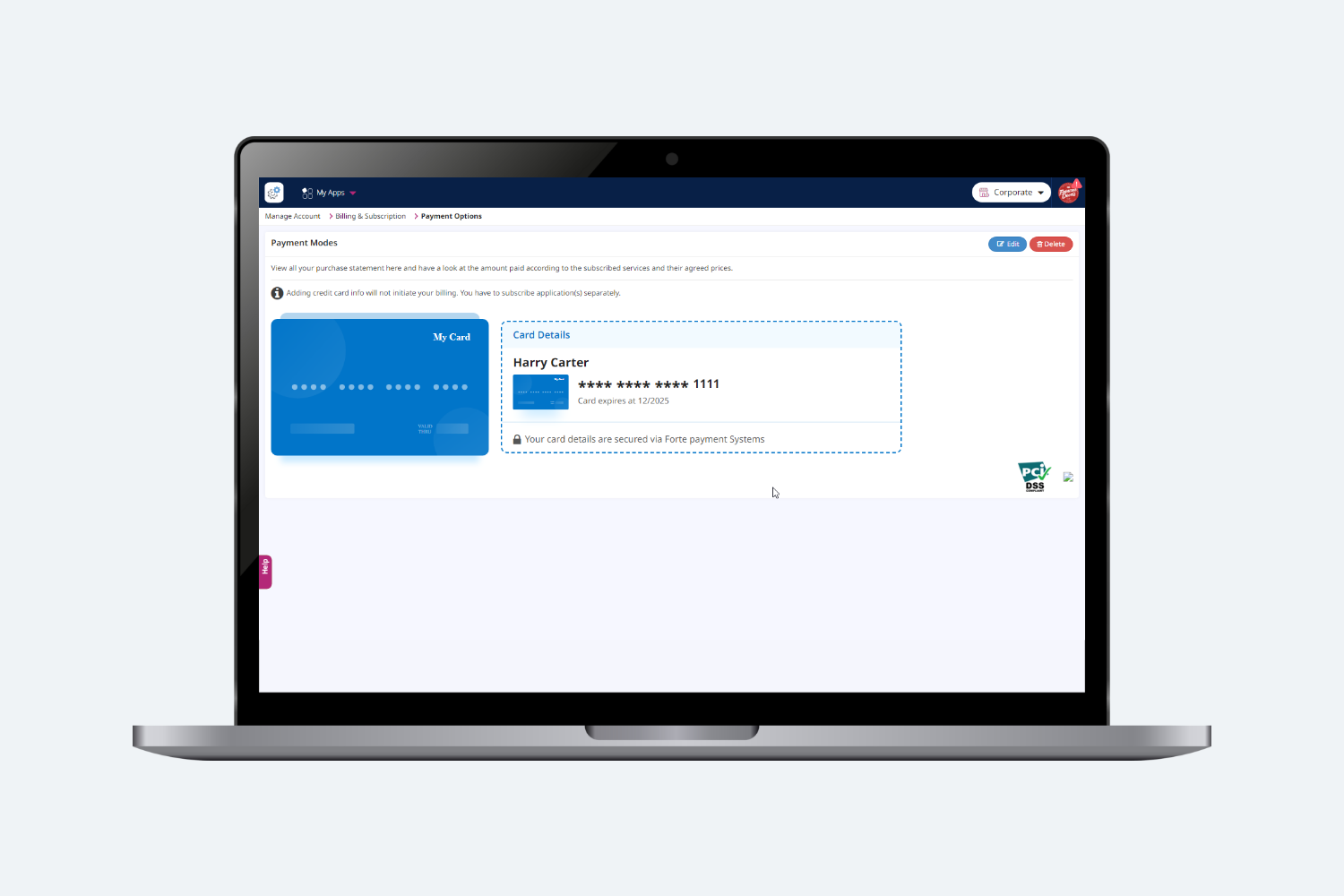Steps to Add Credit Card Information
Below are the steps that can also be followed to add or update the Credit Card information.
Step 1: Log into Plum POS using your Owner/Admin email credentials.
Step 2: On this screen, Click Settings
Step 3: Once in settings click on Billing & Subscription
Step 4: Then click on Payment Options
Step 5: Click +Add in the upper right corner
(Note: If card is already added then click Edit to update the information)
Step 6: Then, choose either Card or eCheck, fill out the payment information and click Next.
Step 7: Fill out the required billing information and click Next.
Step 8: Verify the entered information and click Authorize.
Step 9: After adding up the card information, your account will be activated.
If you have any additional issues, please contact Plum Support – billing@altametrics.com