Introduction
This document will outline in detail steps that are required to configure a fee in the Plum POS.
What is a Fee?
A fee in a restaurant refers to an additional charge applied for a specific service or operational requirement, such as a service fee for dine-in assistance, a packaging fee for takeaway orders, or a royalty fee paid by a franchise to the parent brand.
Our system allows fees to be defined as either a percentage-based value (calculated on the total amount) or a fixed value (a flat charge). These fees can be configured to apply to specific menu categories, revenue centers, providing flexibility in how charges are managed across different areas of operation.
Each fee can also be classified as either gratuity or non-gratuity:
- A gratuity is a predefined service charge, typically a percentage of the bill amount, automatically added as a form of tip or service appreciation for staff.
- A non-gratuity fee refers to any other operational or service-related charge that is not treated as a tip.
Our system further supports configuration options to control how and when a fee is applied. Fees can be set to be added automatically or manually, with or without approval, and can also be restricted or editable based on user permissions or business rules.
This ensures that restaurants can manage all types of charges efficiently, maintain billing accuracy, and ensure compliance with their operational policies.
How to Configure a Fee in Plum POS
Step 1: After logging into your Plum account, navigate to Settings → Plum POS → Price & Fee Management → Fee.
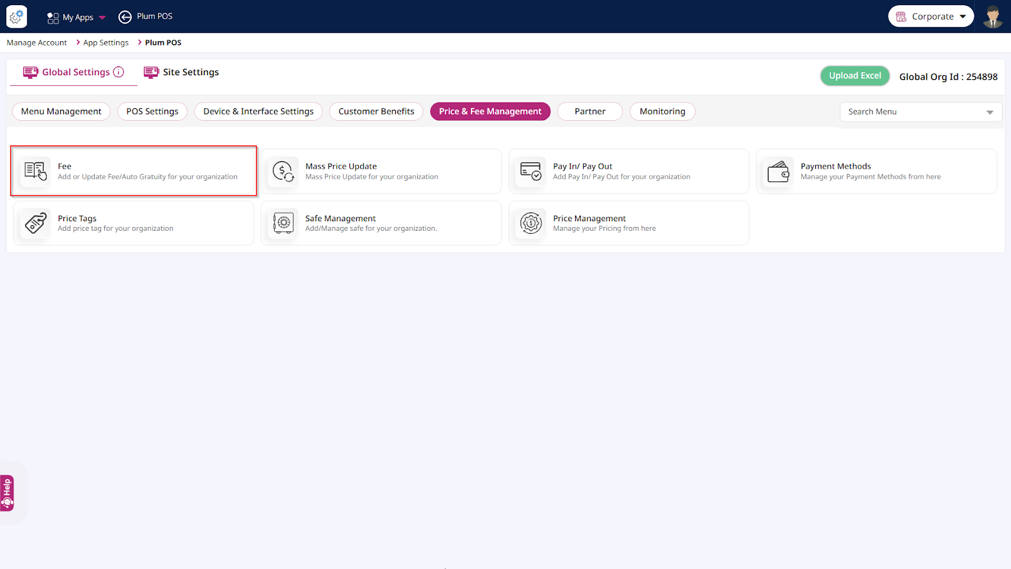
Step 2: Once the Fee module summary screen appears, click the Add button located at the top-right corner.
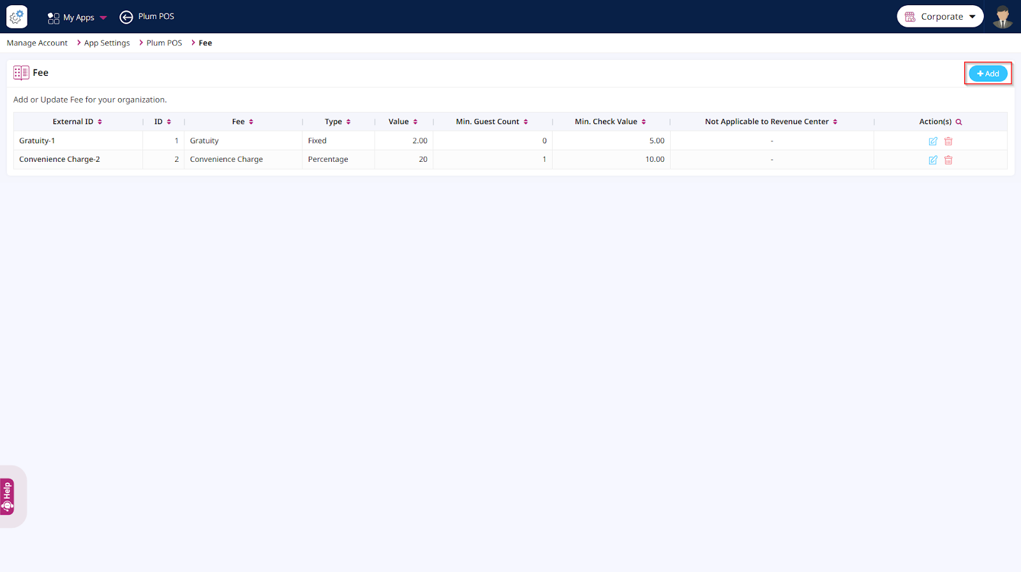
Step 3: Now, enter the mandatory details in the fields, including Name and toggle the required flags both within and outside the ‘Advanced Settings’ section.
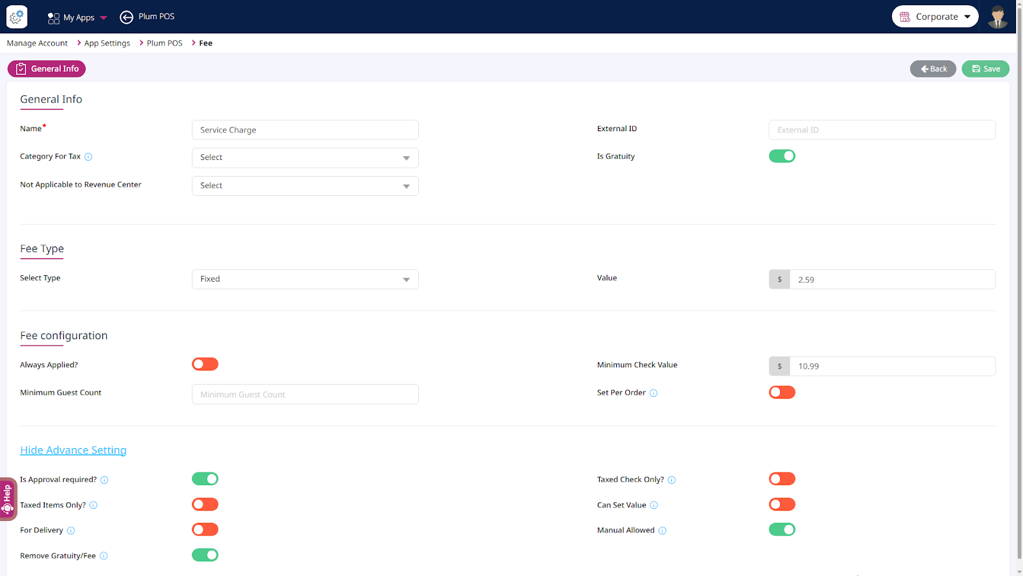
Step 4: Click the Save button to complete the process of configuration of required fee, then navigate back to the summary screen to verify that the new fee has been added.
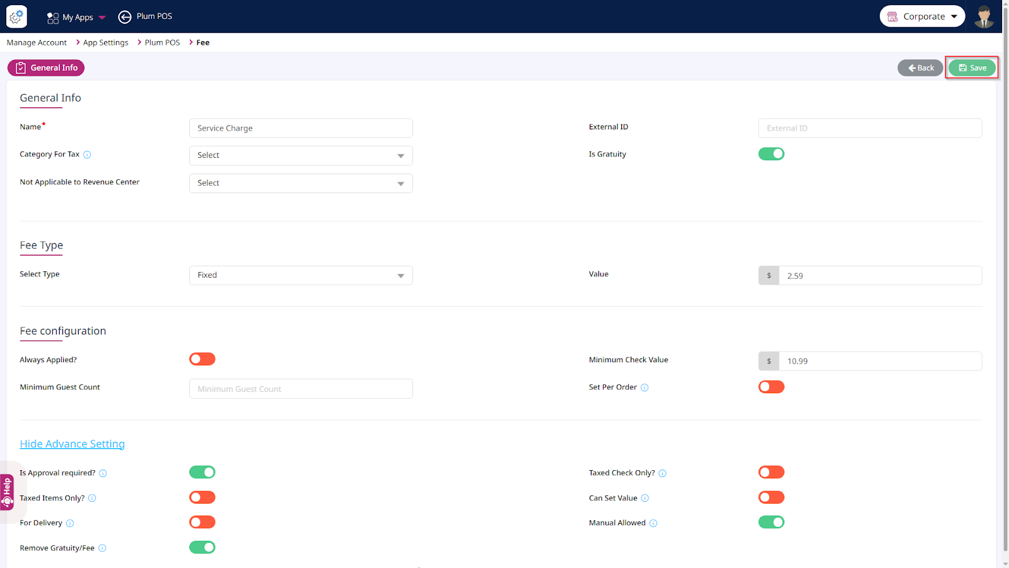
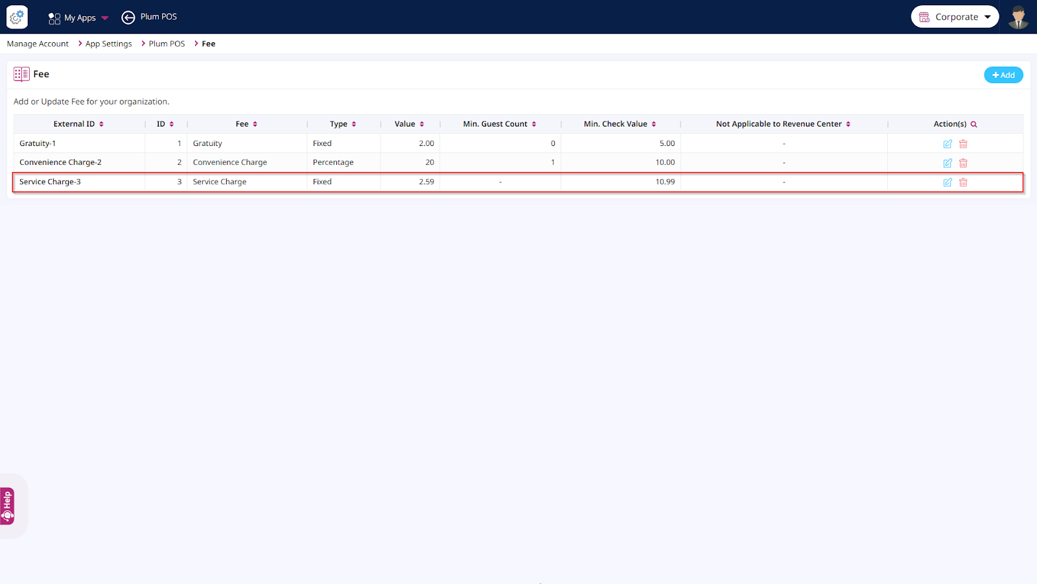
Visibility of the configured Fee in the Summary Screen
