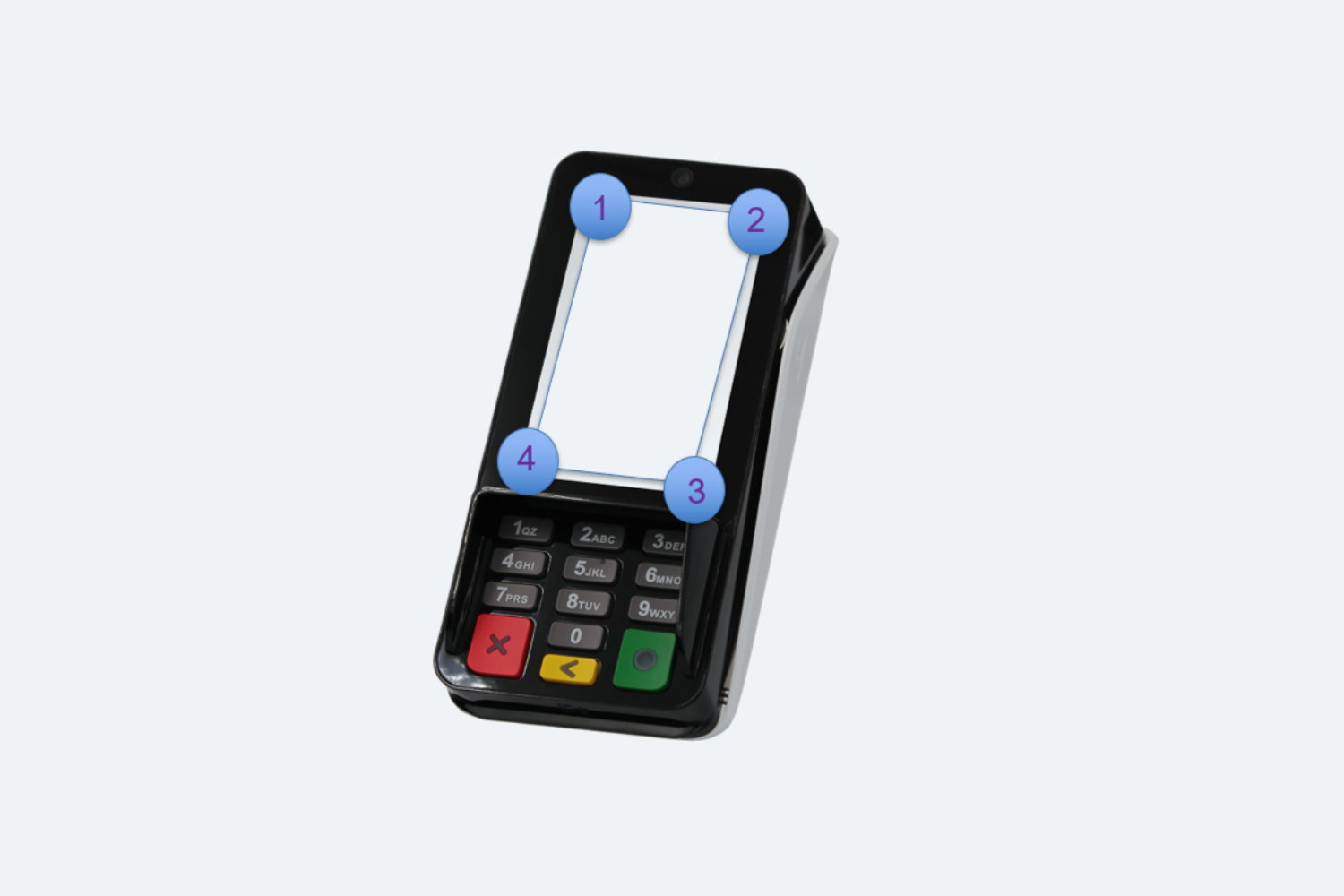Introduction
Batch credit card processing occurs when a merchant submits a group of credit card transactions for processing at one time. Often that will be at the close of the business day and include all the transactions for the past 24 hours.
This document will demonstrate how to check the PAX device for a completed batch being run and instructions to manually batch the PAX device if necessary.
Steps to check on PAX for Batching
The following steps are assuming the PAX device is already configured and working and transactions have been run through the device. You will want to do this procedure in the morning prior to opening. Otherwise, batch dollar deposit amounts may not match up to the reported credit card transaction amount for that day. ***NOTE*** Depending on the number of transactions in the device, the process can take up to 10 minutes to complete. Be sure you have plenty of time prior to opening for business just in case it takes a few minutes to complete.
Step 1: Touch/tap (not hold) all four corners of the main screen on the PAX device in a clockwise motion starting at the bottom left corner.
Step 2: It will prompt you for a password. The password is today’s date in LONG form example 01312024
Step 3: Click History and you will want to look for a list of transactions.
-
If the device states “No Transactions Found” then the device has already successfully completed the batch process.
-
Hit the Red X until you return to the main processing home screen. (Above picture) You are now complete. No need to do anything else.
Step 4: If there are transactions found, you will proceed with one of the following procedures (a or b not both)
-
To batch from the PAX device:
-
-
Click the Red X one time to go back to the list of options.
-
Click on Host Settings
-
Scroll down and click on Batch Close
-
Hit Yes on any prompts that appear. The device will begin the batch process
-
Once completed, device will display “Batch Closed Successfully”
-
Hit the Red X until you return to the main processing screen.
-
-
-
To batch from the POS Terminal This option will batch ALL Devices and should only be completed prior to store opening. This is the preferred method
-
-
Log in to the terminal using a manager’s log in number. This process cannot be performed by staff members, only managers.
-
Click on Functions > Support > Close Credit Card Batch
-
You should hear the Pax machines attached to that terminals beep.
-
If the PAX machine does not beep, check the PAX screen for any error messages. (No transactions found error means batch was closed previously)
-
If no messages are present and the machine DID NOT BEEP go back and complete step 4a and be sure the batch closed successfully.
-
Once complete, the terminal will display “Batch Closed Successfully”
-
Manager may now log out
-
-
-
Step 5: Repeat these steps on the other device as well if you did not use the terminal function.
Step 6: Process is complete.
****NOTE**** If you receive an error message that states the batch failed to complete, please contact Plum POS Support at 714-769-8898