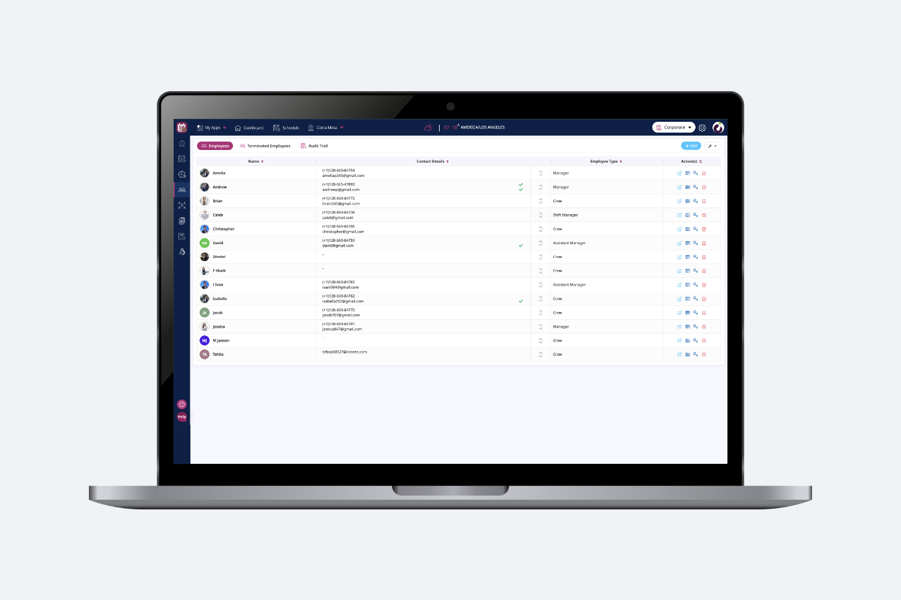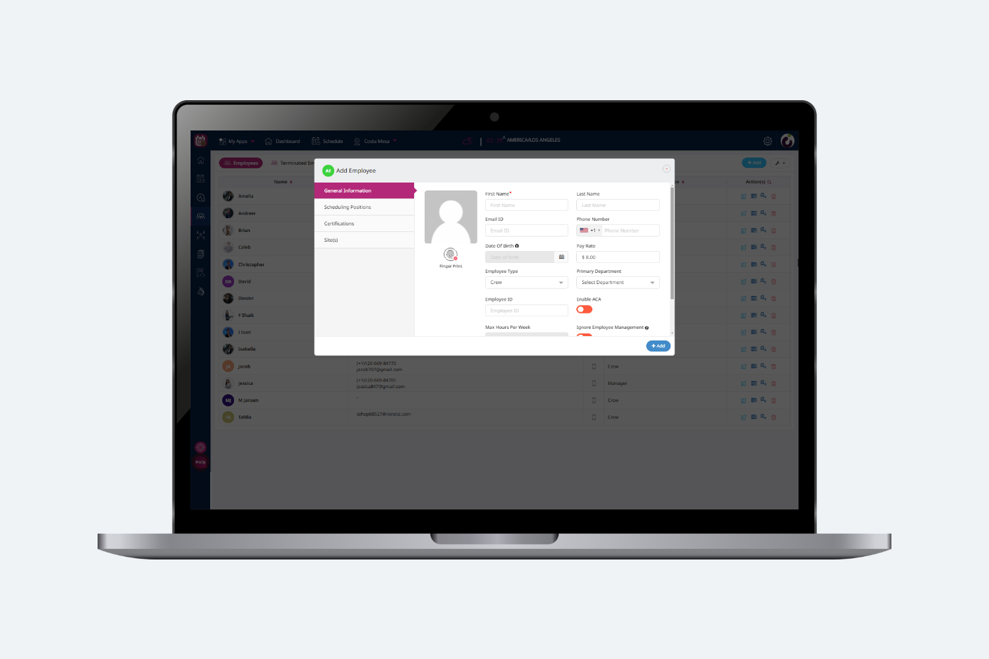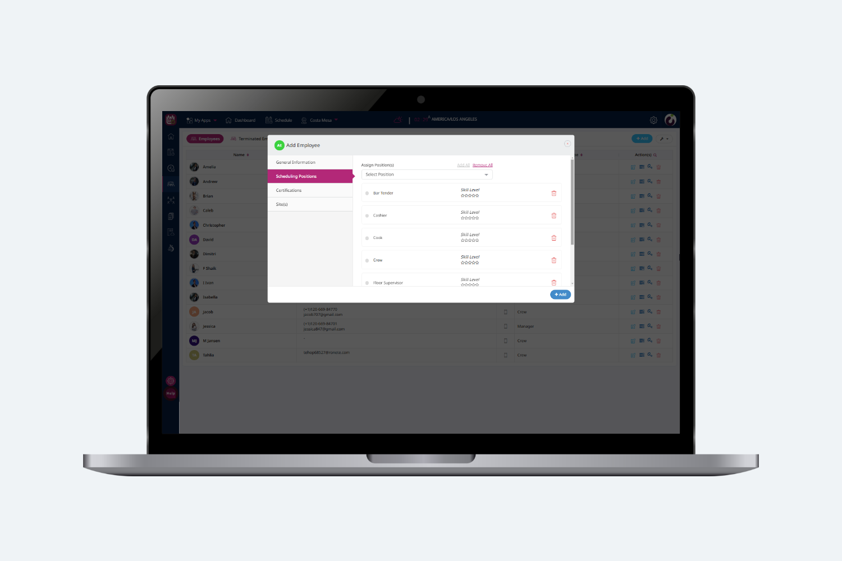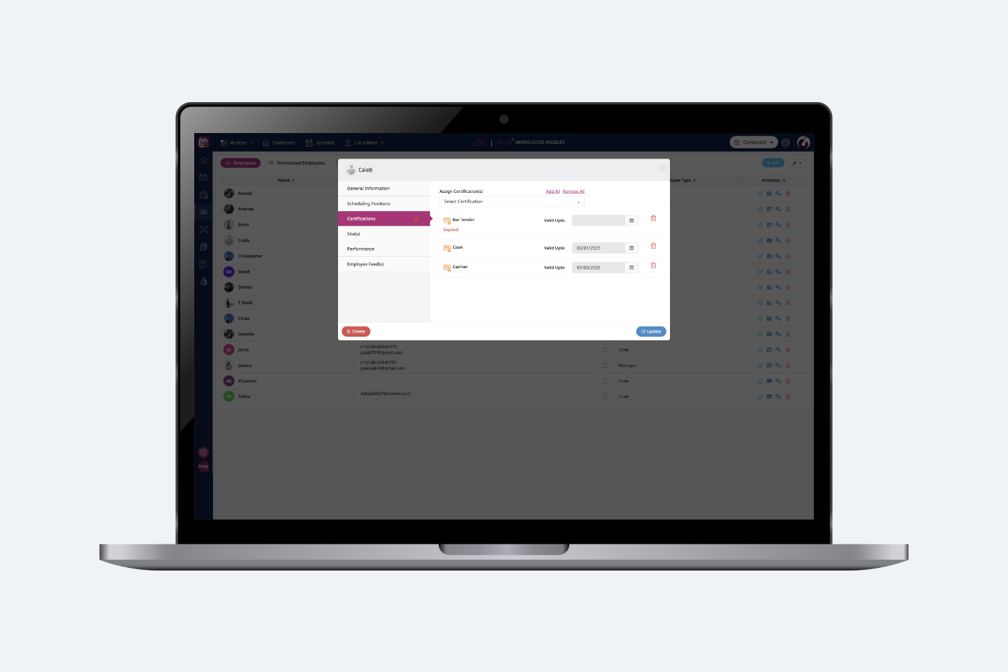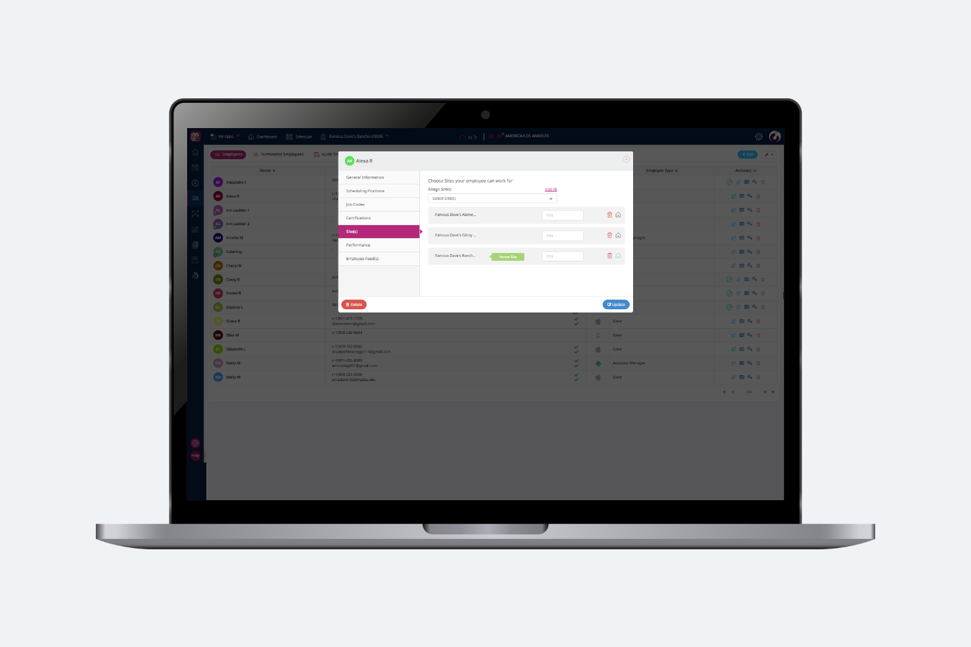Introduction
The Employees section has a summary table that shows information for all the employees within the site. Employee information shown on the summary table includes: Name, Contact Details which includes phone number and email, employee type, some actionable buttons like availability, update, delete.
To search for a specific employee, click the search icon next to “Actions”. This is a free text search where employees can search by entering values of any of the mentioned parameters in the text box.
Add Employee
-
General Information
-
- Users can add employees by clicking the “Add” button in the top right corner of the page, and follow the steps as shown below to which a dialog box will open asking details of the employee as shown in the following image:
Following are the details one needs to fill up in the general information section:
- First Name: First name of the employee. This field is a mandatory field in this section.
- Last Name: Last name of the employee. This field is optional.
- Email Address: Users need to provide their email address through which they can access the Plum application. Email Address is optional however, it is recommended to put the email address as this way Plum Schedules will inform employees about their upcoming alerts.
- Phone Number: Phone Number of the employee. This field is optional.
- Pay Rate: This field decides the pay rate of the employees and will calculate his pay according to the value set in this field.
- Employee Type: Employee Type is the Access type provided to an employee In the Plum Schedules application. After System administrator, Managers are on the top in the hierarchy and then Supervisors and the least things are accessible to Crew.
- Minor (Toggle): Minor switch is to set an employee as minor and to let the system know that Minor Laws will be applicable to this employee.
- Enable ACA (Toggle): ACA is a law for people who work part time. This enables the max hours per week for the employees.
- Max Hours Per Week: Set a max hour per week for employees in this field.
-
-
Positions
- In this section users may assign positions on which the employee will be working and can also assign the skill level to the positions according to the expertise of the employee. Users may also add the incremental pay for any position.
-
-
Certifications
-
- Users can assign the certificates to the employee according to the certifications he has done. These certifications will also have an expiry date. Once the certification is expired then the manager will be notified in the scheduling screen with a warning.
-
Sites
-
- In the sites tab a manager can assign sites (Locations) on which the employee will work. The site in which the employee is added will automatically be assigned to him. The home icon against the site name tells us about the home store of a particular employee.