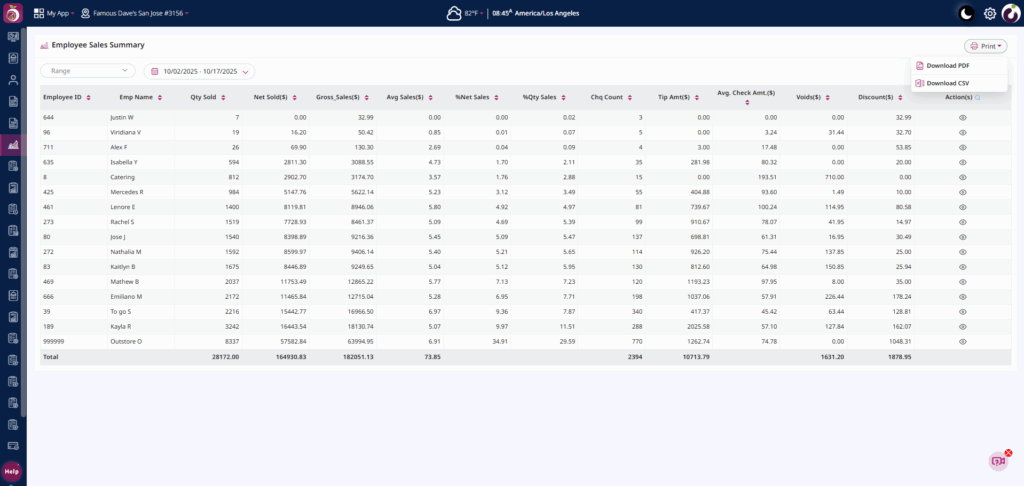Employee Sales Summary Report Overview
The Employee Sales Summary Report provides an overview of individual employee sales performance within a selected date range. It displays detailed information on sales transactions, quantities sold, gross and net sales, discounts, and tips collected by each employee. This report helps managers analyze employee productivity.
Key Details:
- Report Location: POS Dashboard > Employee Sales Summary Report
- Date Range Selector: Allows users to choose a specific date or custom date range to view the report data.
- Displayed Information:
- Employee ID and Employee Name: Identifies each employee.
- Qty Sold: Total number of items sold by the employee.
- Net Sold ($): Total sales after discounts.
- Gross Sales ($): Total sales before any discounts.
- Avg Sales ($): Average sales amount by the employee.
Avg Sales($) = Net Sold($) / Qty Sold
- % Net Sales: Percentage of Net Sale by the employee.
%Net Sales = Net Sold($) by an employee / Total Net Sold * 100.
- % Qty Sales: Percentage of total store sales contributed by the employee.
%Qty Sales = Total Qty Sold by an employee / Total Qty Sold of all employees *100.
- Check Count: Total Number of checks handled by the employee.
- Tip Amt ($): Total tips received by the employee.
- Avg Check Amt ($): Average value per check.
Avg Check Amt($) = Net Sold($) by the employee / check count.
Voids / Discounts ($): Any voided transactions or discounts applied.
Detailed View:
By clicking on the Action (eye icon) next to an employee’s record, the system displays a detailed breakdown of all menu items sold by that employee with Name of employee displaying at the top left of the screen.
Each entry includes:
-
- Menu Item Name & ID
- Quantity Sold
- Amount Sold
- Gross Sales
- Discounts (if any)
- Average Sales($)
- %Amount Sales
- %Total Quantity
- Print: Use the Download PDF or Download CSV options to export and view the Employee Sales Summary Report data in the downloaded file.
Steps to View the Report:
Step1: Click on Employee Sales Summary from the left-hand menu.
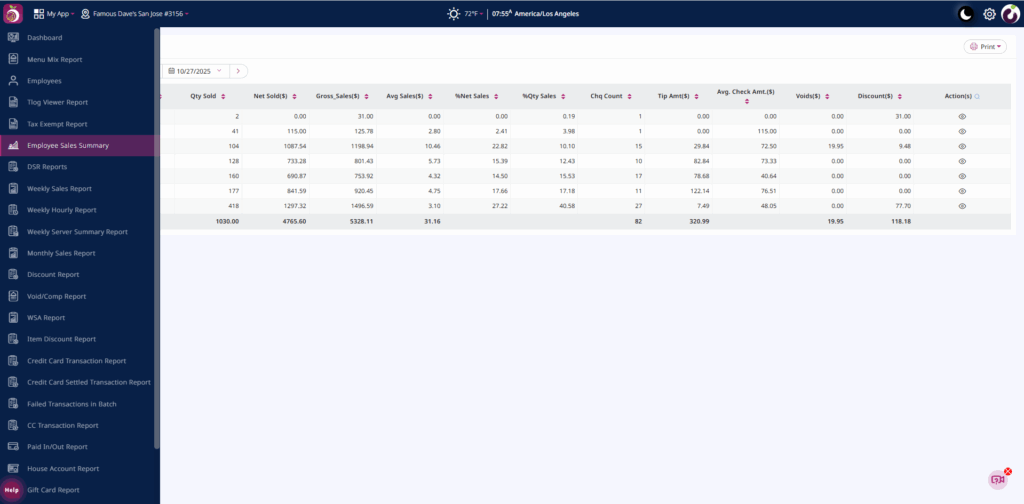
Step2: Select the date range using the calendar option.
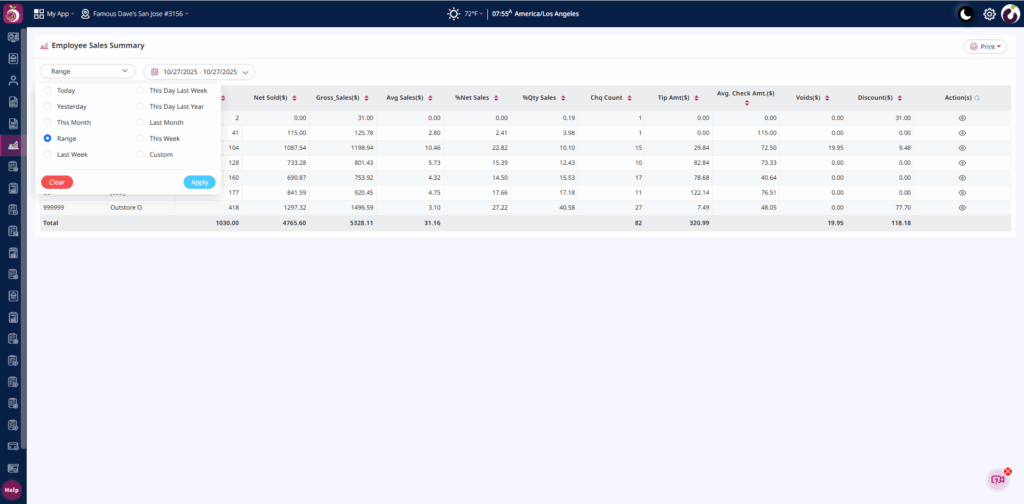
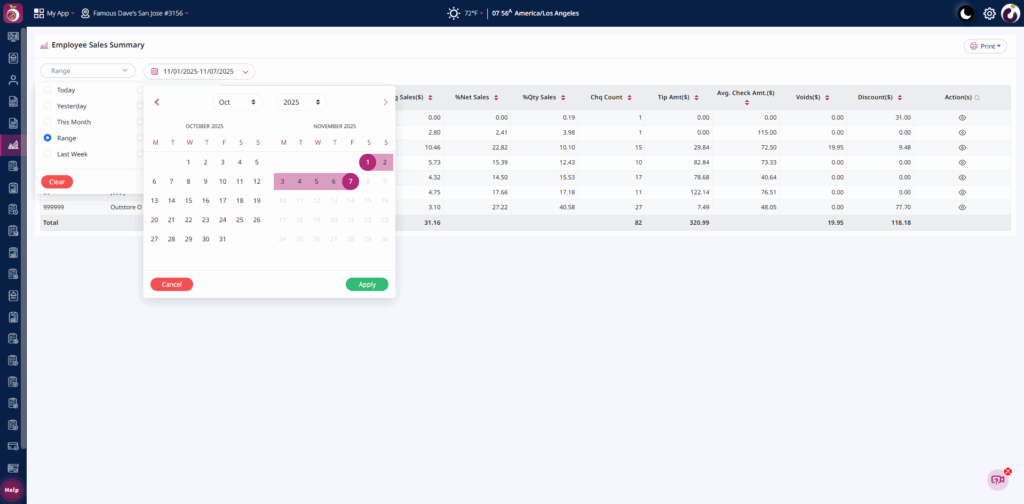
Step3: View the summary report showing all employees and their sales data.
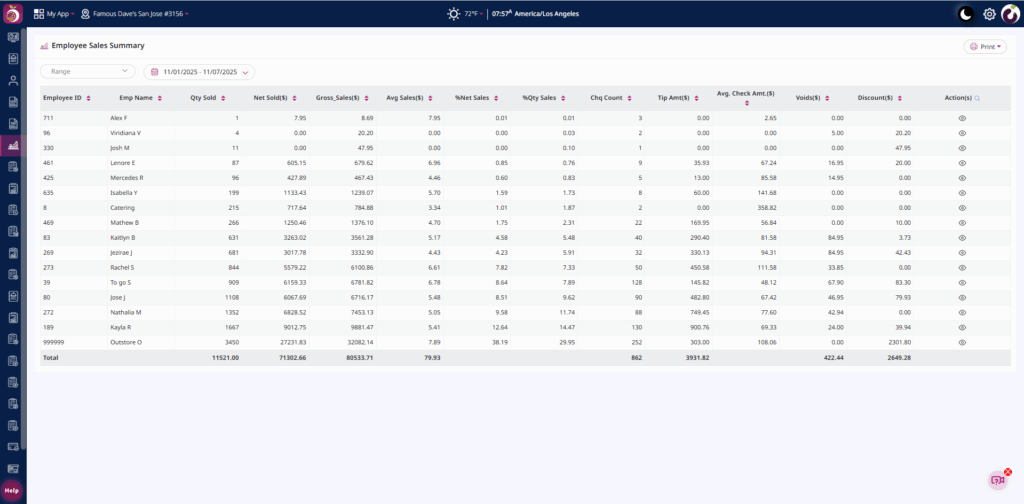
Step4: Click the eye icon under the Action column to open detailed item-level sales for any employee.
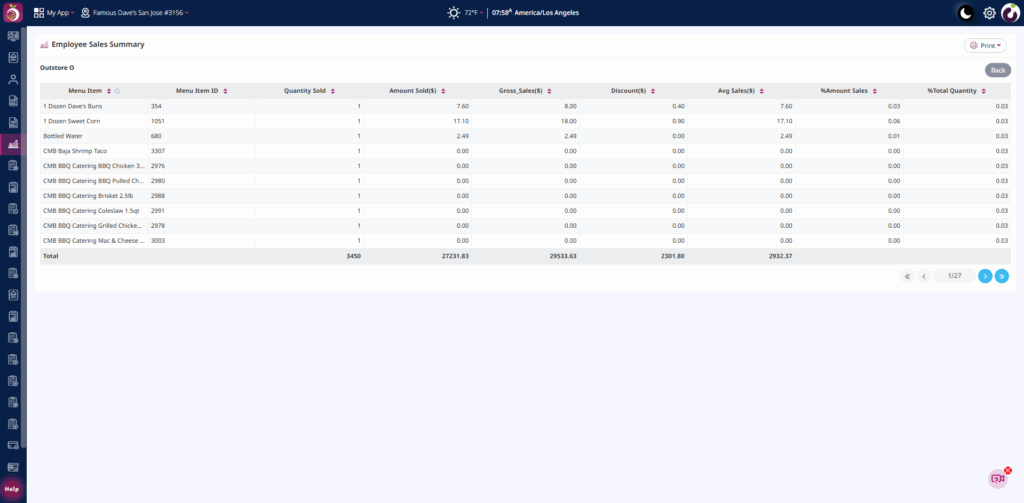
Step5: Use the Print option on the top-right to export the data in PDF or CSV format.