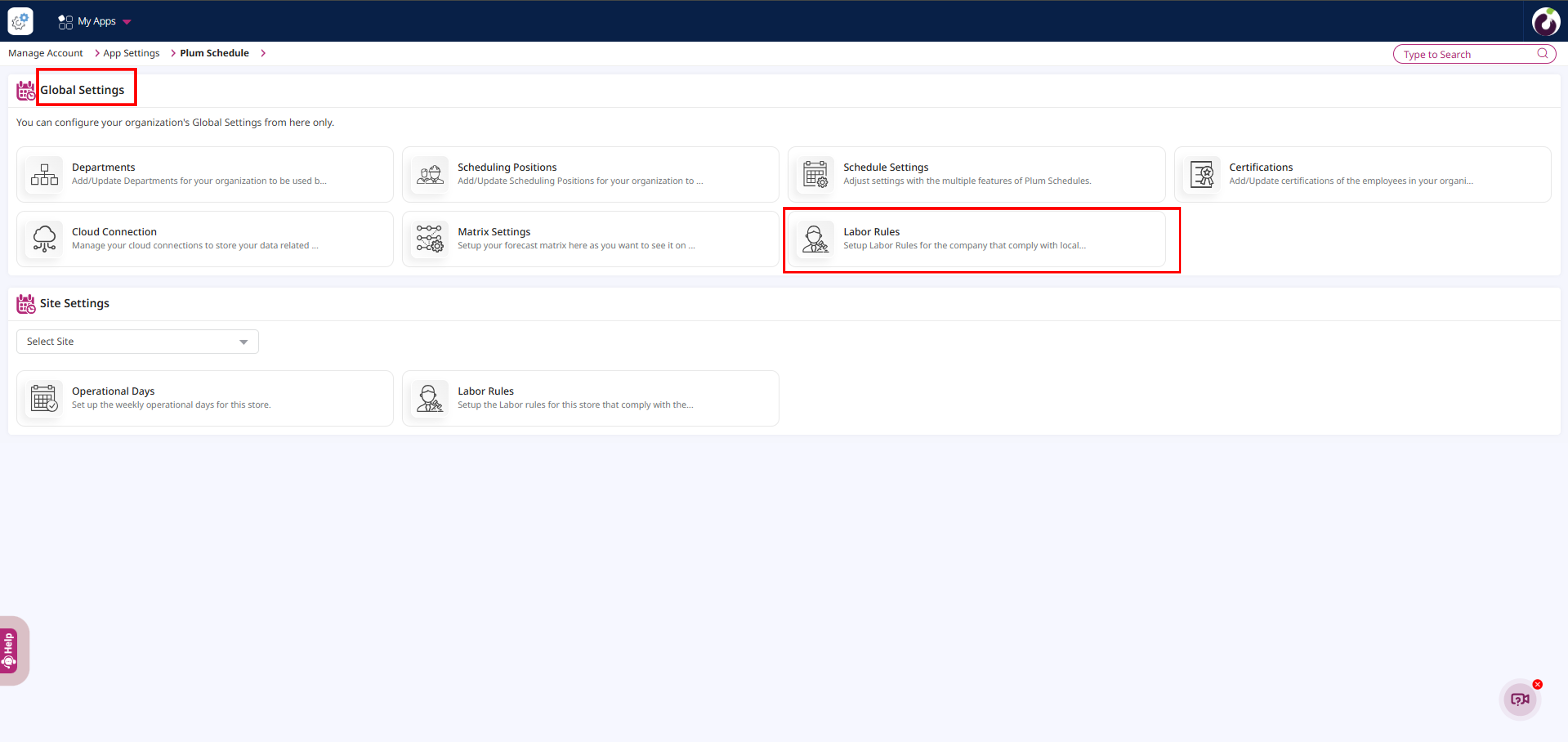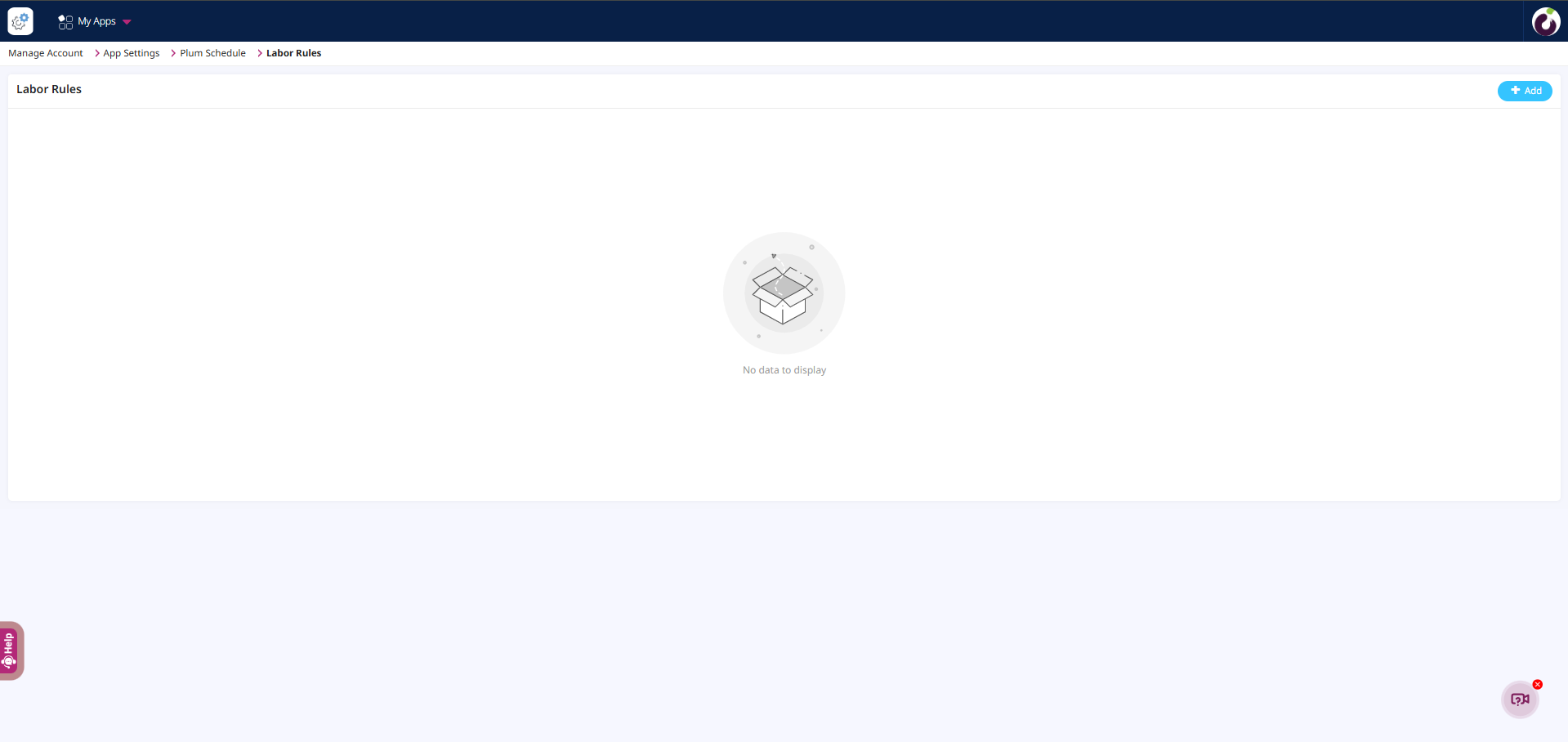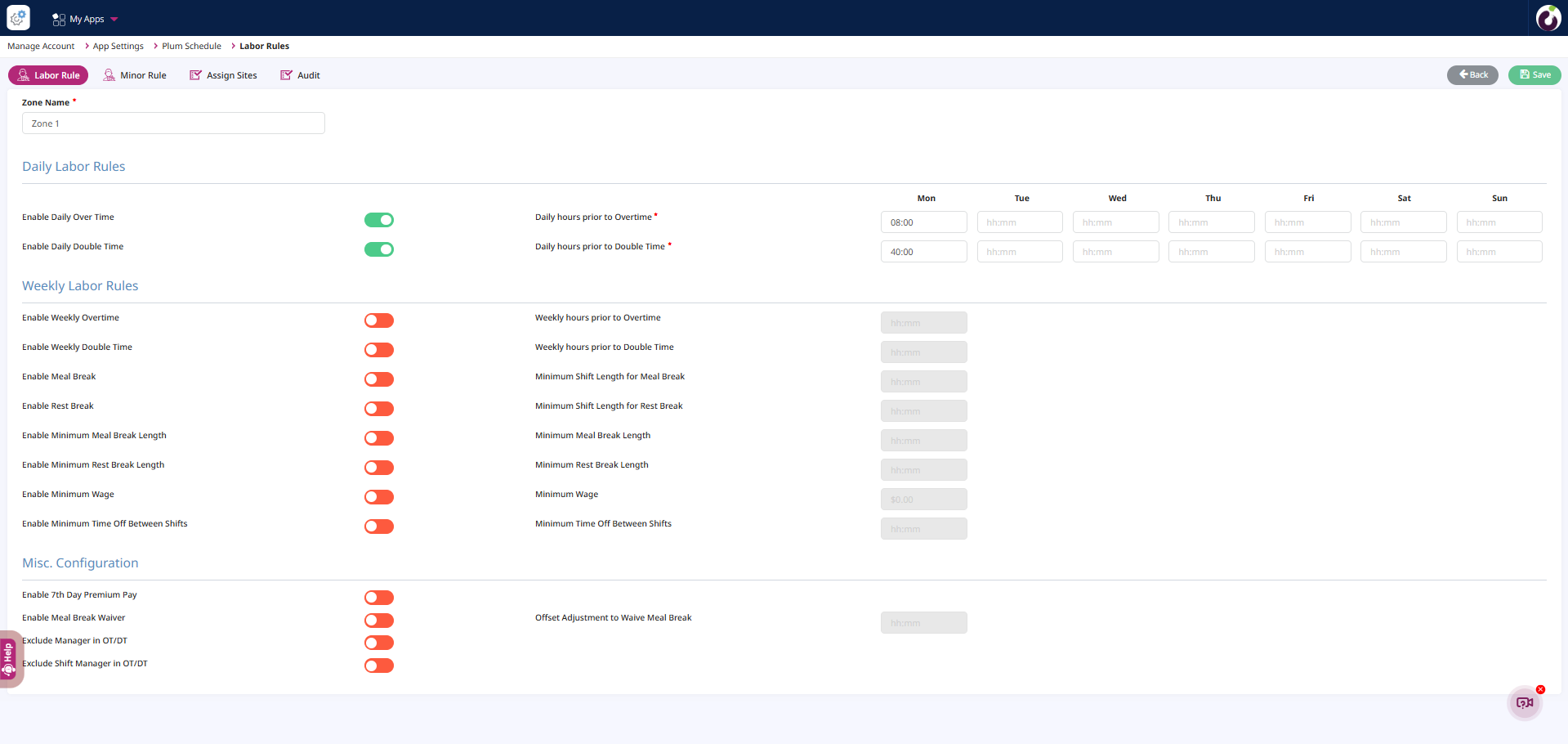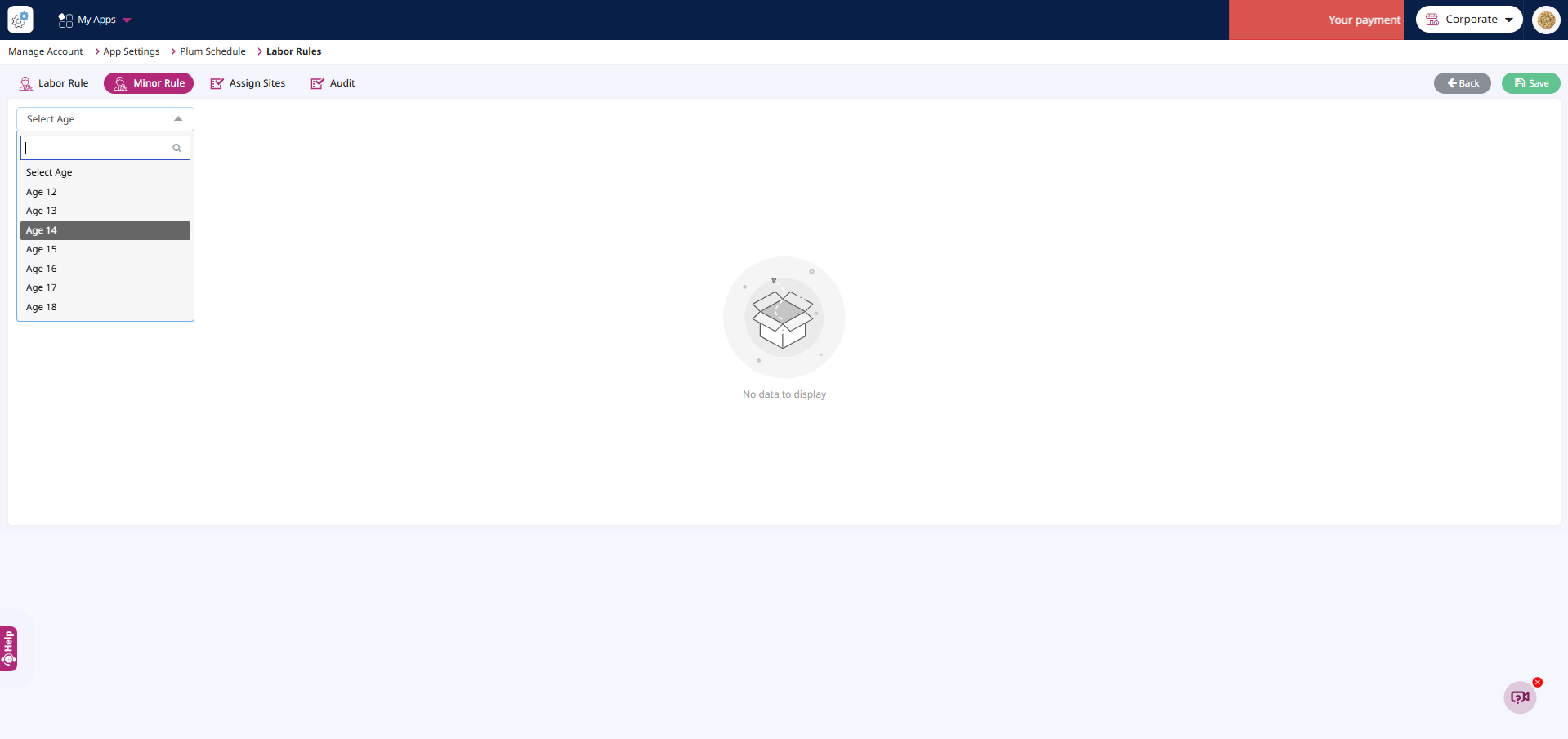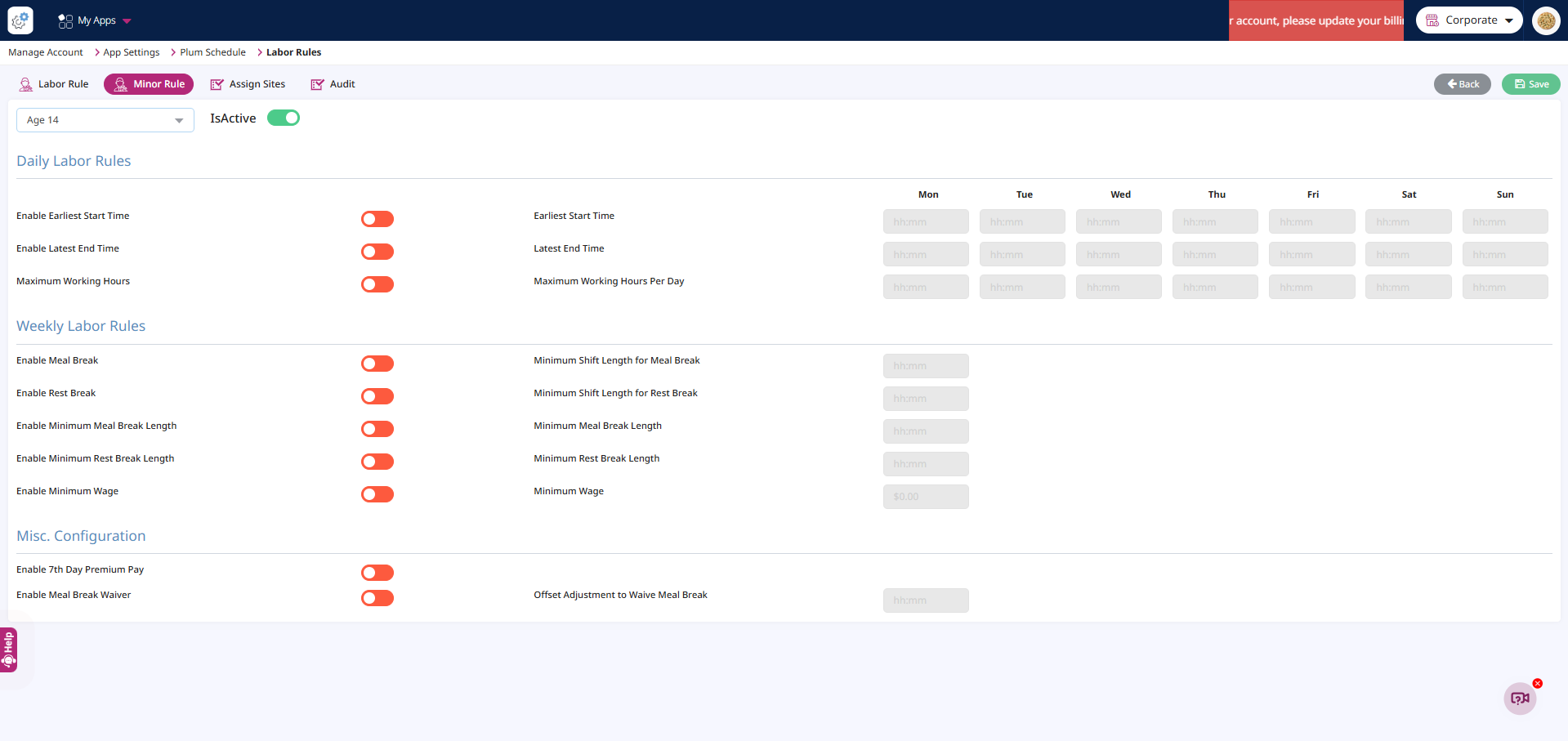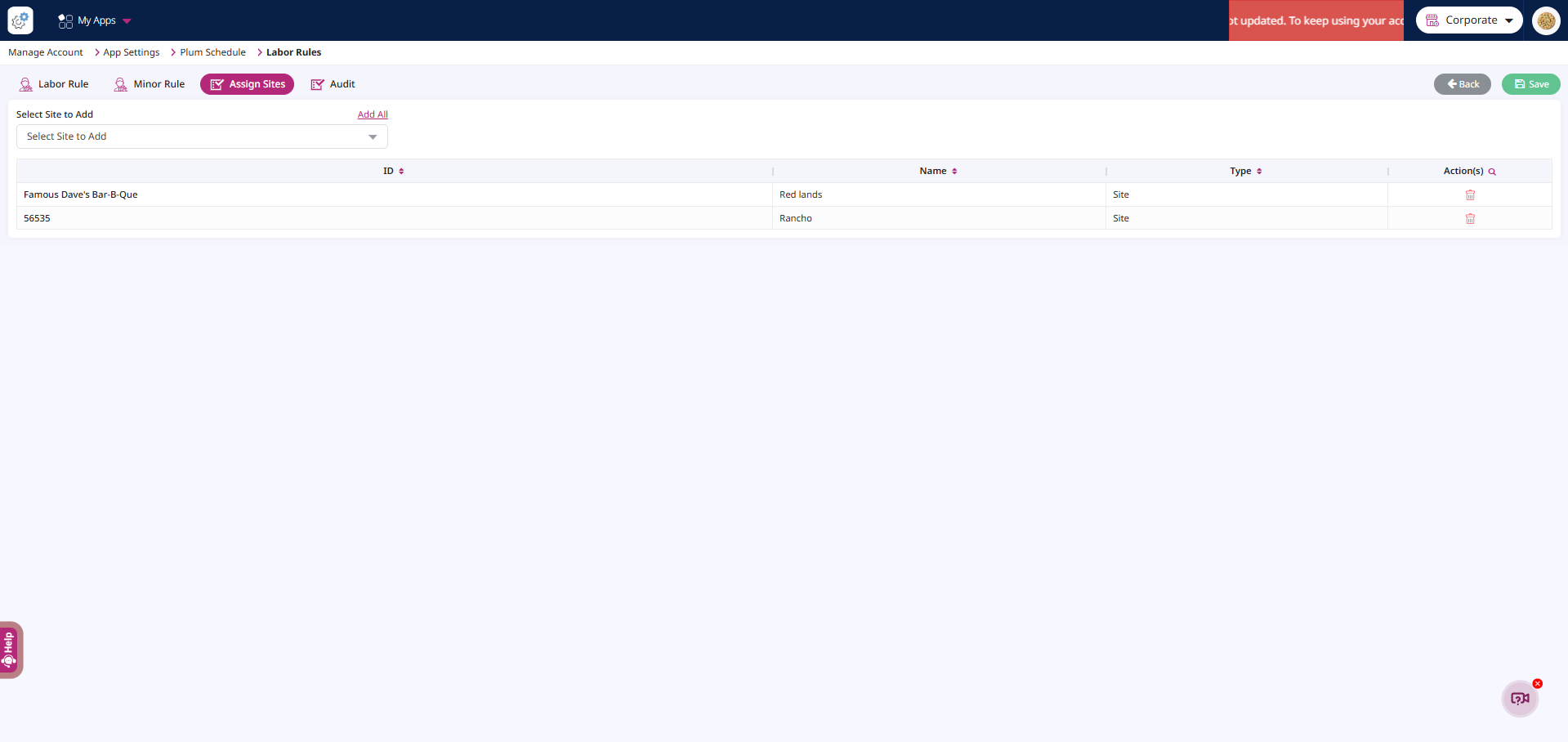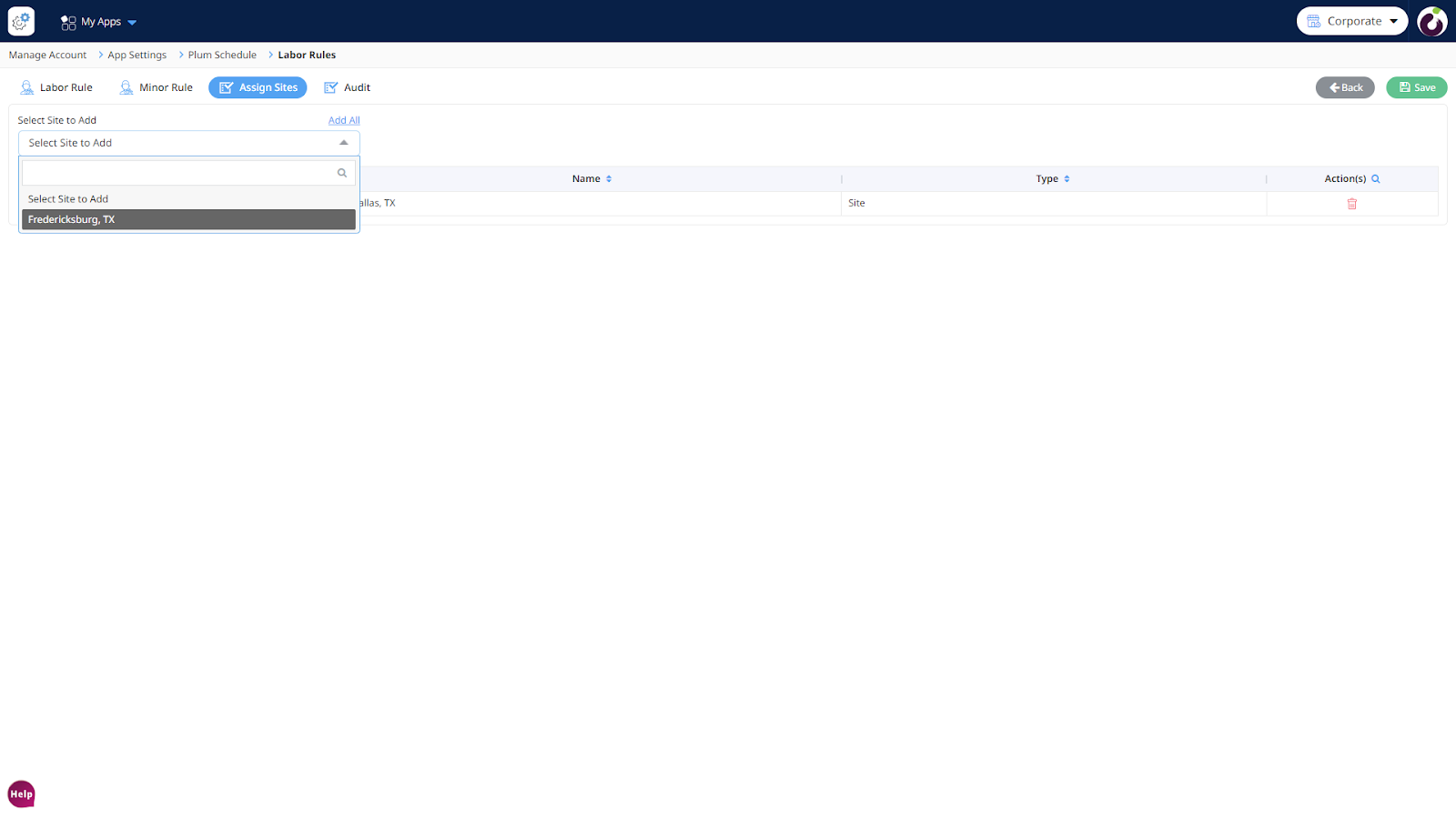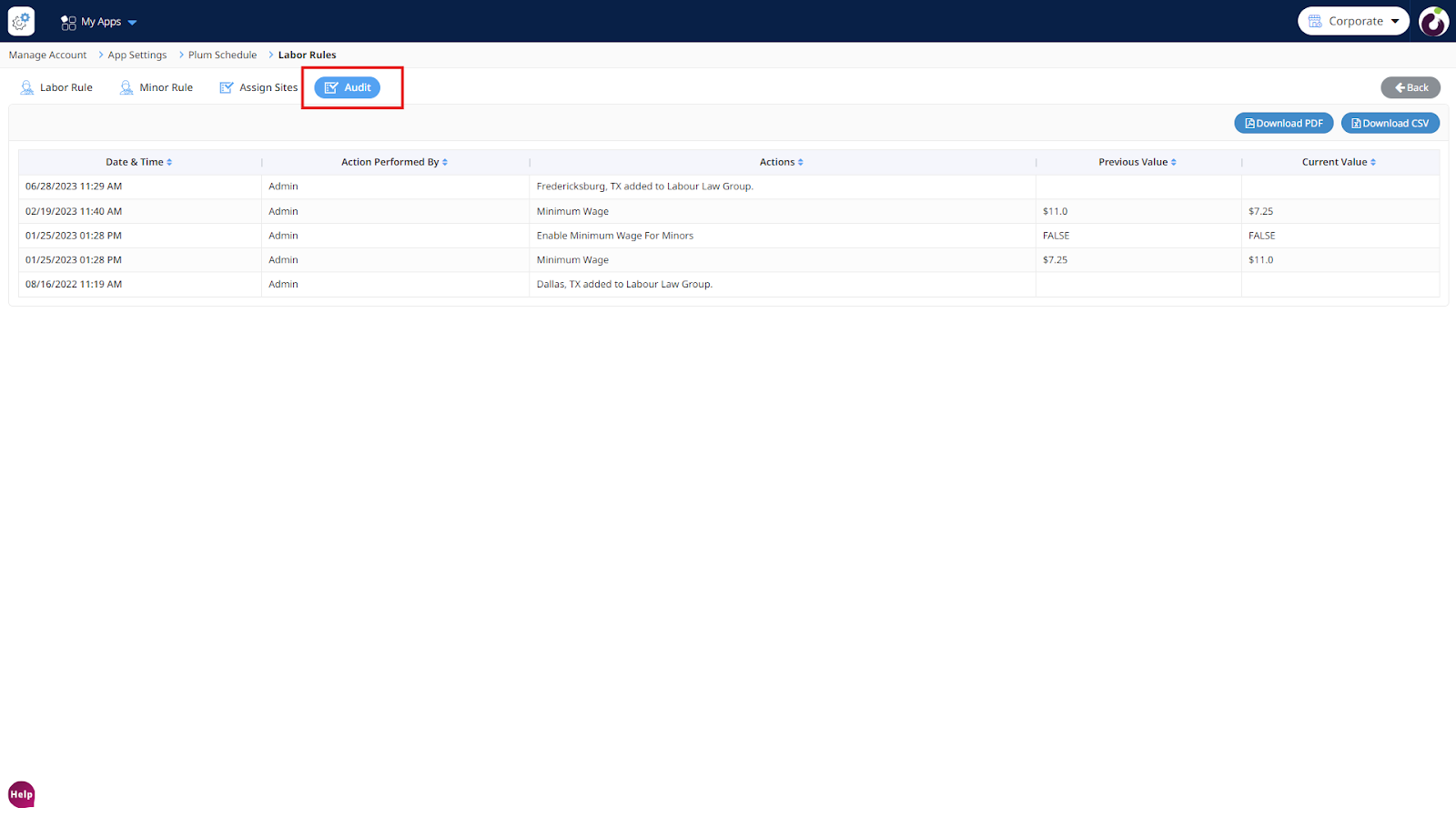Introduction
For Plum Clock to properly account for overtime calculations & monitor violations, you must make sure that your labor rules are set up for all stores in your organization. Some states and localities have different sets of rules and regulations, which should be set up and managed by the store admin.
Note: – It is recommended to set up your labor rules before adding in your employees in the application, as changes made to the labor rules will come into effect from the subsequent week and not impact the current or any previous week.
Steps to set Labor rules for your organization:
Step 1: Log into Plum POS from a computer/laptop using your Admin credentials.
Step 2: Click on Settings > App Settings > Plum Schedules
Step 3: Under the Global Settings Section Click on Labor Rules
Step 4: Inside Labor Rules you would be required to configure a Zone to assign a group of stores which is determined by the rules and regulations applicable to the zone. Clicking on Add will navigate you to zone and labor rules configuration.
Step 5: A separate set of labor rules can also be dedicatedly configured for your Minor Employees, under the Minor Rules tab by selecting an age group defined as minor in “Schedule Settings”, calculated by the date of birth of the employee.
Step 6: Under the Assign Sites tab, multiple stores belonging to the franchise would show up, to be assigned to that section of the labor rule.
Step 7: Lastly all the changes made to both Minor, Non-Minor rules and Store assignments are tracked in the Audit Trail Report, also downloadable in CSV and PDF format.