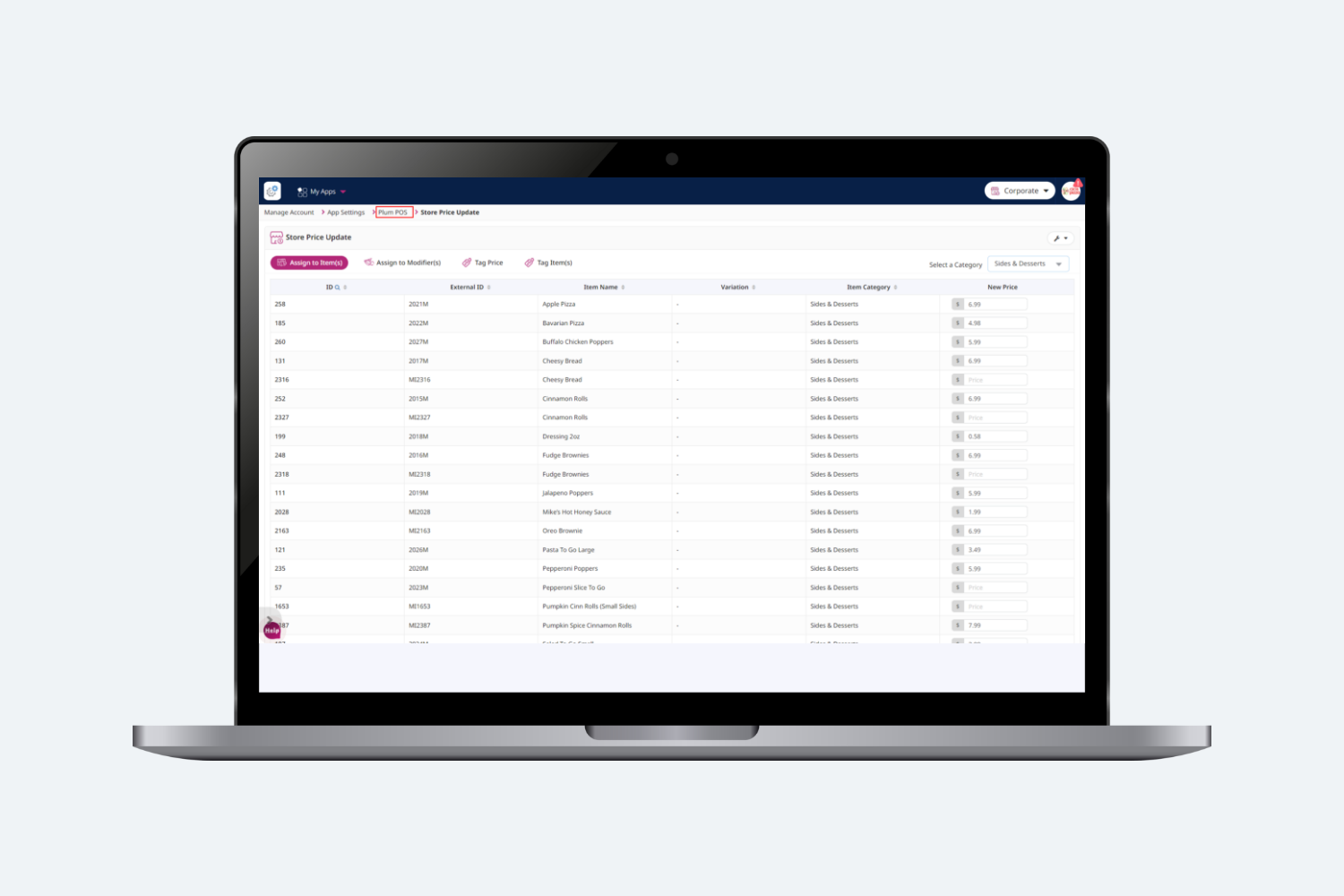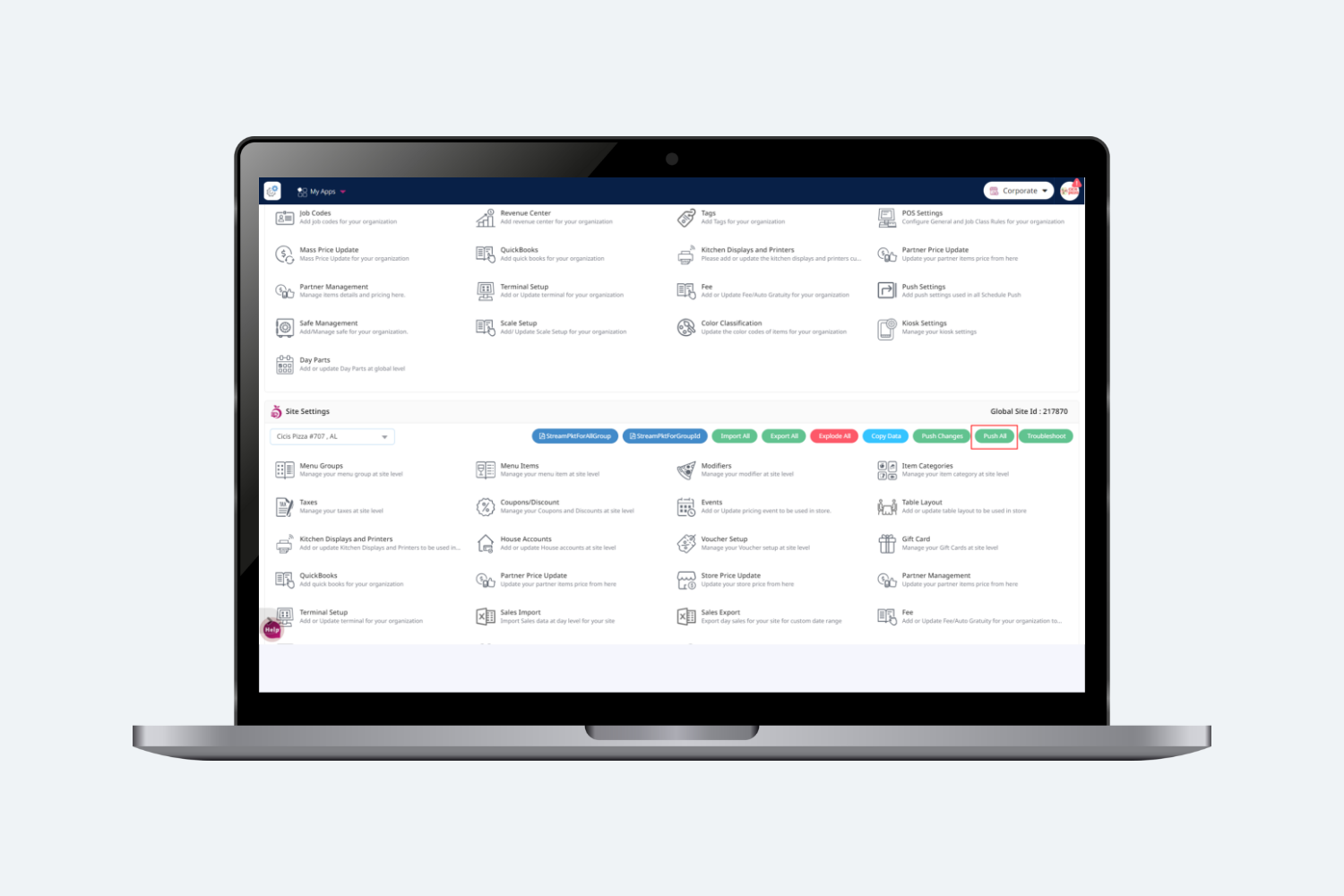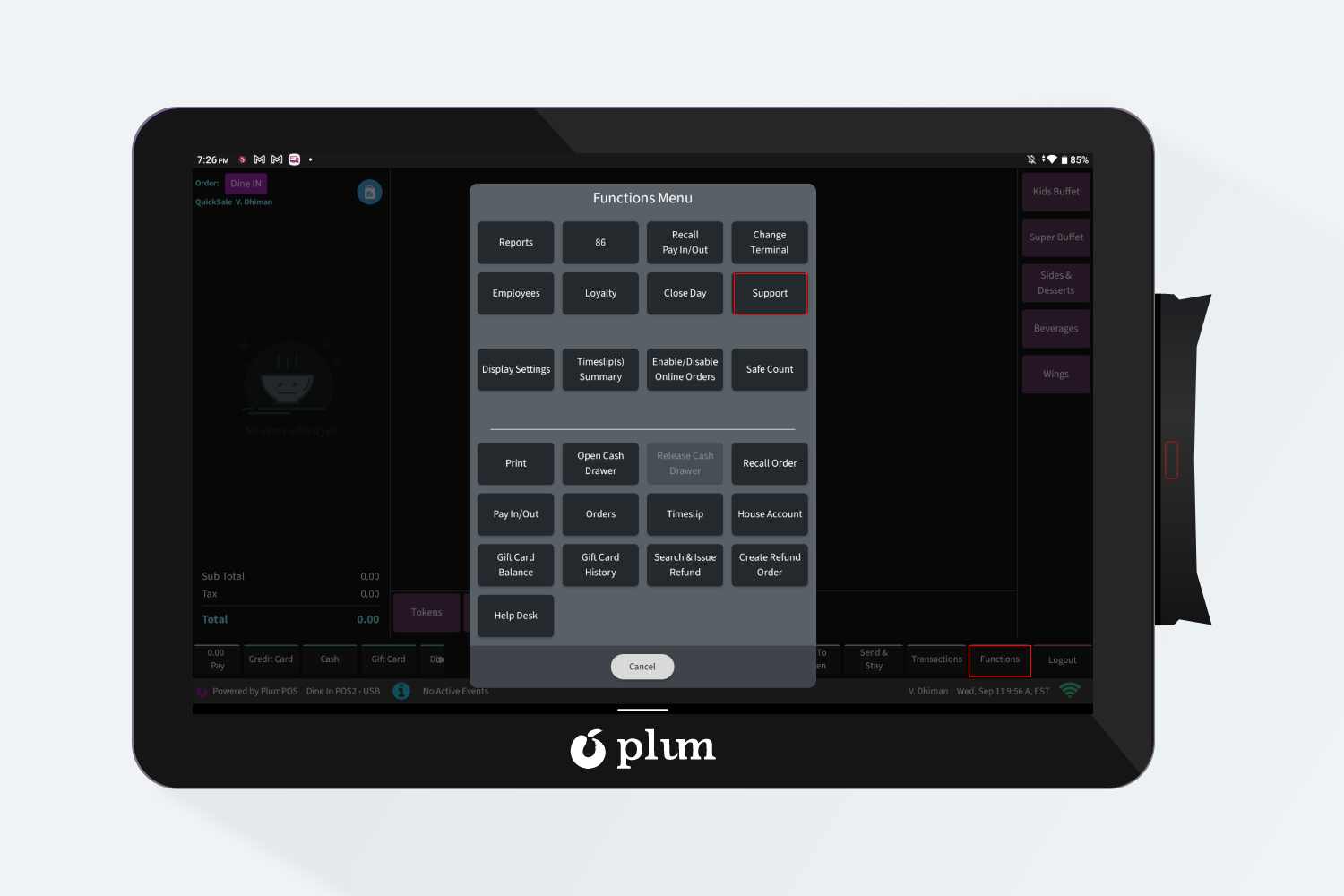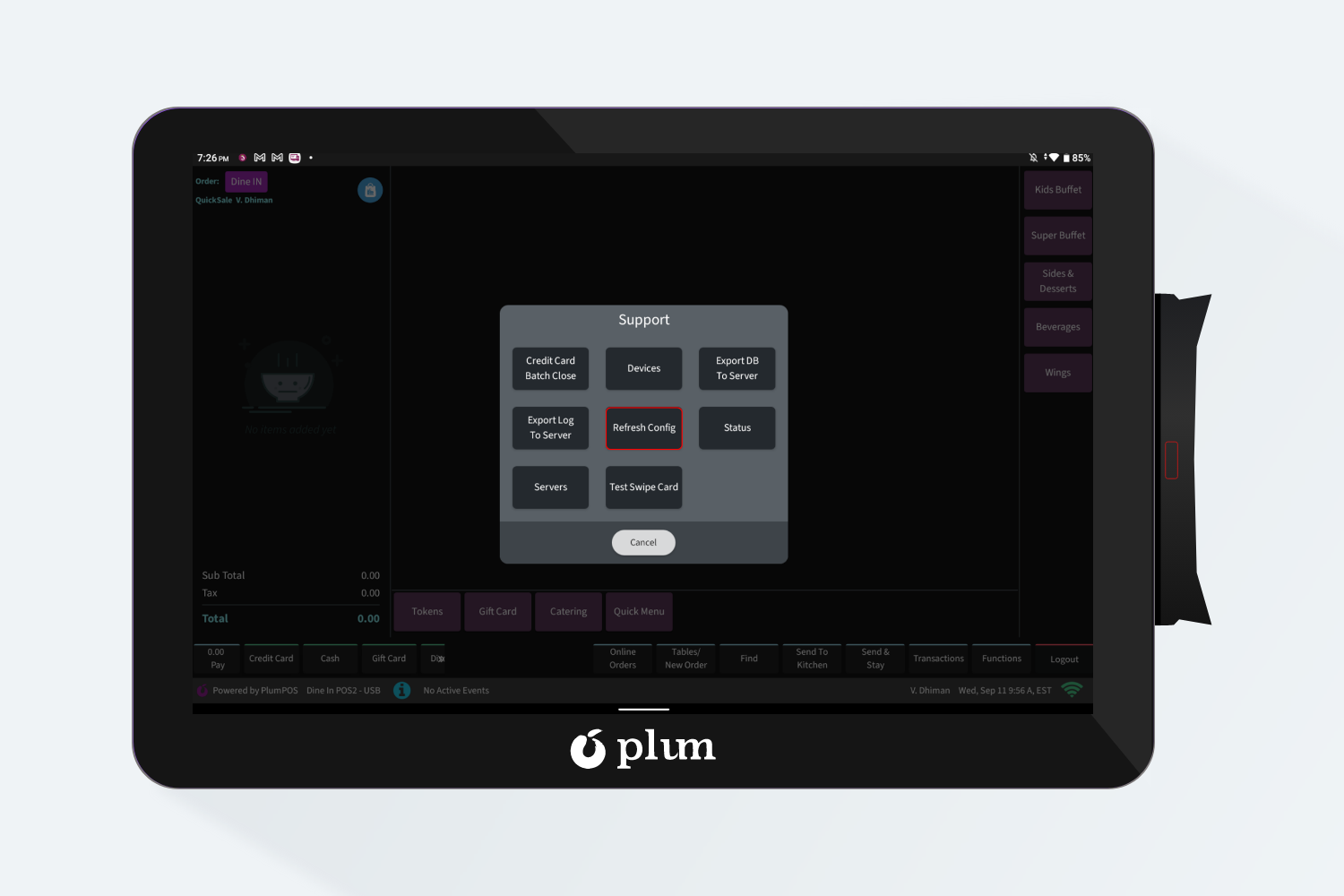Introduction
This document will outline the steps that are required to update the pricing of menu items at store level.
Steps to Update the Pricing
Step 1: Log into the Plum website using a desktop or laptop computer.
Step 2: Click on Settingsthen App Settings then Plum POS
Step 3: Under the Site Settings, Click the drop-down menu to select which site you need to make changes in the price of menu items.
Step 4:Click on Store Price Update
-
From here you can change the approved prices for the items you need to. Once you change the price and move out of the price field, it will automatically save.
-
-
If you are only changing a specific item, you can search for it by clicking on the magnifying glass next to ID
-
-
Remember, you may also have to change the price under the “Assign to Modifier” section as well. Especially if you are changing drink pricing. Search the same way as above.
Step 5: Once all changes are made, Click on Plum POS at the top of the page.
Step 6: You should now be back to the main Plum POS settings page. You will now need to push the changes to the terminals. Click on Push All.
Note: If you forget this step, the system should automatically pick up the changes within an hour.
Step 7: To see the changes appear on the terminal quickly:-
-
- Log into terminal using a manager log in
- Click Functions > Support > Refresh Config
- Log out and wait for 5 seconds then log back in.
- Changes should be applied, and you have now completed a price change.
Note: The system (Terminal) will automatically update within 30 minutes if you do not Refresh Config.