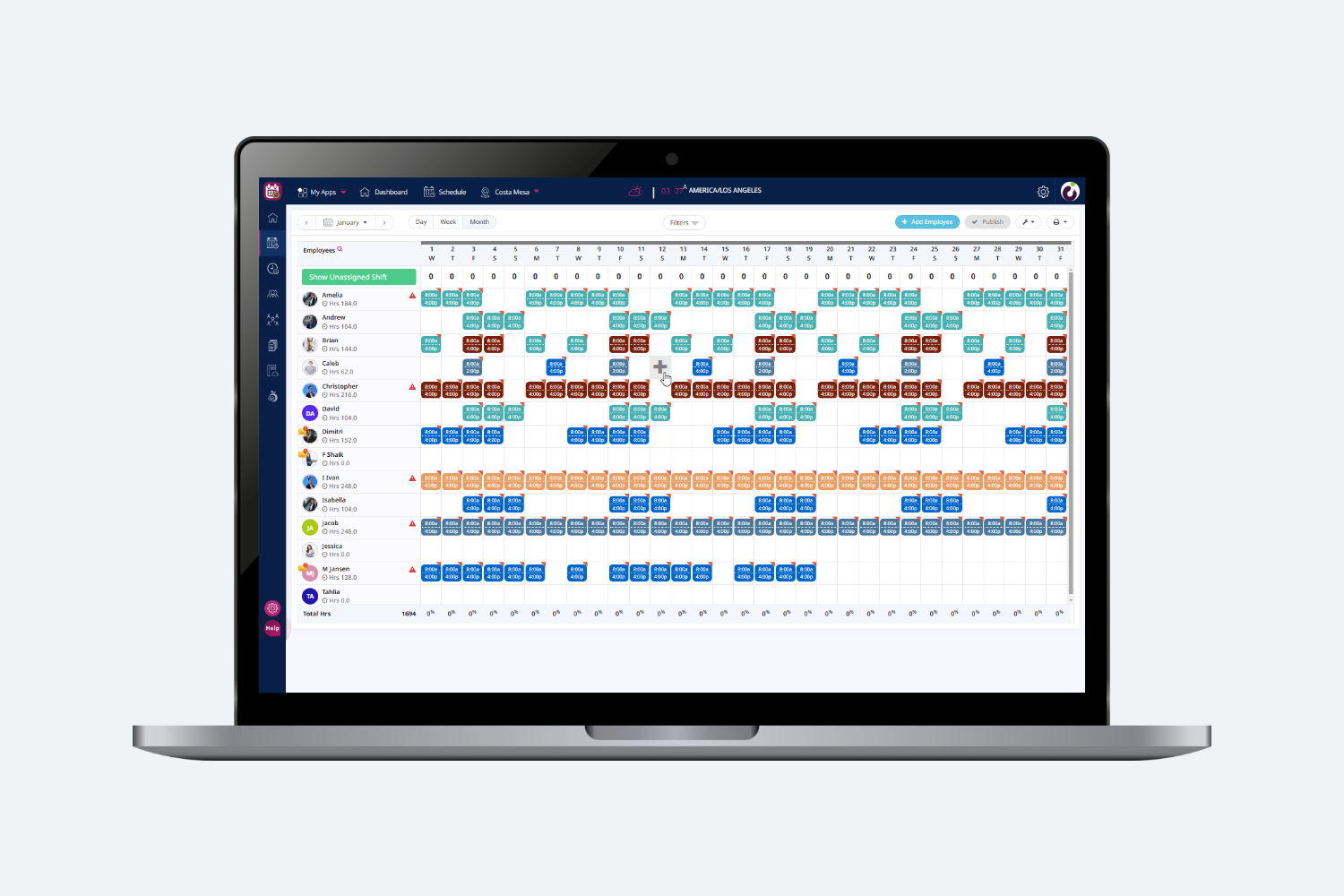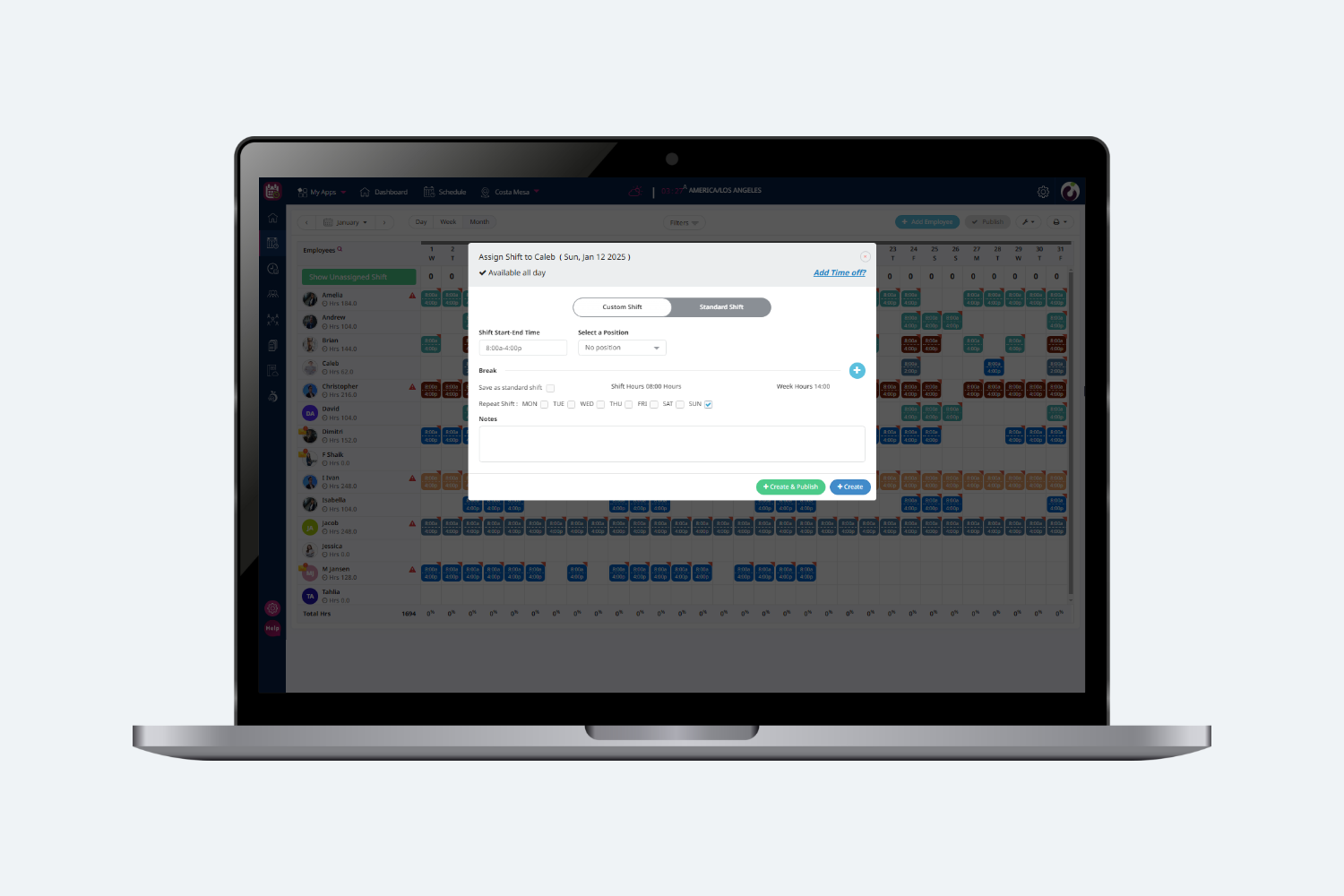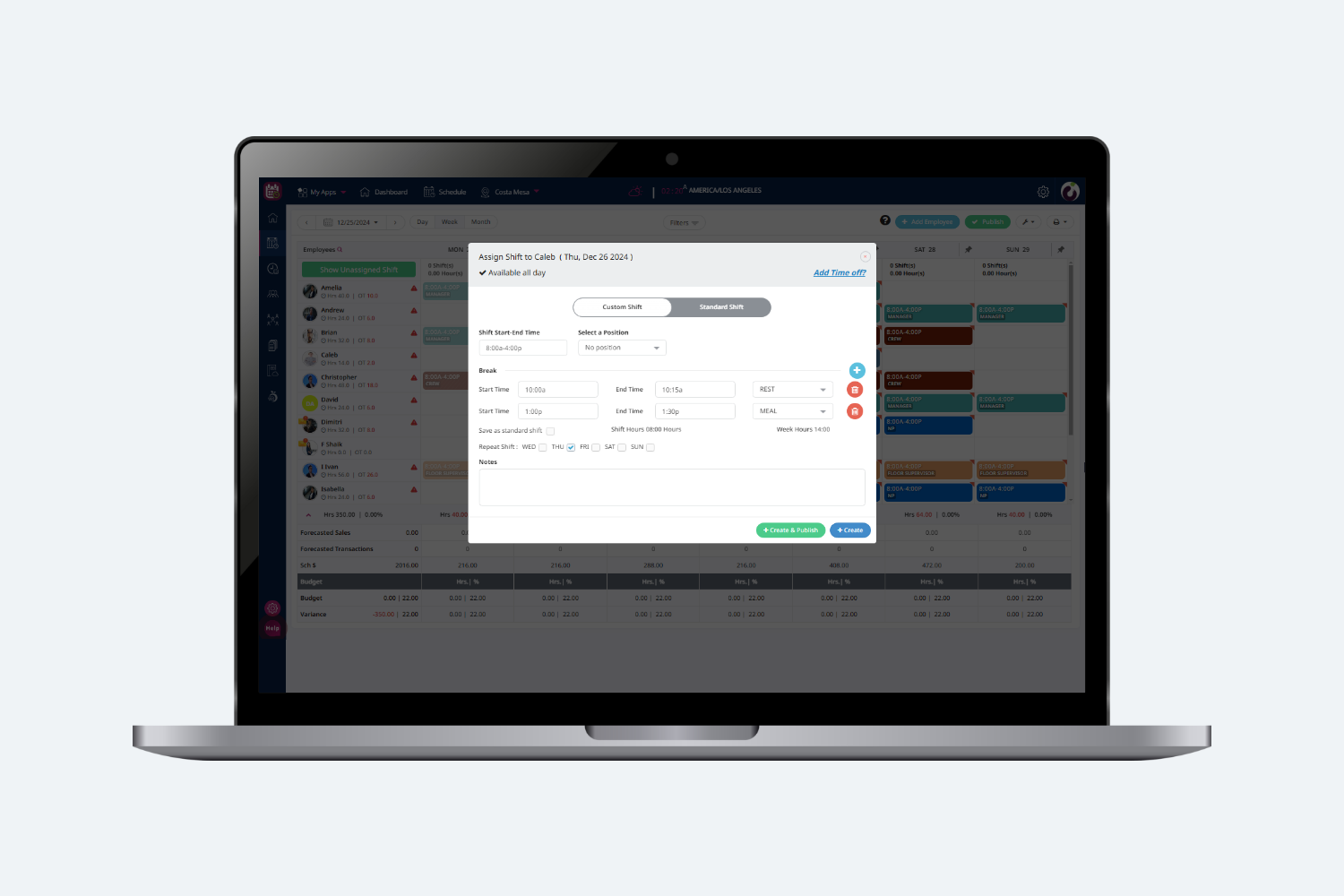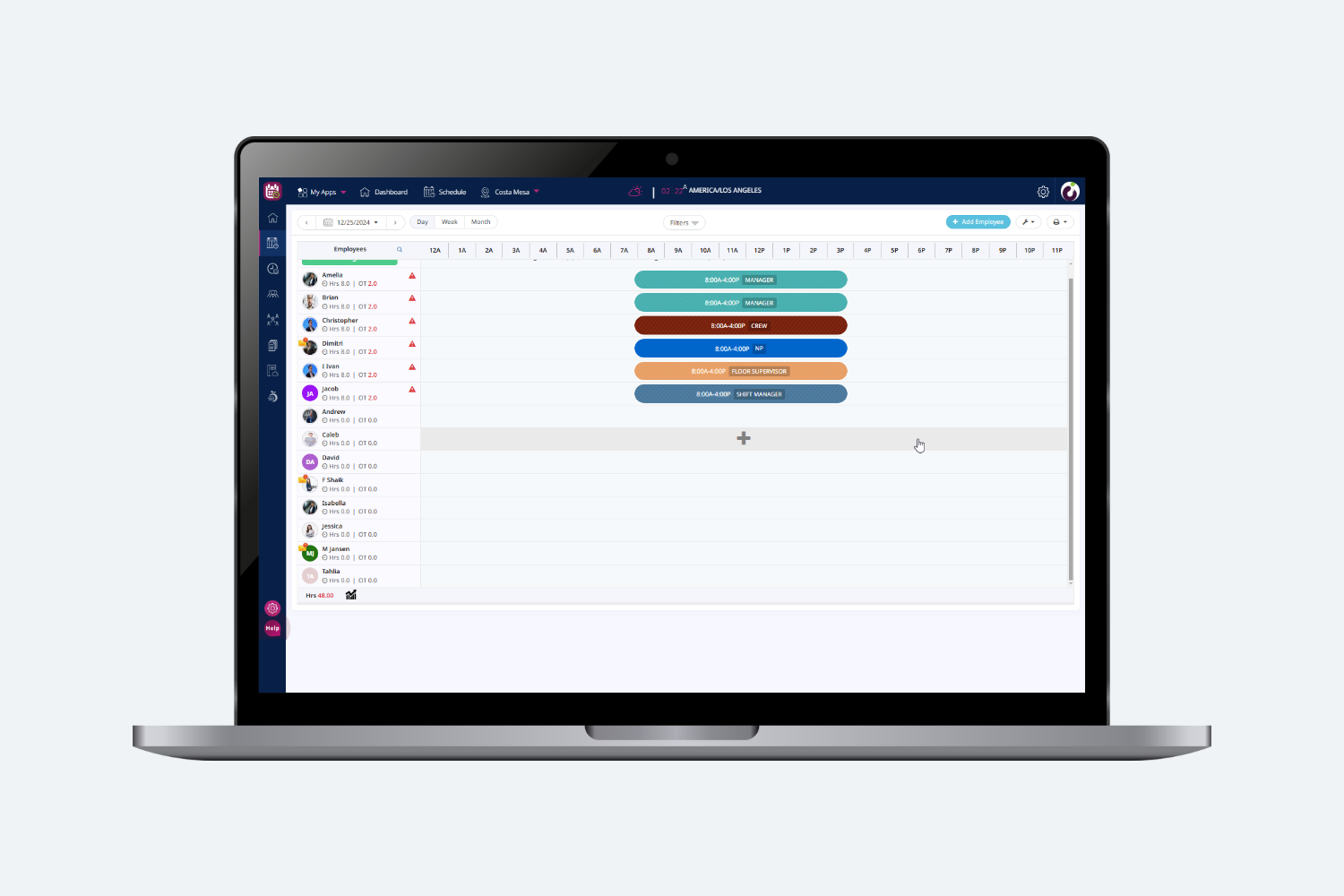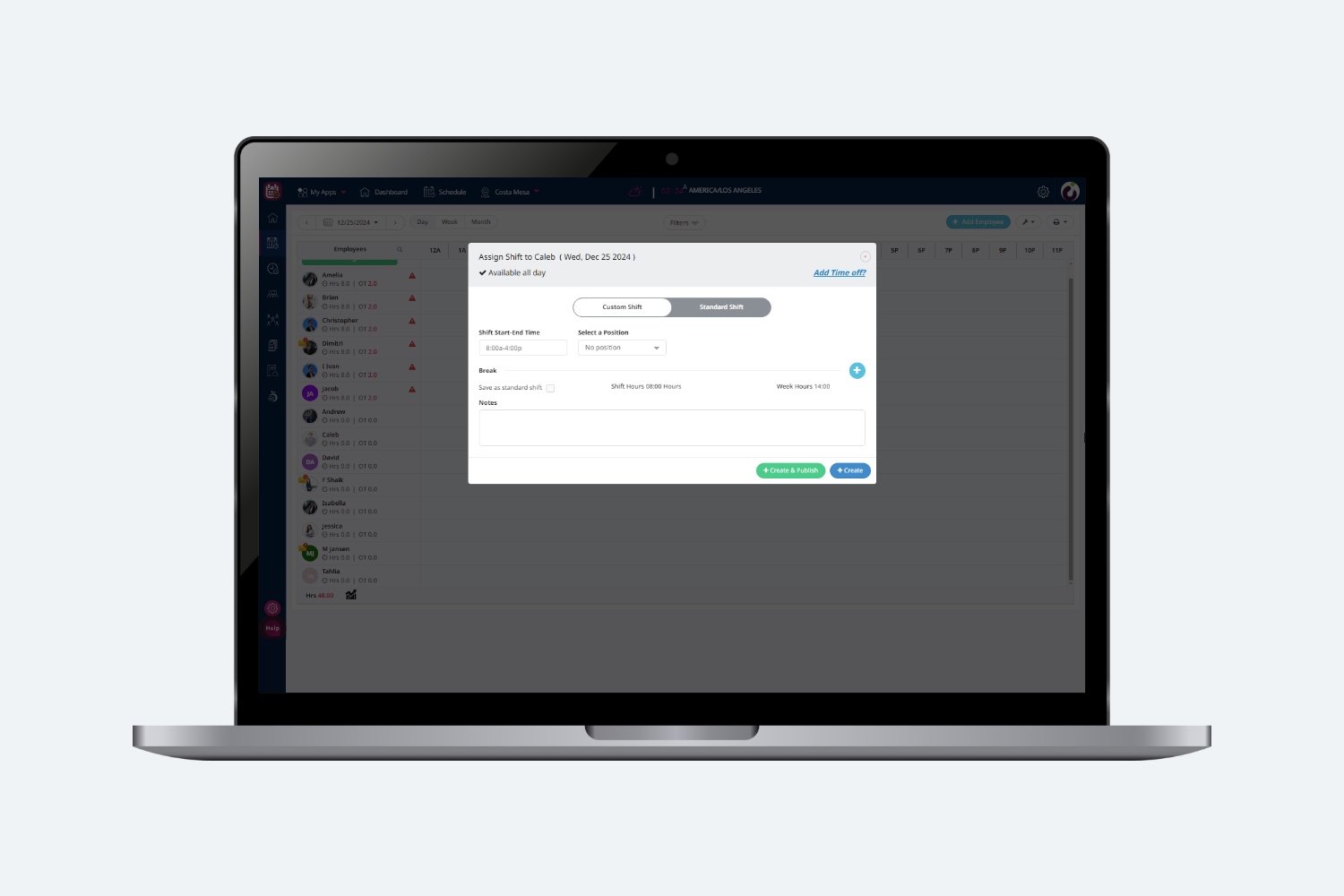Introduction
Scheduling custom shifts involves creating tailored work schedules for employees based on specific needs and having essential details such as time, position, and break preferences. Additional options include repeating shifts for multiple days, saving frequently used shifts as templates, and adding notes for employees which can be created and managed across weekly, daily, and monthly views, ensuring flexibility and adherence to labor rules.
Custom Shifts – Week View
To create shifts in the scheduling screen user can click on the “+” sign on the screen as shown in the following image:
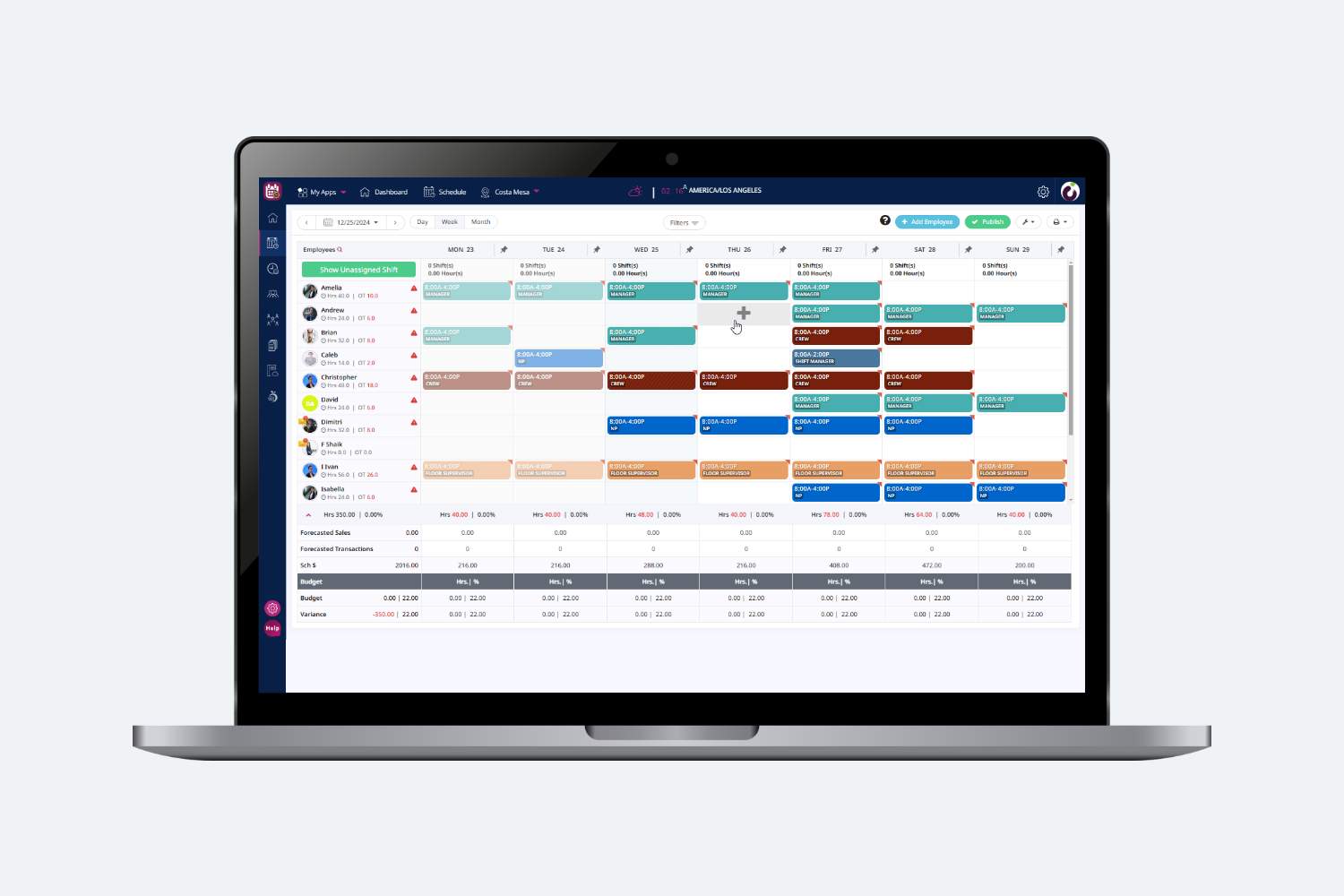
As soon as the “+” sign is clicked, a dialog box will open as shown in the following screen.
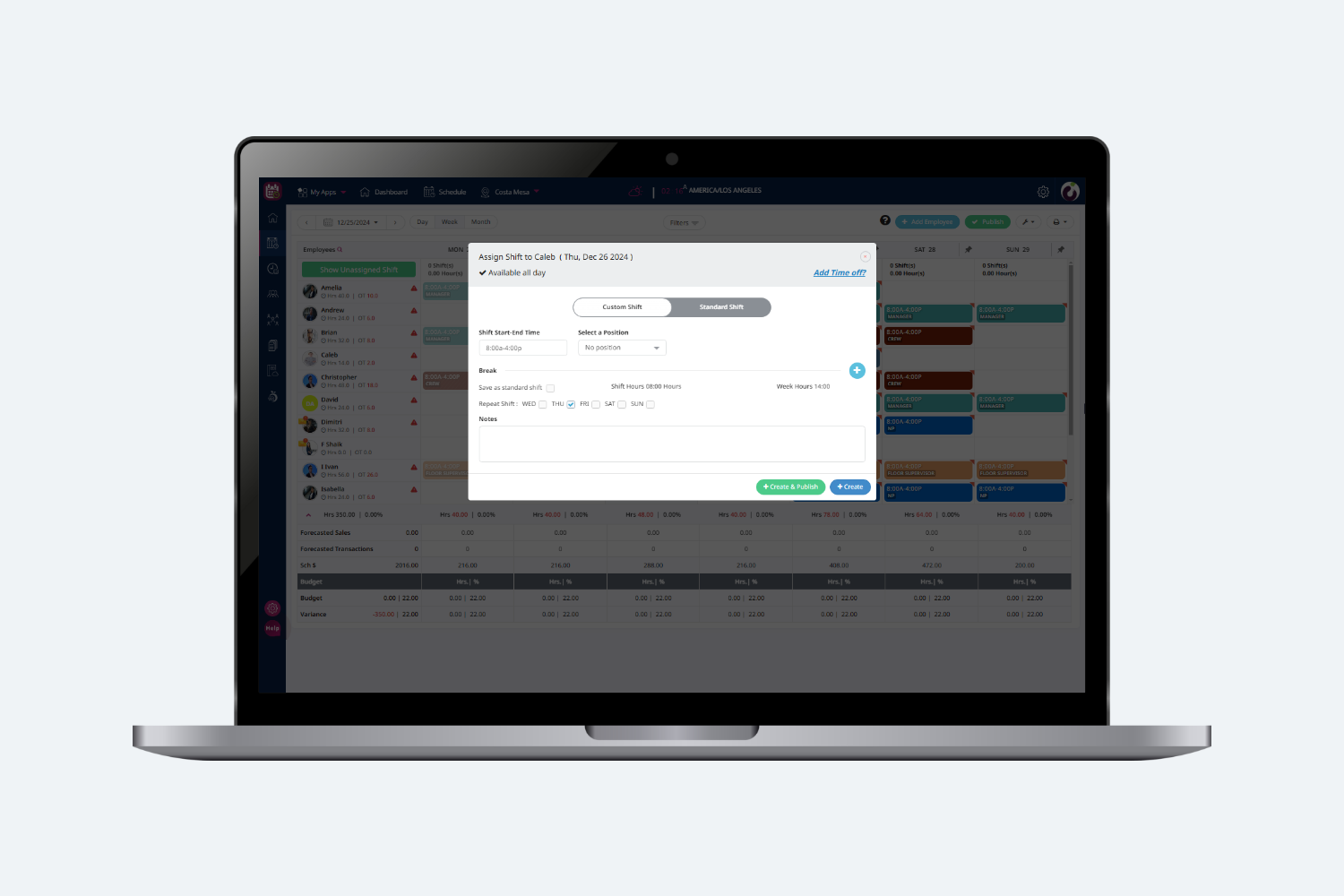
Following details will be required to be filled in the dialog box in order to create a shift:
-
Time: Time field requires the start and the end time of the shift.
-
Position: Position field requires the position on which the employee is going to work. E.g. Manager, Floor Supervisor, Crew, Server, Bartender, Chef and Cashier.
-
Break: This field opens an opt-in break, for the employee’s shift. This field is tied up with store level labor rules. Where if the manager does not provide a break to the employee and labor rules are enabled then the scheduling screen will warn the manager for the same. Plum Schedules, supports two types of breaks, Meal(Unpaid) & Rest(Paid).
-
Repeat Shift: In case the shift will be the same for next few days then the user can use the Repeat shift function to repeat the shift in the future days.
-
Save as Standard Shift: In case a store manager feels the shift is frequently used in the store, then the manager can save that shift as a standard shift and can use that standard shift to pull directly as a schedule for a certain position.
-
Notes: Notes can be added by managers to employees. Which will be visible to the employee on their schedule post.
-
Week Hours: It indicates the total number of hours scheduled for the Employee for the week.
After entering required information in all the fields, users may click Create or Create & Publish buttons.
The Create button will just create the shift and will not publish on the other hand, Create & Publish will create as well as publish the shift and send the shift details as a notification to the employee.
In a similar fashion, custom shifts can be created from, Day and Month View, as attached in the screenshots below:
Day View:
Month View: