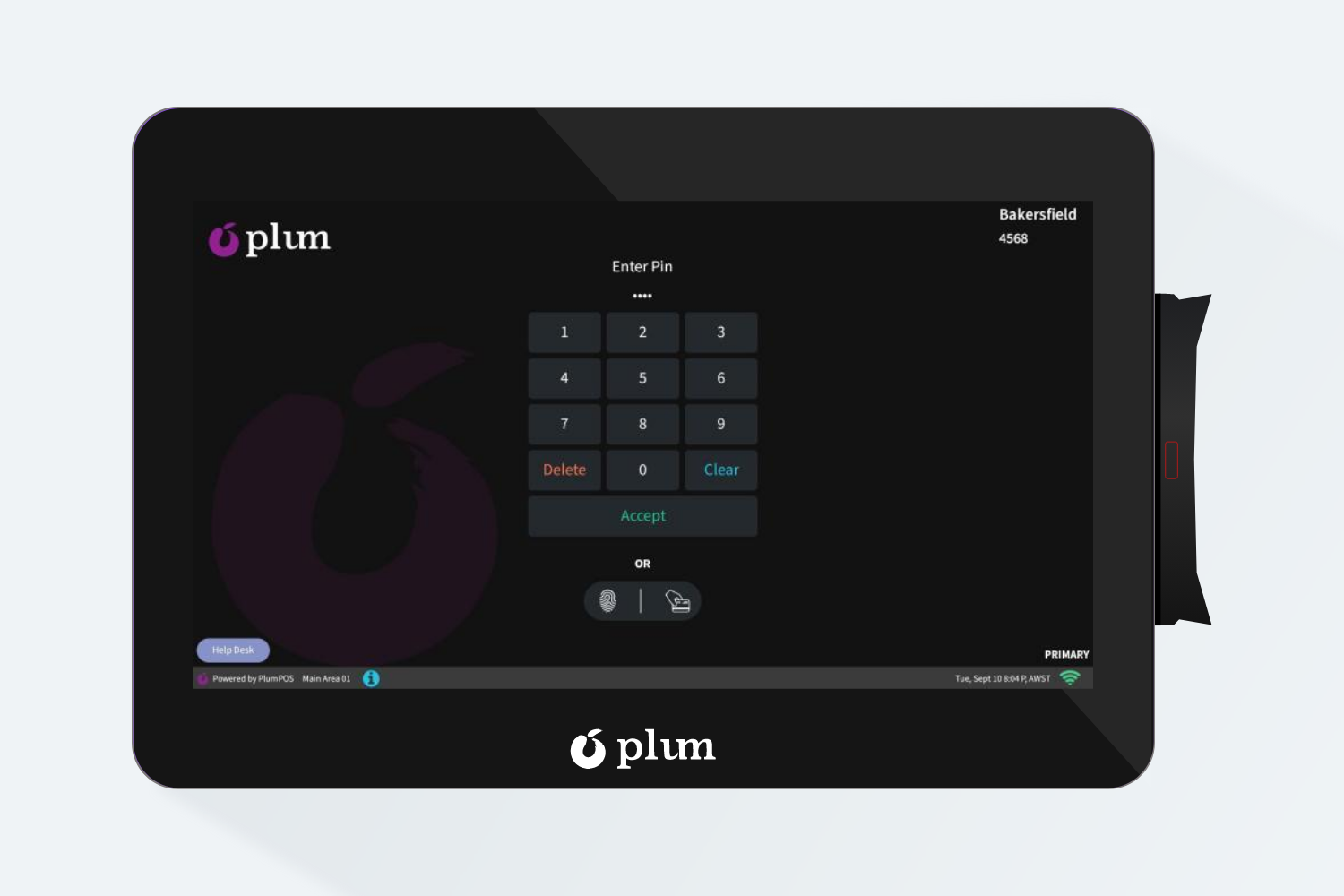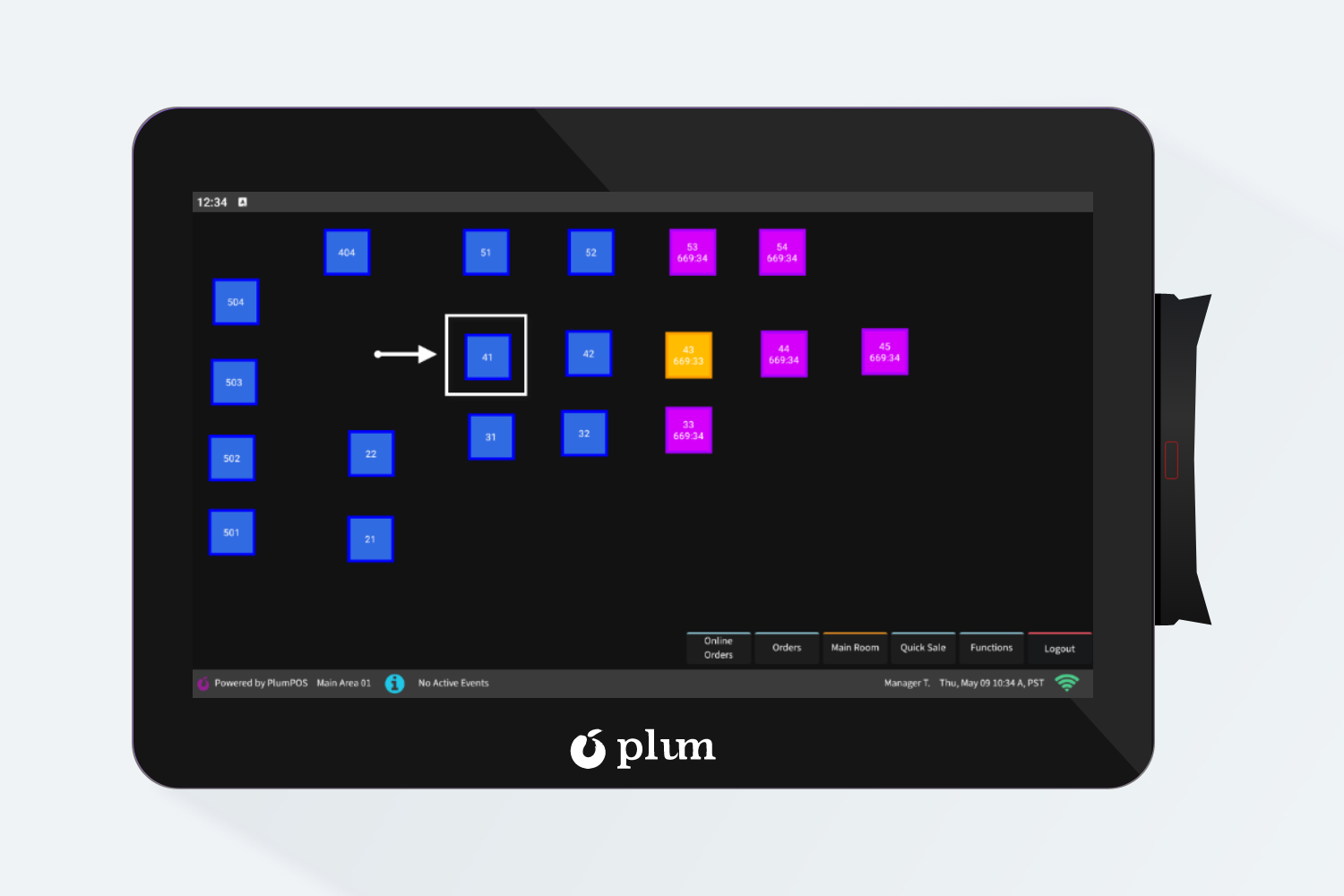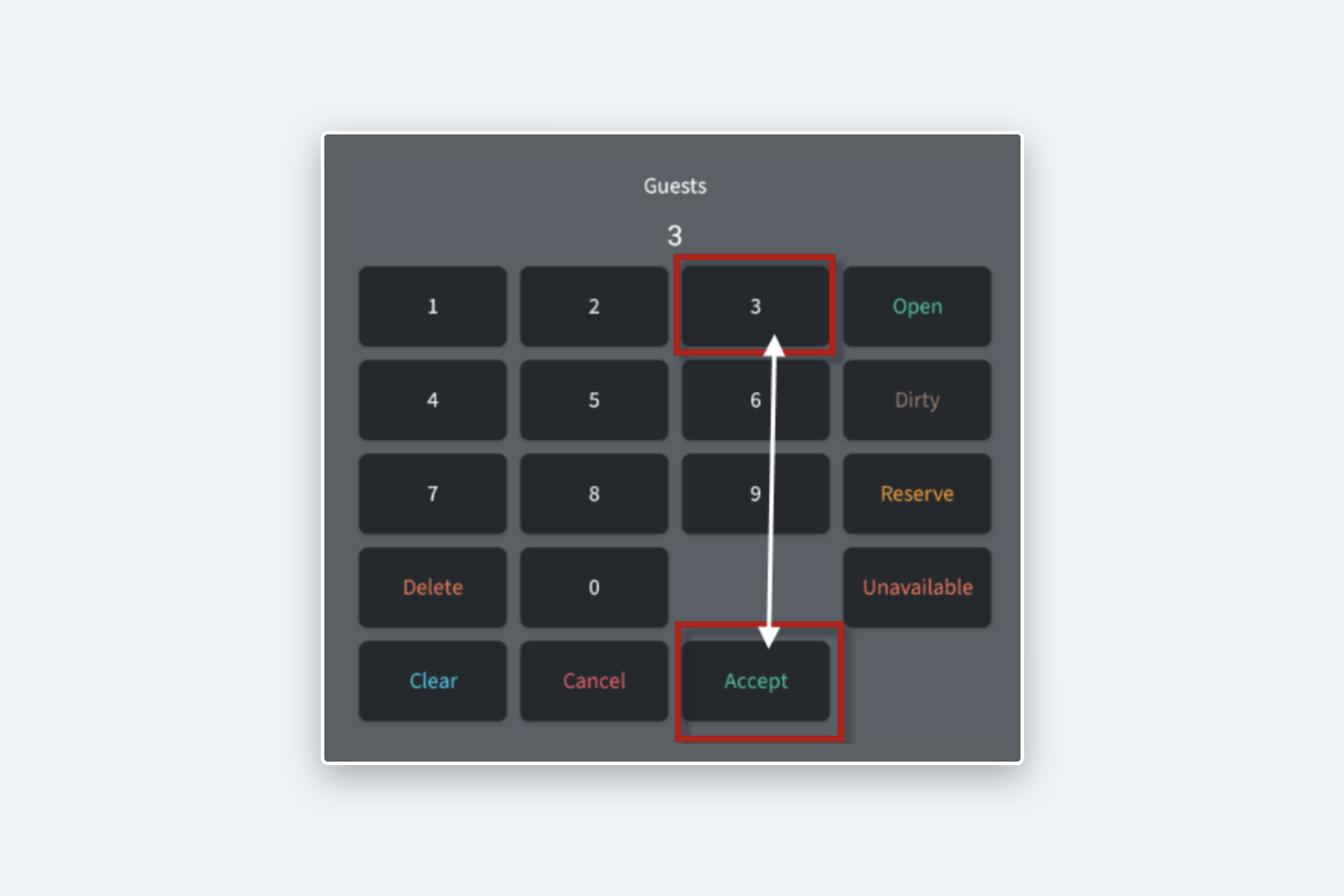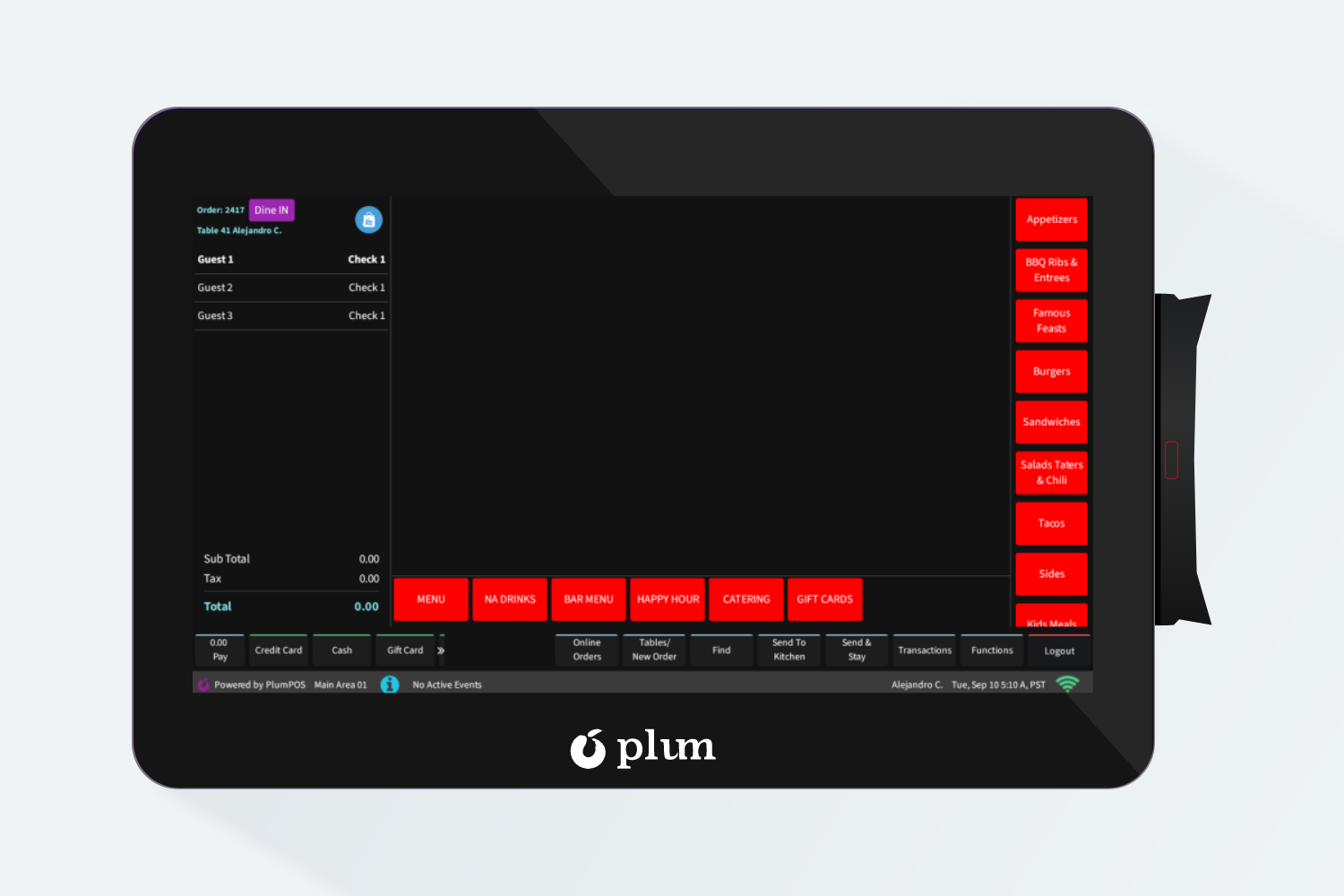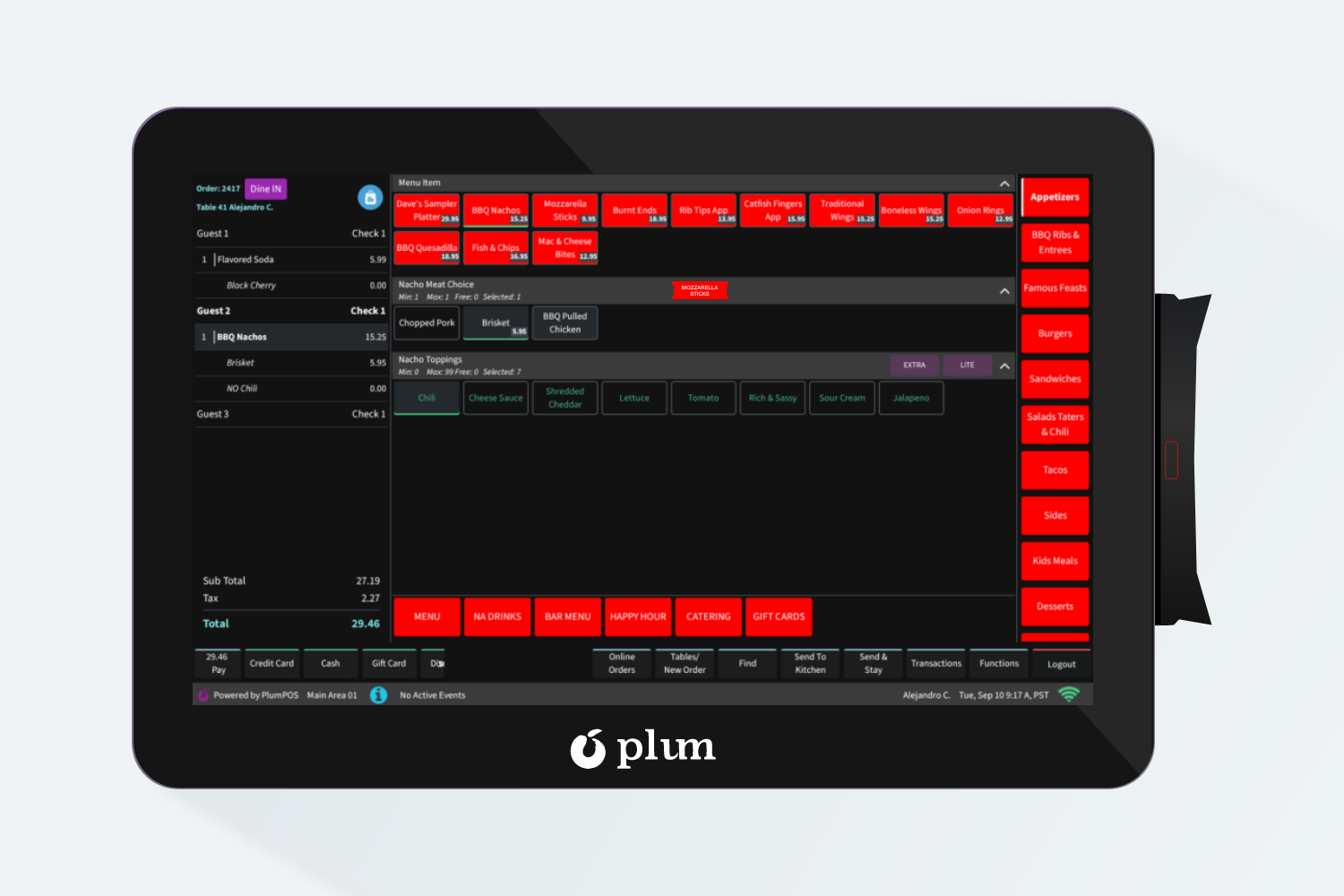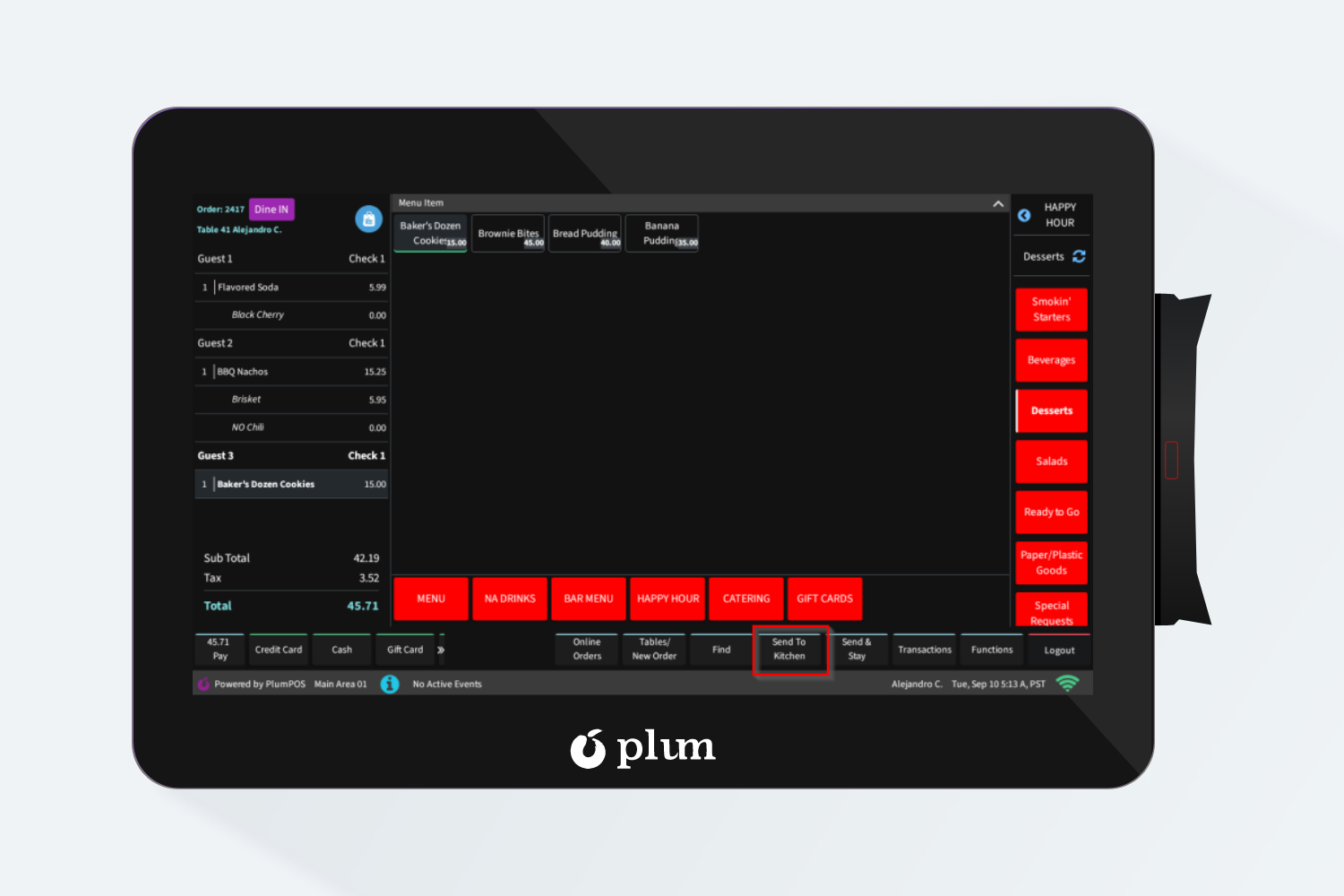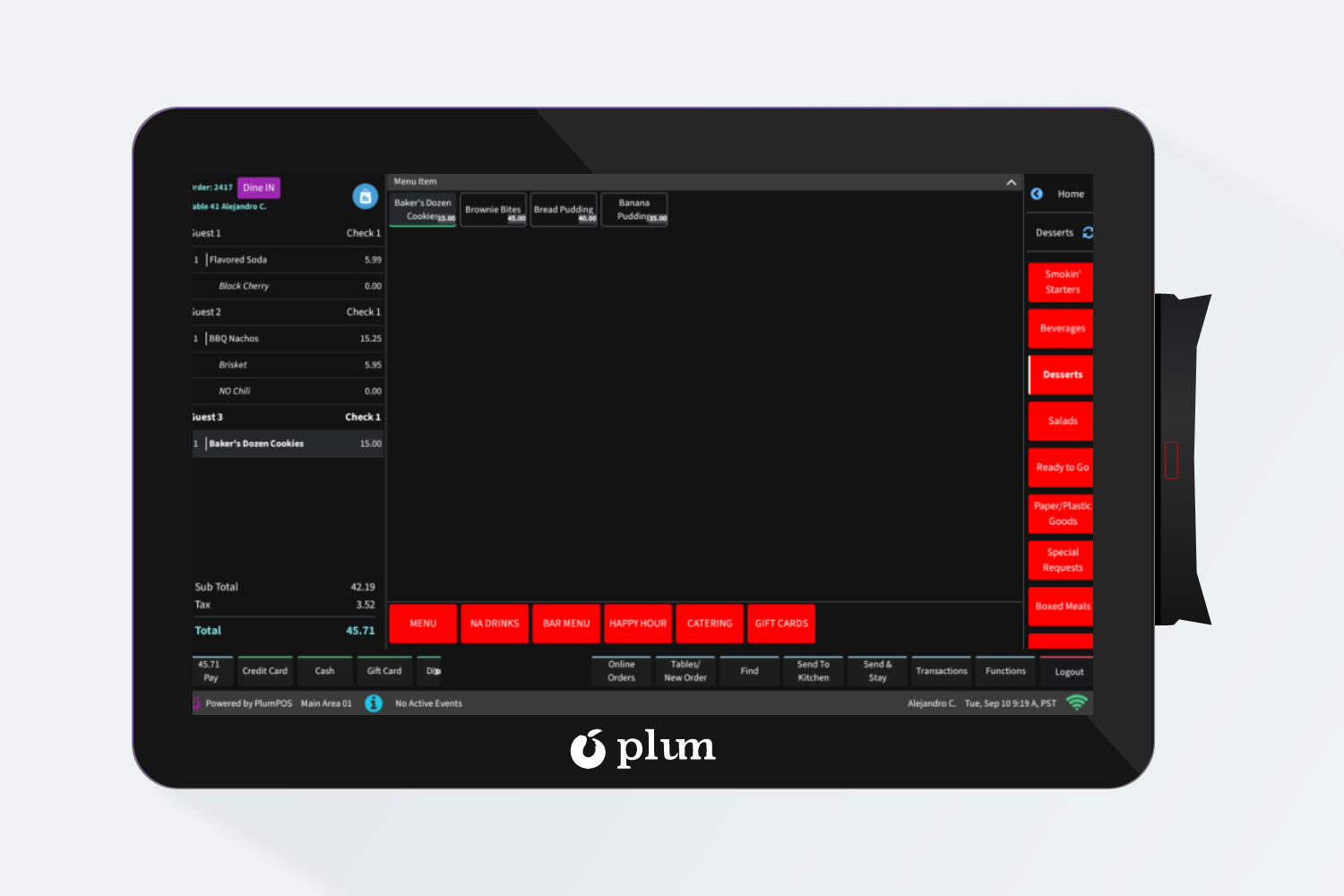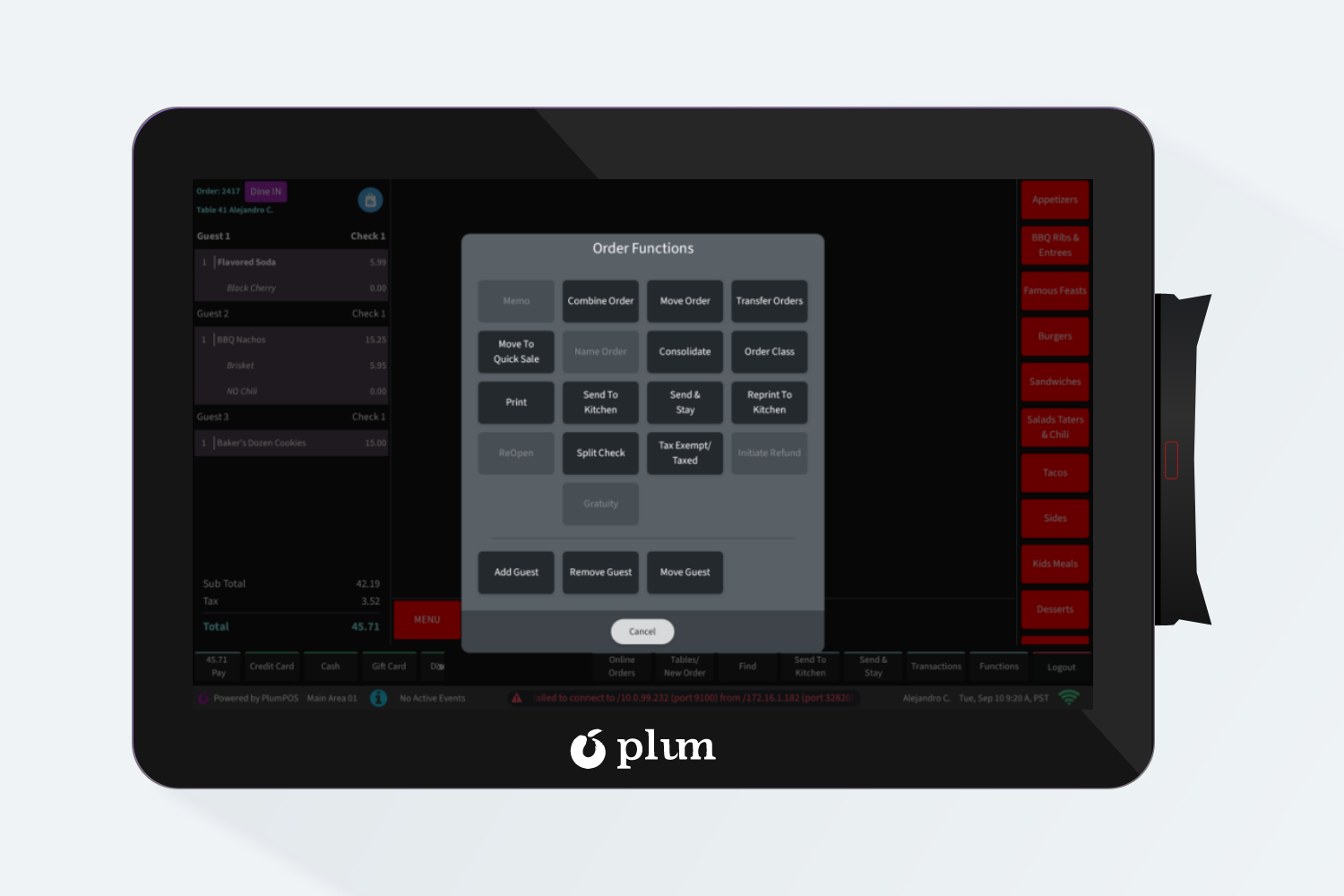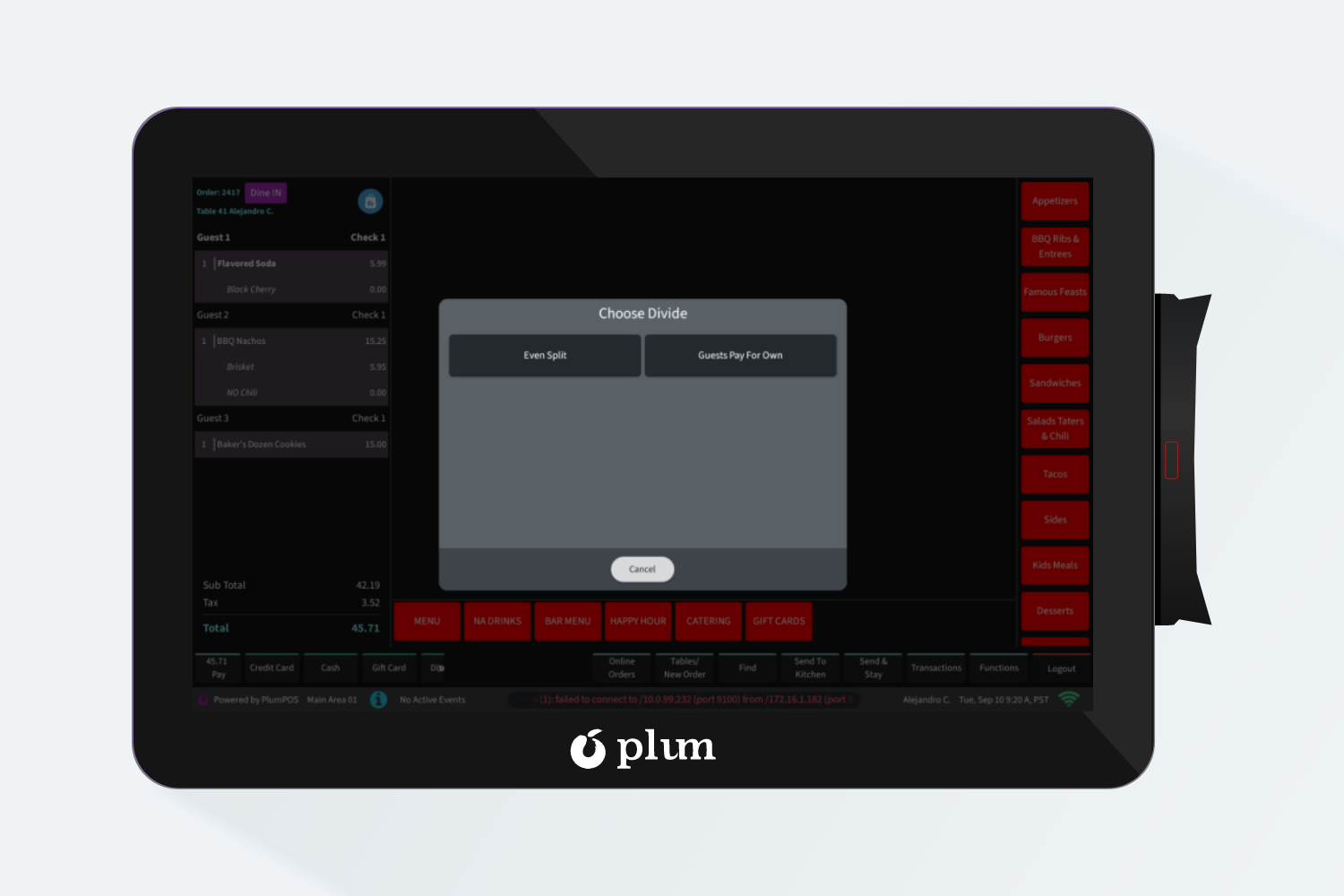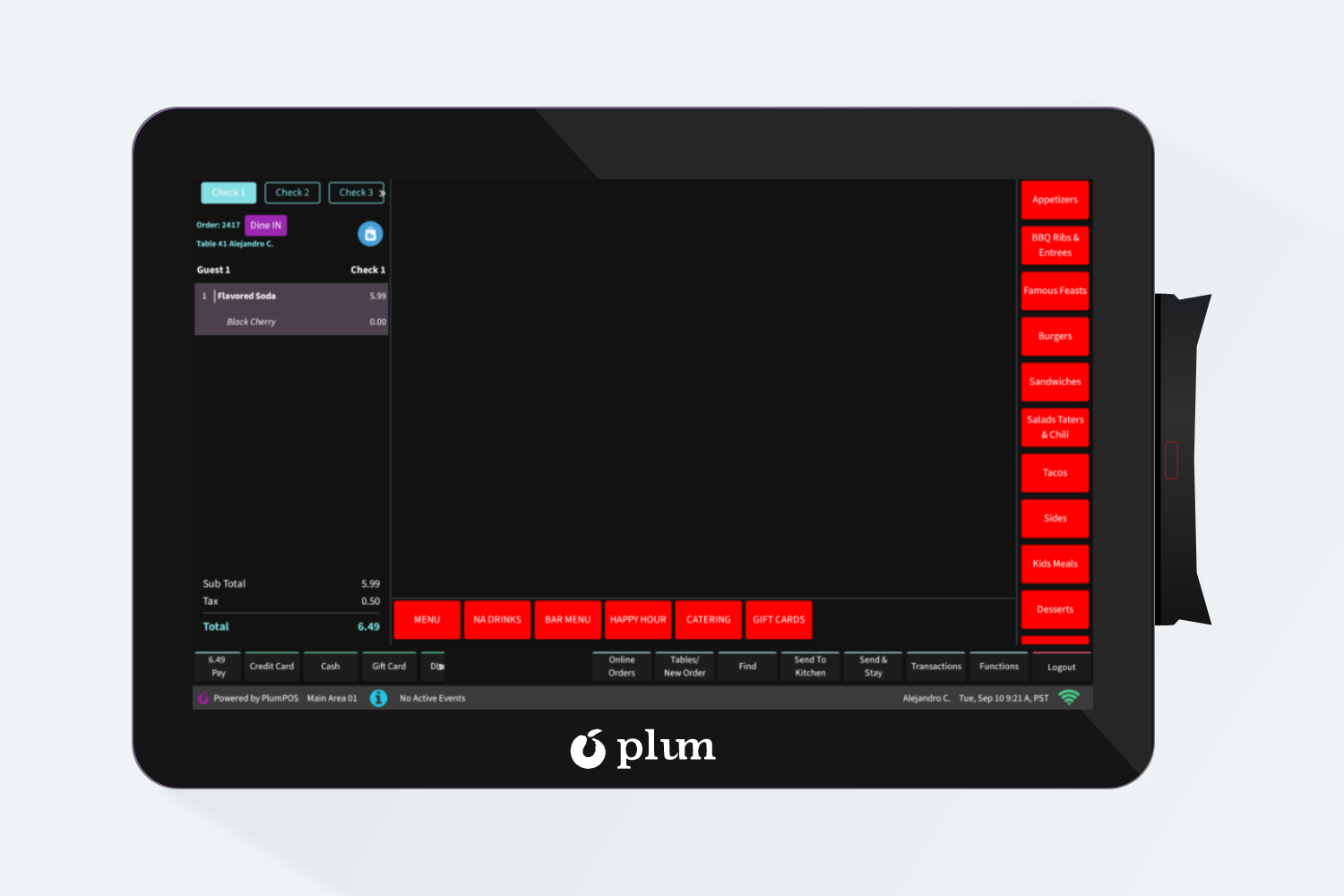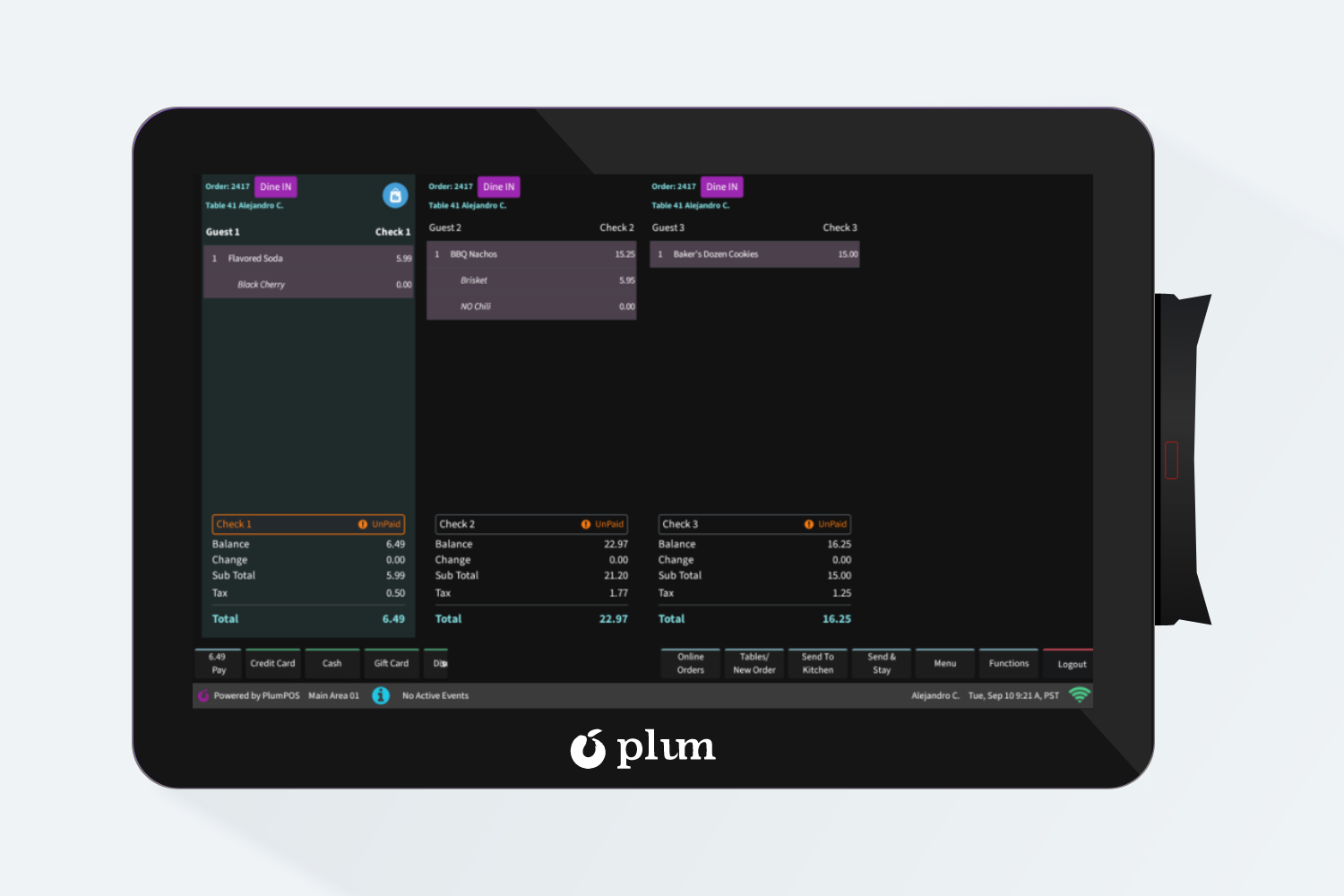Steps to Place an Order:
Step 1: Log into the terminal using your 4-digit pin
Step 2: Select the table you wish to open a check for
Step 3: Select the number of guests and hit Accept
Step 4: This will now open the table with the selected number of guests.
Step 5: Select the guest that you wish to place the order for. The guest will highlight in bold once selected.
a) Any items ordered under the selected guest will appear under that guest.
b) Select another guest to continue ordering for the rest of the table.
c) When order has been checked and is correct, hit Send to Kitchen
d) This will send the order to the selected BOH printers for preparation.
NOTE: Selecting Send & Stay will send the order to the BOH and leave the order on the screen to continue ordering additional items.
Step 6: To add additional items to a check at a later point, simply select the table from the layout screen and it will open the check so you can add additional items.
Step 7: When the guest is ready for the check, providing you are giving just one check, click the blue shopping bag icon at the top of the order screen and select Print
a. To get individual checks for each guest, Select the blue shopping bag and select Split Check > Guest Pays for Own
b. This will create separate checks for each guest.
i. You navigate through each check by selecting the check number at the top of the order screen
ii. You can also select the Transactions button to see all checks side by side.
iii. From here, you can drag and drop items from one check to another to be sure everything is accurate for each guest.
iv. Highlight the check you wish to print and present and click the blue shopping bag then print.
v. Repeat each check.
Step 8: Once the payment method is received, select the check they are paying and choose your payment method for that check. Follow the on-screen prompts.
Step 9: You have now successfully opened a table, placed orders, received payment and closed the check.