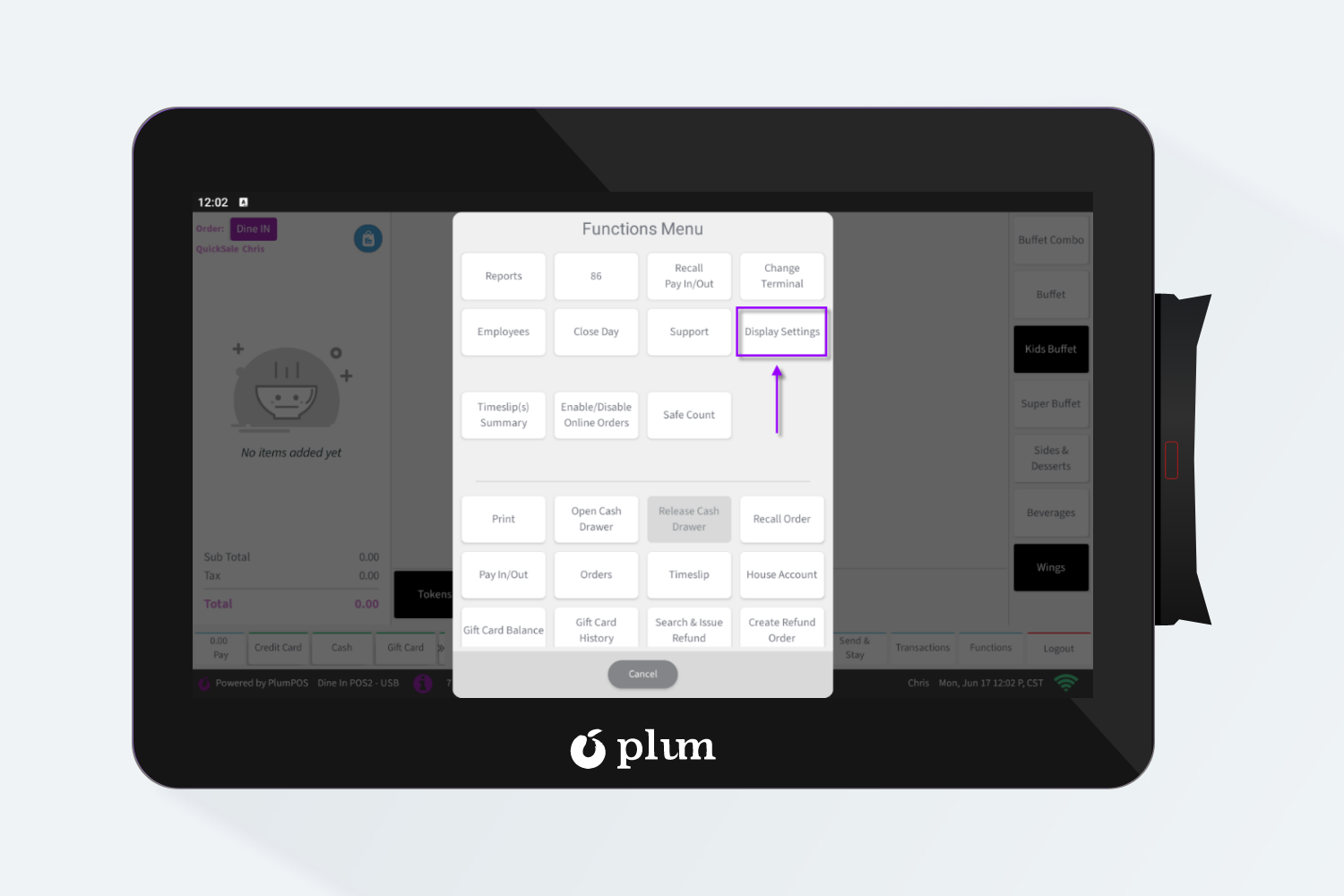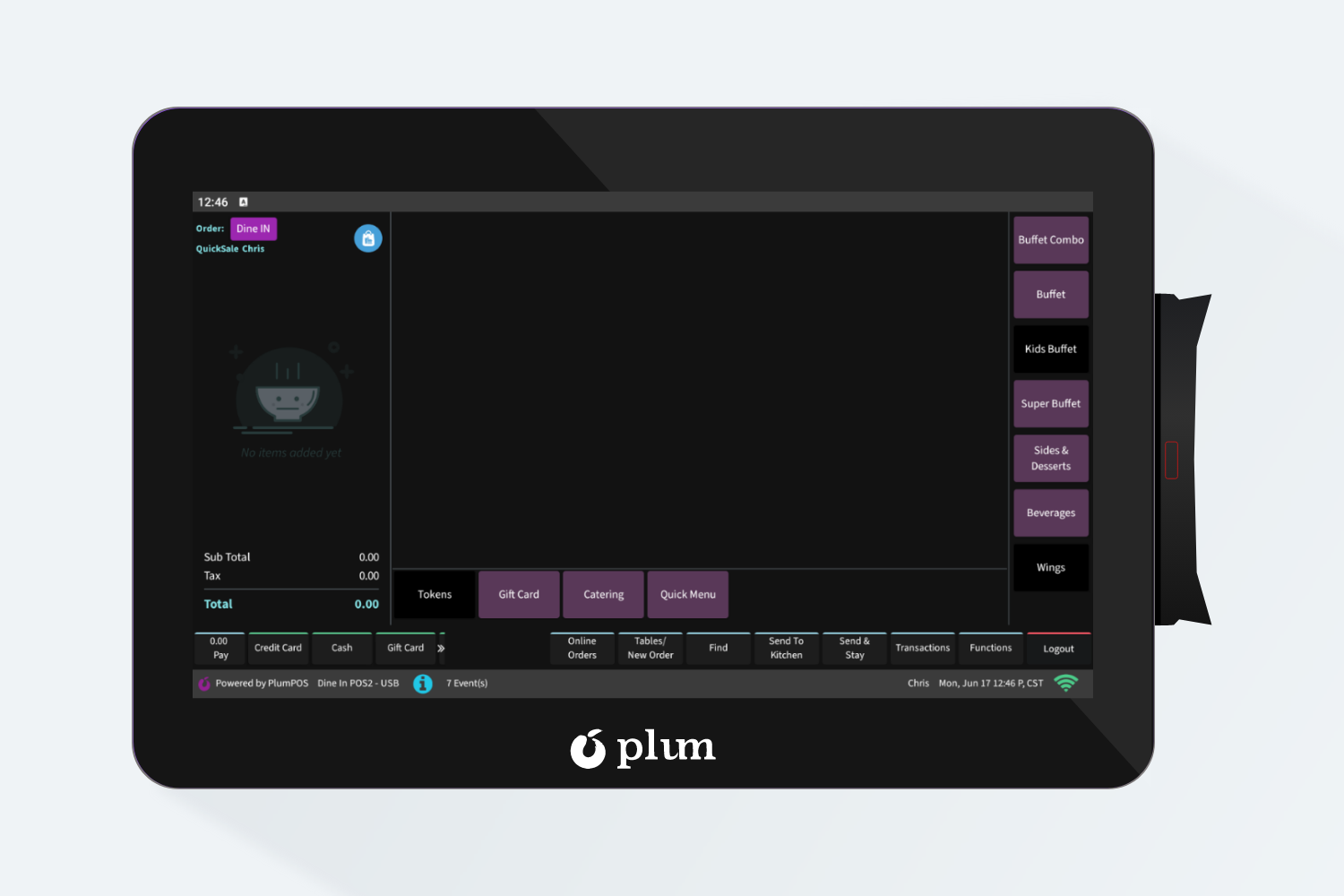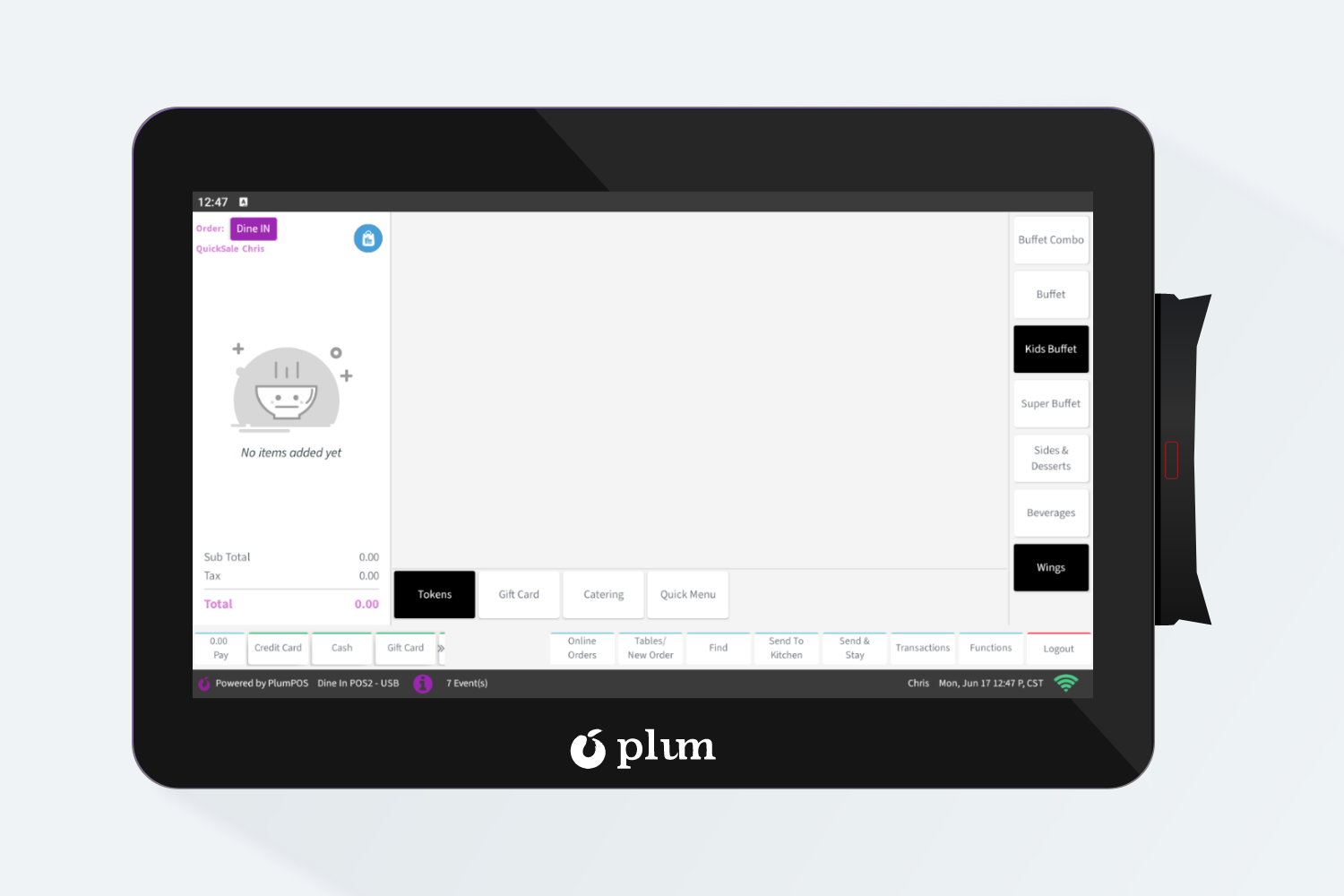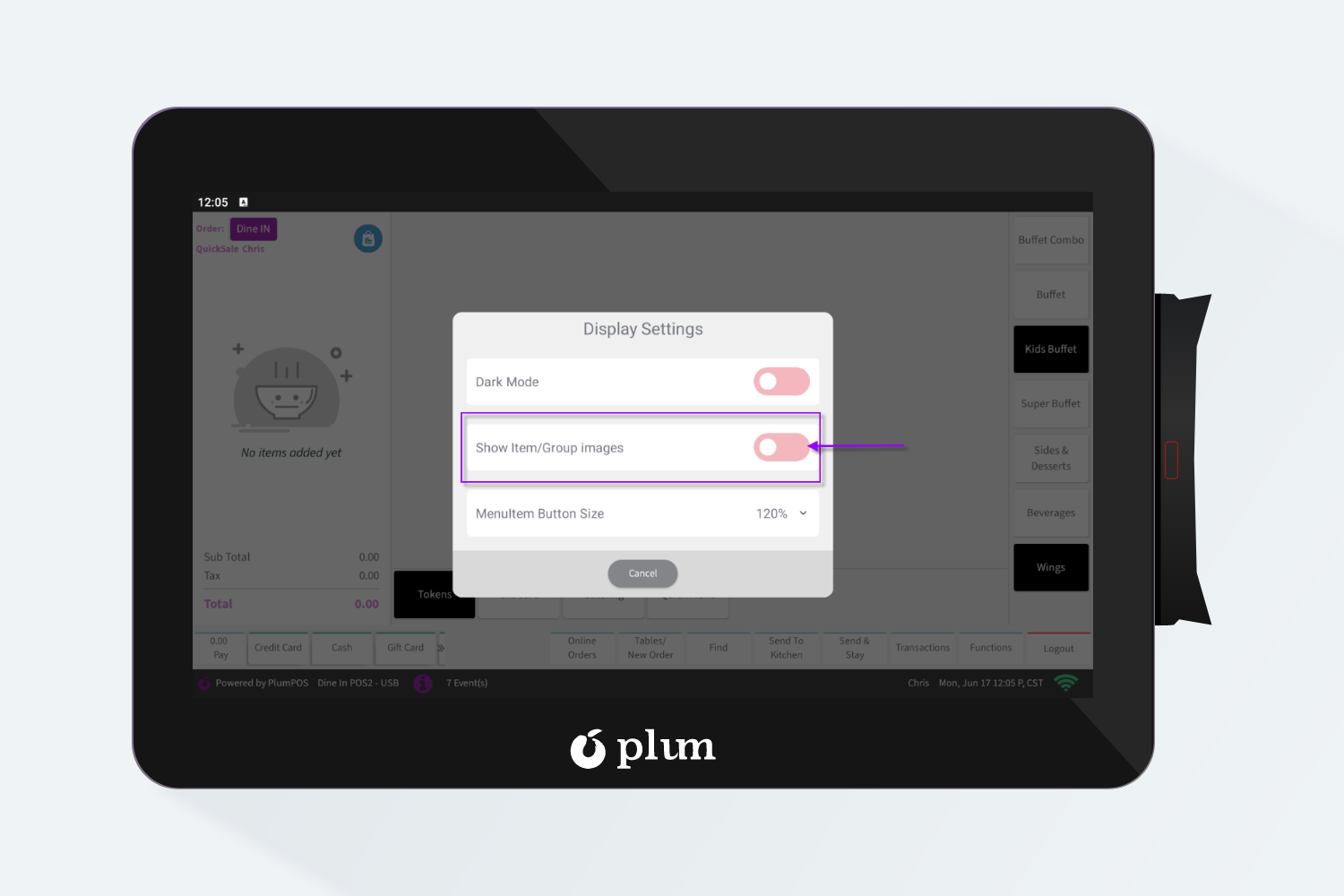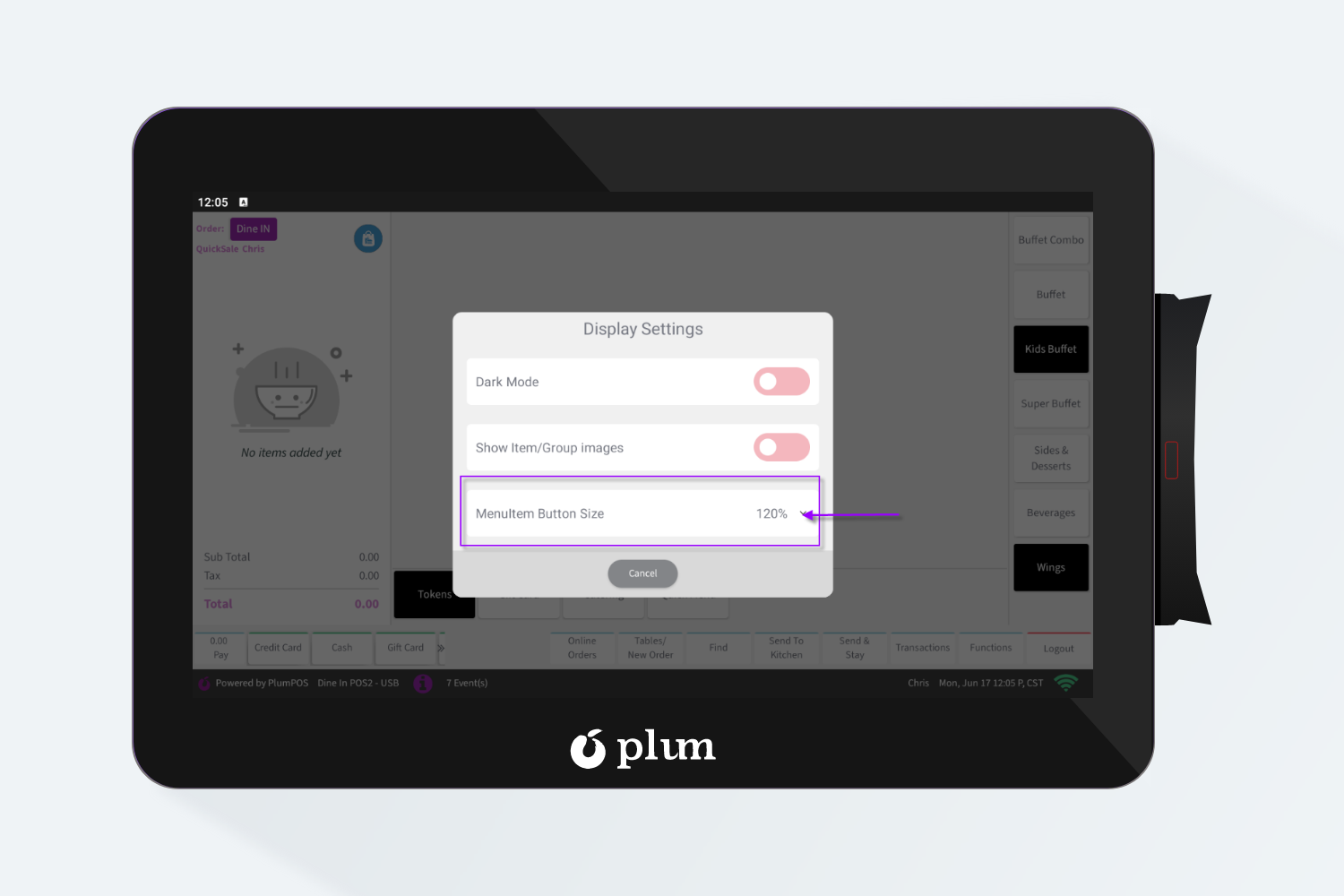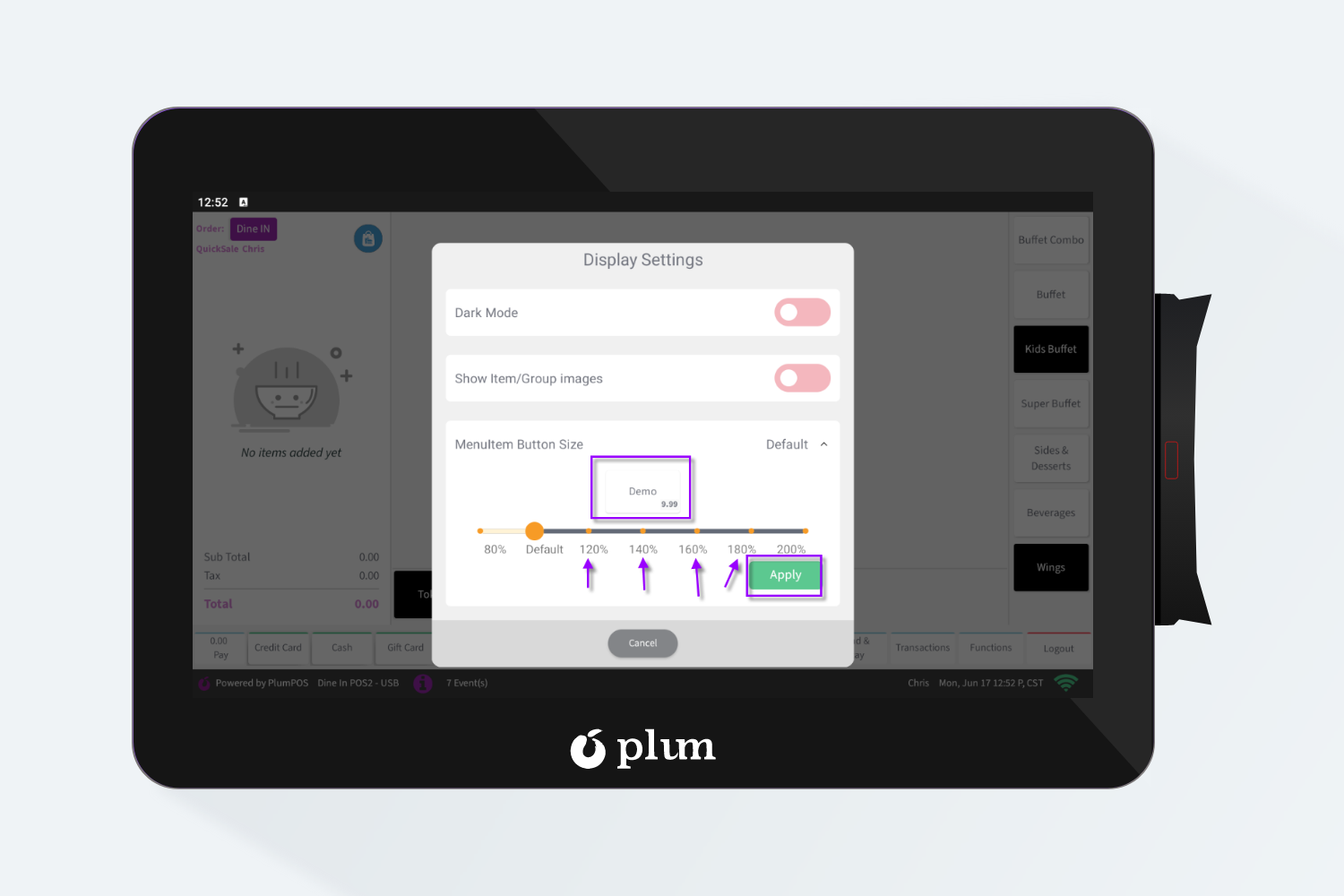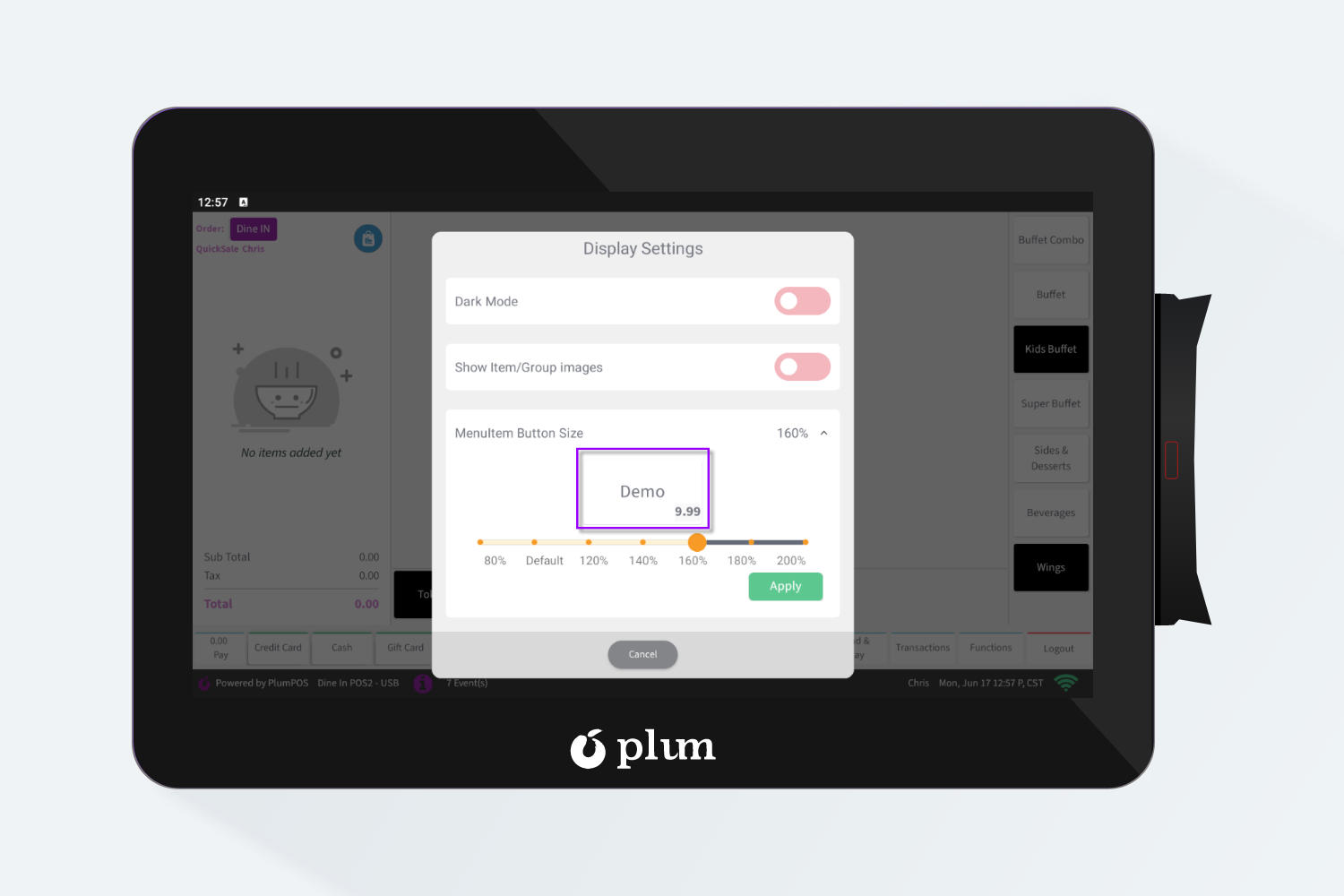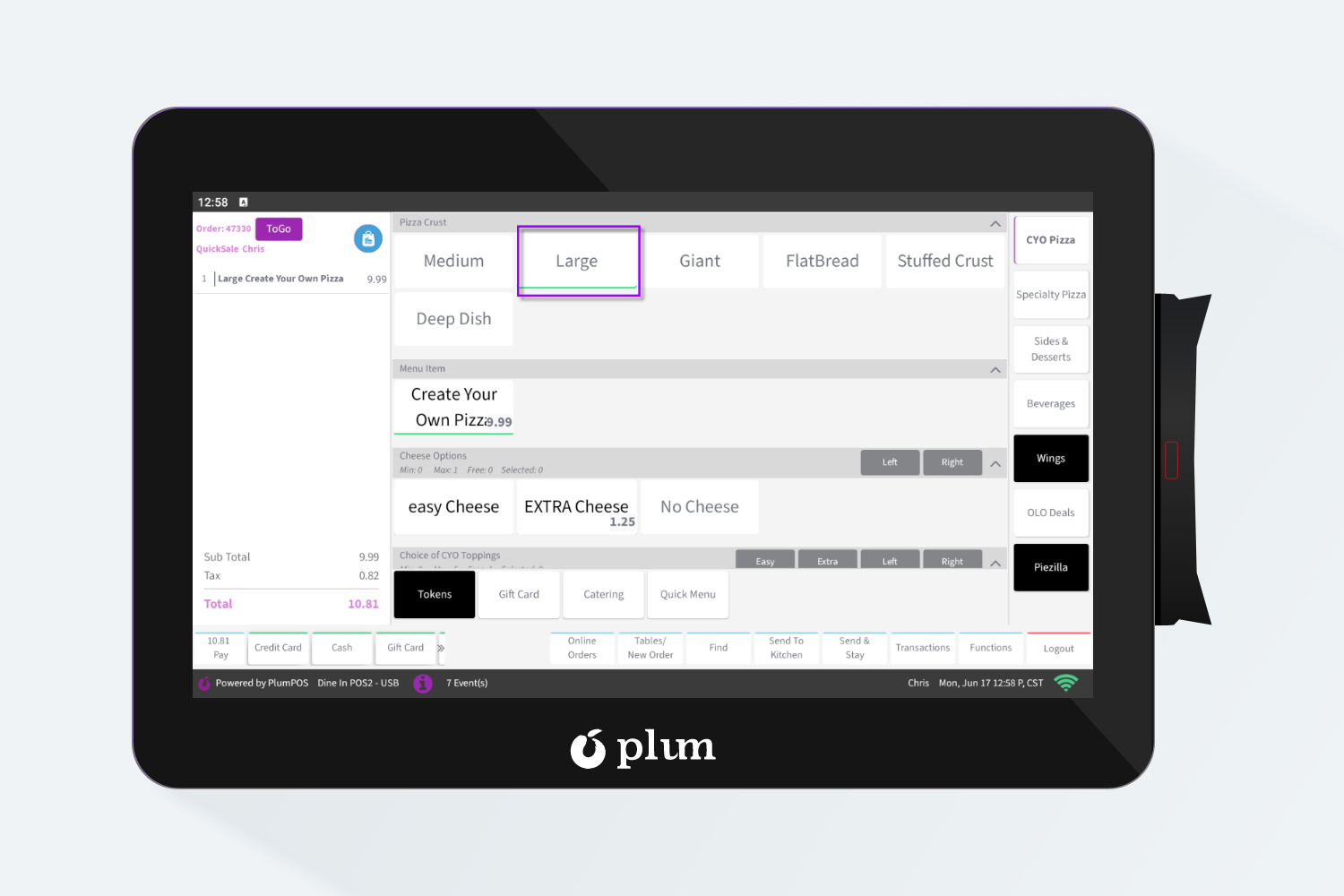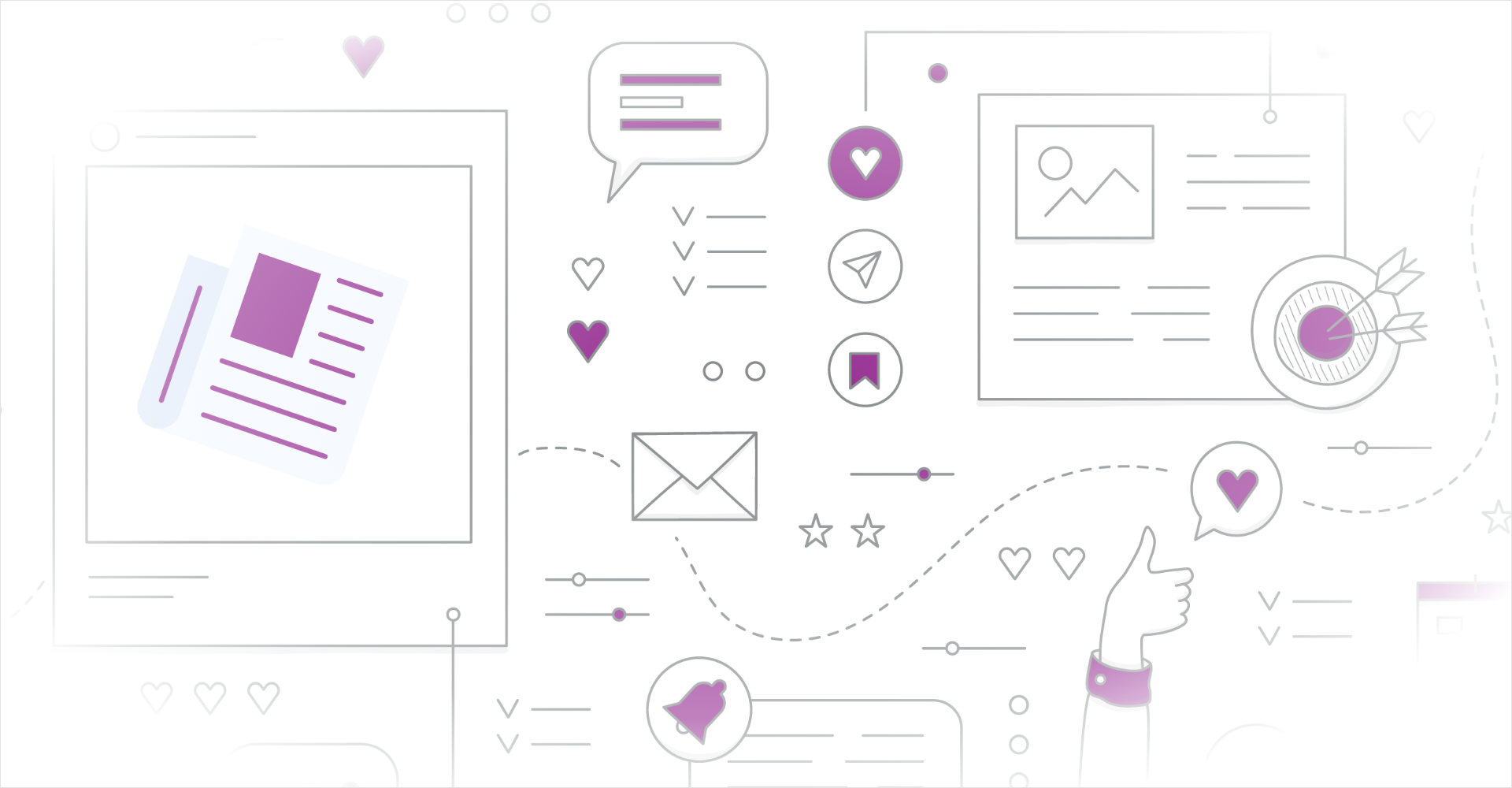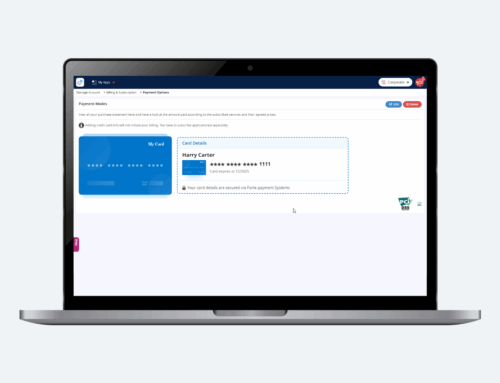Introduction
You can adjust the display settings of your terminal. You can change between light and dark modes as well as increase the size of your menu buttons all from the same location.
Steps to update the display settings
Here are the steps you can follow to update the display settings on POS
Dark Mode
Step 1: Log into the Plum POS Terminal using a manager’s pin. This feature can only be accessed through the manager’s functions.
Step 2: Select Functions
Step3: From the popup window, select Display Settings
Step 4: From this popup window, you can switch the toggle from light to dark mode to change the appearance
Dark Mode
Light Mode
To show / hide Menu Item Images
If your organization has uploaded menu pictures, you can toggle them on for the POS categories
To change the Menu Item button size
Step 1: The Menu Item Button Size [button]
Step 2: From this popup you can select the button size that works for your location or even individual staff member
- The Demo button in the middle of the screen will show you the new button size prior to completing the changes.
- Once you have the desired button size selected, select Apply to apply the changes to the terminal
Step 3: You will notice the changes to your menu buttons inside the category selections
The display settings can also be adjusted at any time of day. This can be helpful for some individual employees’ needs or preferences as well.